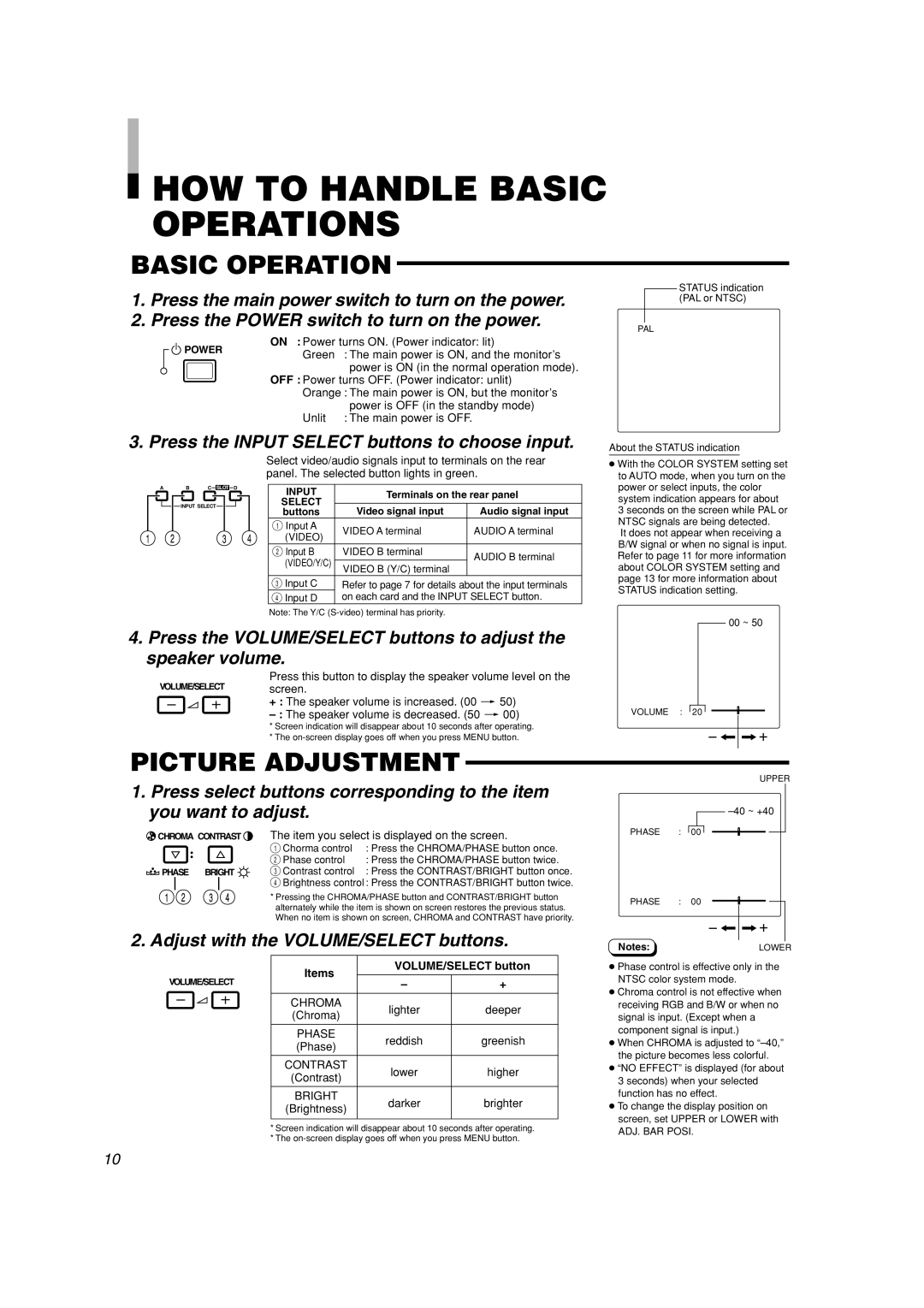HOW TO HANDLE BASIC OPERATIONS
HOW TO HANDLE BASIC OPERATIONS
BASIC OPERATION |
|
| |||
1. Press the main power switch to turn on the power. |
|
| |||
|
| ||||
2. Press the POWER switch to turn on the power. |
|
| |||
PAL | |||||
|
|
| |||
POWER | ON : Power turns ON. (Power indicator: lit) |
|
| ||
Green | : The main power is ON, and the monitor’s |
|
| ||
|
|
| |||
|
| power is ON (in the normal operation mode). |
|
| |
| OFF : Power turns OFF. (Power indicator: unlit) |
|
| ||
| Orange : The main power is ON, but the monitor’s |
|
| ||
|
| power is OFF (in the standby mode) |
|
| |
| Unlit | : The main power is OFF. |
|
| |
STATUS indication (PAL or NTSC)
3. Press the INPUT SELECT buttons to choose input.
About the STATUS indication
A | B | C | SLOT | D |
![]() INPUT SELECT
INPUT SELECT ![]()
Select video/audio signals input to terminals on the rear panel. The selected button lights in green.
INPUT | Terminals on the rear panel | ||
SELECT | |||
|
| ||
buttons | Video signal input | Audio signal input | |
1 Input A | VIDEO A terminal | AUDIO A terminal | |
(VIDEO) | |||
|
| ||
2 Input B | VIDEO B terminal | AUDIO B terminal | |
(VIDEO/Y/C) |
| ||
VIDEO B (Y/C) terminal |
| ||
|
| ||
3 Input C | Refer to page 7 for details about the input terminals | ||
4 Input D | on each card and the INPUT SELECT button. | ||
Note: The Y/C
●With the COLOR SYSTEM setting set to AUTO mode, when you turn on the power or select inputs, the color system indication appears for about
3 seconds on the screen while PAL or NTSC signals are being detected.
It does not appear when receiving a B/W signal or when no signal is input. Refer to page 11 for more information about COLOR SYSTEM setting and page 13 for more information about STATUS indication setting.
00 ~ 50
4. Press the VOLUME/SELECT buttons to adjust the speaker volume.
VOLUME/SELECT | Press this button to display the speaker volume level on the | ||||||
screen. | |||||||
|
|
|
|
|
|
| + : The speaker volume is increased. (00 [ 50) |
|
|
|
|
|
|
|
|
|
|
|
|
|
|
| * Screen indication will disappear about 10 seconds after operating. |
|
|
|
|
|
|
| * The |
PICTURE ADJUSTMENT
1. Press select buttons corresponding to the item you want to adjust.
CHROMA CONTRAST | The item you select is displayed on the screen. | |||
|
|
| 1 Chorma control | : Press the CHROMA/PHASE button once. |
|
|
| 2 Phase control | : Press the CHROMA/PHASE button twice. |
PHASE BRIGHT | 3 Contrast control | : Press the CONTRAST/BRIGHT button once. | ||
|
|
| 4 Brightness control : Press the CONTRAST/BRIGHT button twice. | |
* Pressing the CHROMA/PHASE button and CONTRAST/BRIGHT button alternately while the item is shown on screen restores the previous status. When no item is shown on screen, CHROMA and CONTRAST have priority.
2. Adjust with the VOLUME/SELECT buttons.
|
|
|
|
|
|
| Items | VOLUME/SELECT button | |
VOLUME/SELECT |
|
| |||||||
| – | + | |||||||
|
|
|
|
|
|
|
|
|
|
|
|
|
|
|
|
| CHROMA | lighter | deeper |
|
|
|
|
|
|
| |||
|
|
|
|
|
|
| (Chroma) | ||
|
|
|
|
|
|
|
|
| |
|
|
|
|
|
|
|
|
|
|
|
|
|
|
|
|
| PHASE | reddish | greenish |
|
|
|
|
|
|
| (Phase) | ||
|
|
|
|
|
|
|
|
| |
|
|
|
|
|
|
|
|
|
|
|
|
|
|
|
|
| CONTRAST | lower | higher |
|
|
|
|
|
|
| (Contrast) | ||
|
|
|
|
|
|
|
|
| |
|
|
|
|
|
|
|
|
|
|
|
|
|
|
|
|
| BRIGHT | darker | brighter |
|
|
|
|
|
|
| (Brightness) | ||
|
|
|
|
|
|
|
|
| |
|
|
|
|
|
|
|
|
|
|
*Screen indication will disappear about 10 seconds after operating.
*The
VOLUME : 20
– | + |
UPPER
PHASE : 00
PHASE : 00
– | + |
Notes:LOWER
●Phase control is effective only in the NTSC color system mode.
●Chroma control is not effective when receiving RGB and B/W or when no signal is input. (Except when a component signal is input.)
●When CHROMA is adjusted to
●“NO EFFECT” is displayed (for about 3 seconds) when your selected function has no effect.
●To change the display position on screen, set UPPER or LOWER with
ADJ. BAR POSI.
10