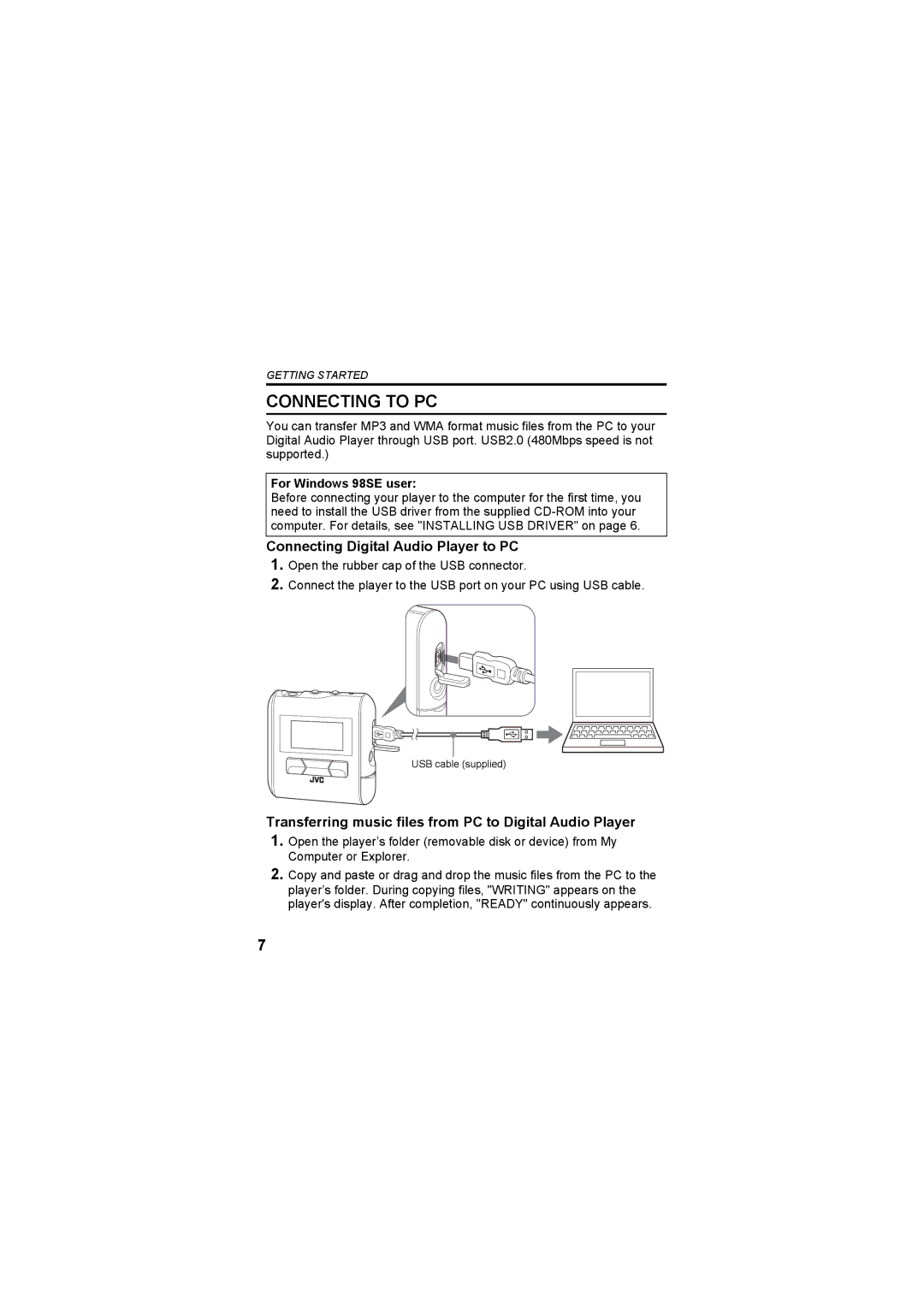GETTING STARTED
CONNECTING TO PC
You can transfer MP3 and WMA format music files from the PC to your Digital Audio Player through USB port. USB2.0 (480Mbps speed is not supported.)
For Windows 98SE user:
Before connecting your player to the computer for the first time, you need to install the USB driver from the supplied
Connecting Digital Audio Player to PC
1.Open the rubber cap of the USB connector.
2.Connect the player to the USB port on your PC using USB cable.
USB cable (supplied)
Transferring music files from PC to Digital Audio Player
1.Open the player’s folder (removable disk or device) from My Computer or Explorer.
2.Copy and paste or drag and drop the music files from the PC to the player’s folder. During copying files, "WRITING" appears on the player's display. After completion, "READY" continuously appears.
7