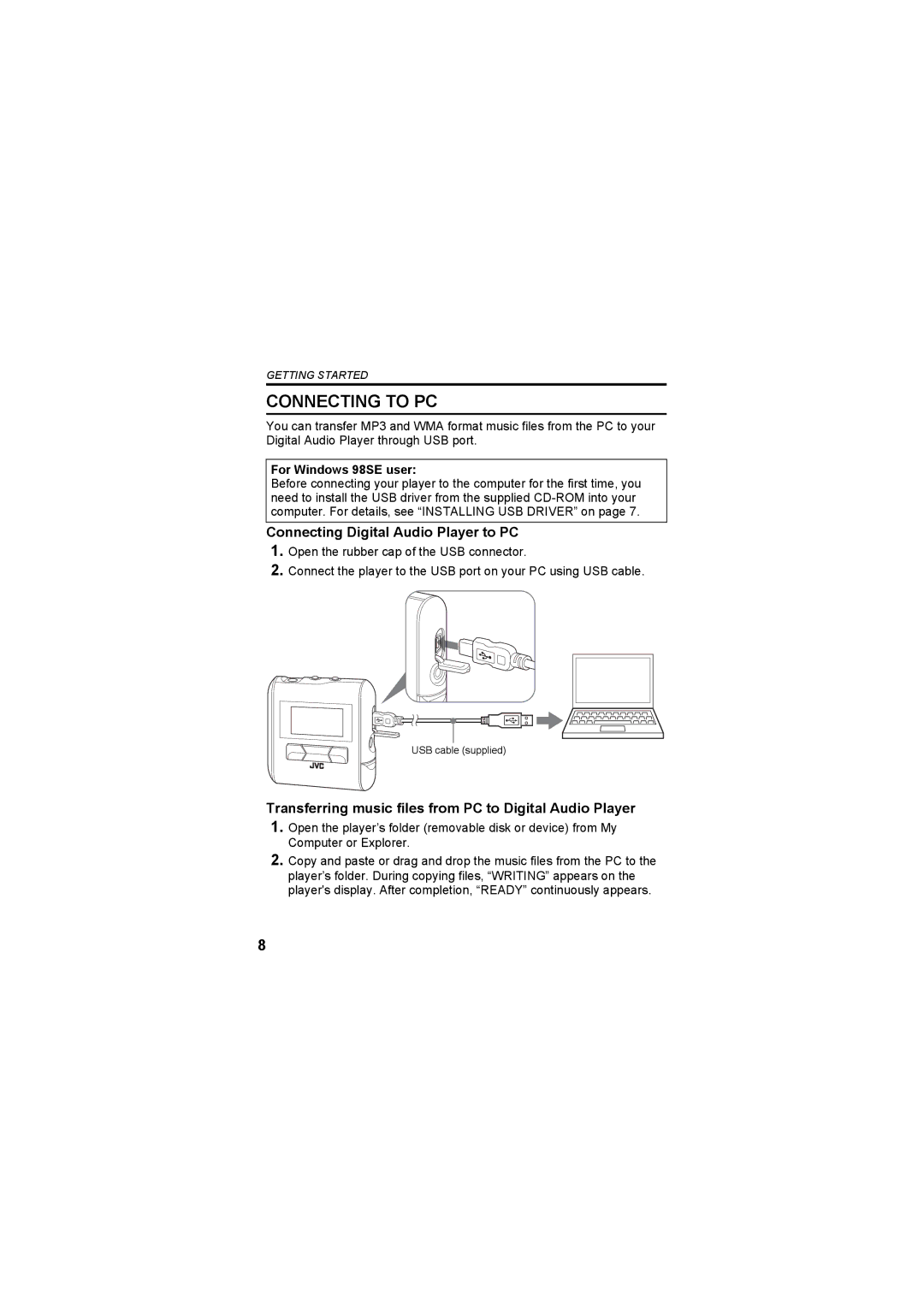XA-MP52R, XA-MP52B, XA-MP102A, XA-MP102W specifications
The JVC XA-MP102W, XA-MP52R, XA-MP102A, and XA-MP52B are a series of portable speakers designed to deliver high-quality audio performance in a compact form. Each model boasts a unique set of features and technologies that cater to various sound preferences and usage scenarios, making them suitable for everything from casual listening to more immersive experiences.The XA-MP102W stands out for its crystal-clear sound quality, driven by advanced acoustic technologies. It includes a built-in subwoofer, which enhances low-frequency response, providing a rich and dynamic sound output. The design is sleek and modern, making it an aesthetically pleasing addition to any room. Its lightweight and portable nature means it is easy to carry, making it ideal for outdoor activities or travel.
Next in line, the XA-MP52R is known for its rugged construction, engineered to withstand the rigors of outdoor use. It offers a robust battery life, providing hours of continuous playtime, which is perfect for camping trips or beach outings. The XA-MP52R features Bluetooth connectivity, allowing users to easily stream music from their smartphones or tablets, and its splash-proof design ensures that it can handle unexpected weather conditions.
The JVC XA-MP102A is tailored for audiophiles who crave superior sound quality. It incorporates high-fidelity audio technology that emphasizes clarity and precision in every note. This model includes customizable equalizer settings, enabling users to tailor their audio experience according to personal preferences. Its elegant finish and premium materials make it a stylish choice for home audio systems.
Finally, the XA-MP52B offers a perfect balance between performance and versatility. With multiple connectivity options, including USB and auxiliary inputs, it caters to users with diverse listening habits. The speaker is equipped with a built-in microphone for hands-free calls, making it a practical option for users who need to stay connected even while enjoying their music.
Overall, the JVC XA-MP series represents a commitment to quality sound, innovative design, and user-friendly features, making them excellent choices for anyone looking to enhance their audio experience, whether at home or on the go.