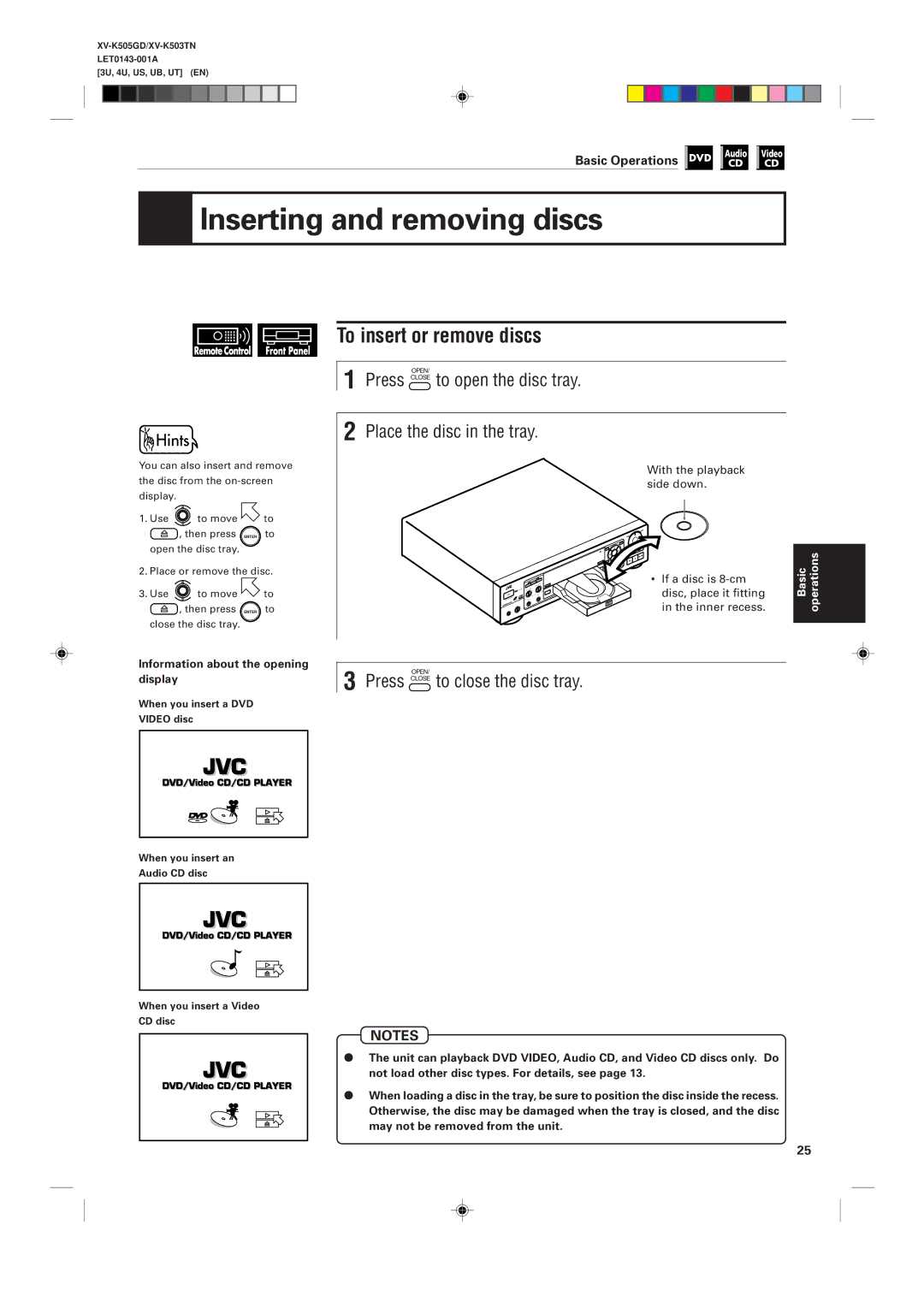XV-K505GD/XV-K503TN
Precaución
Class Laser Product
Precaução ventilação apropriada
During the operation
Using the instructions
On-screen display displayed
Table of contents
Selecting preferences Limiting playback by children
Country code list for parental lock Appendix B
Checking the total disc time
Appendix a
Important cautions Safety precautions
Preliminary knowledge
Names of parts and controls
Rear panel
Display window
Remote control unit
Cancel button 62
Audio Volume button
DVD/TV/KARAOKE switch
Infrared signal-emitting window
On-screen displays
Display information
Video CD on-screen display during playback
DVD on-screen display during playback
CD on-screen display
About invalid operation icon
To prevent the monitor from burning out
On-screen guide icons
Playable disc types
Preliminary knowledge about discs
About the Region Code
Playable discs Non-playable discs
Disc construction
Turn on the unit
Using the remote control unit
Connections
Before making any connections
Connections
Yellow Video
Red
Connection to an audio amplifier or receiver
To connect to an audio amplifier or receiver
Unit
Red White
To connect to audio equipment with a digital input
Turn on the unit
To connect the power cord
Precaution
To install batteries in the remote control unit
Precautions for the safe use of batteries
Even if you press
To turn on/off the unit
DVD button
To use the remote control unit for TV operation
Using the remote control unit
Changing the remote control signal
Manufacturer code list
Before operation
Adjusting the surround sound
Inserting and removing discs
Playing back a DVD Video or CD disc
To select the source you want to operate
Before operation
To turn on your TV and the unit
To insert or remove discs
Inserting and removing discs
Press Close to close the disc tray
Information about the opening display
To playback a disc from the beginning
Playing back a DVD Video or CD disc
To stop playback completely
Press Stop
To locate the beginning of the scene or song
To stop playback temporarily
Press Pause
Press
Press Resume
Resuming playback
To resume playback from the stored point Resume
Press to adjust the effect level
Adjusting the surround sound
Selected effect mode
To simulate the surround sound 3D Phonic
To enter 10 or 0 using the numeric buttons on the front
How to use numeric buttons on the remote control unit
Summary of basic operations
Numeric buttons are used to select a track or title number
Playing in slow-motion
Playing a specific scene on a DVD disc
Playing a scene close-up
Repeat playback
To locate the desired scene from the menu
Playing a specific scene on a DVD disc
Press
Use to select the desired item, then press Enter
To locate the desired scene by specifying the title number
When is displayed in the TV screen
Use 1 to 10 , +10 to select the desired title number
Unit begins playback from the selected title
To return to the regular display
When the chapter number is incorrect in step
When is displayed in the TV screen in step
To locate the desired scene by specifying the time
Unit starts playback from the selected time
When you make a mistake in step
When appears in the TV screen in step
Desired title
When you want to check more
Use To select
To display still pictures Strobe
Playing in slow-motion
To playback in slow-motion Slow
Press Pause , then press SLOW+
To playback a scene close-up Zoom
Playing a scene close-up
Press Zoom
Use To move
Use to move to REPEAT, then press Enter
Repeat playback
To repeat a title or chapter Repeat
To repeat a desired part A-B Repeat
To cancel A-B repeat playback
To select a scene angle from the on-screen display Angle
Viewing from multiple angles
To select a scene angle from the normal screen Angle
To select a scene angle from the angle list display Angle
When appears on the TV screen in step
Press and hold Angle for more than 1 seconds
Use to select desired angle Press Enter
Use to move to Subtitle To select the desired
Changing the language and sound
To select the subtitle language Subtitle
Use to select desired audio language or sound
To change the audio language or sound selection Audio
Use to move Audio
DVD Video Operations
Limiting playback by children
Selecting preferences
Move to select the item you want to set by using
How to set preferences on the Preference display
Press to select the setting you want
Selecting preferences
Selected language
To set the language and display preference items
Preference 1 can be set as follows
Language to be displayed when it is
You can select the default subtitle
Setting changes in the following order
Contained on a playback disc
On Screen Guide
Playback discs Output
To set other preference items
Preference 2 can be set as follows
Audio is played back as it was recorded
Lt/Rt
L0/R0
Picture is scrolled
Mode
Picture is not scrolled
Picture gets dark
Auto standby function is off
AV Compulink Mode
To set Parental Lock for the first time Parental Lock
Limiting playback by children
Press Enter while holding down Stop
Use to select the country code of your area and press Enter
Level, then use to select the parental lock level
To change the settings Parental Lock
New setting is effective
If you select YES, moves to the Password field
Enter your 4-digit password using 0 to
When selecting NO, press Close button to remove the disc
To temporarily release the Parental lock Parental Lock
Playing a specific track on a disc
To select the time display mode Time Select
Changing the track order
Sampling all tracks
Select a desired track number using
To locate a desired track using Next or Previous
Playing a specific track on a disc
To locate a desired track directly
Use to move to Time Search and press
To locate a desired position by specifying the time
Color of Time Search changes
Selected time
Press Play to start program play
Changing the track order
To playback in the desired order Program
To playback tracks in random order Random
Unit can play tracks in random order 7During stop mode
Use to move to Random
Color of Random changes Random play begins
To quit repeat playback
To repeat a current track or all tracks Repeat
Use to move to
Press Enter At the end
To playback only the beginning of each track Intro
Sampling all tracks
Use to move to Intro
To stop Intro scan
Each time you press Enter , the time mode changes as follows
To select the time display mode Time Select
Information about CD Text
What is CD TEXT?
Playing a specific scene on a Video CD
Adjusting the sound to suit preferences
Checking the total disc time
To change the audio channel Audio
To use the menu of the Video CD recorded on PBC
Playing a specific scene on a Video CD
Use
Desired number of the item
During playback without the PBC function
During playback without the PBC function or stop mode
To locate a disired track directly
Use to move to Time Search and press
Time search function does not work during PBC playback
Unit begins playback from the selected track
When you want to check more Scenes, press . Additional
Use to select the desired track
Unit play the slowest speed, and each time you press
Use to move the zoomed-in scene
You can program tracks during playback
To stop random play Press Stop
Unit can play tracks in random order 7During stop
7During playback without PBC function
Selected repeat mode
Use to move to Repeat
To cancel A-B repeat
To stop Intro scan Press Stop
Select the audio channels to be played back using
Adjusting the sound to suit preferences
To change the audio channel Audio
You can select the prefered audio channel
Use to move to Time Select
Checking the total disc time
Press Enter until Total Remain appears on the TV screen
Total disc time appears on the TV screen
Video CD Operations
Selecting audio
Preparation
Adding an effect to your voice
Adding the echo Echo Adding various effects Vocal Effect
Connecting microphones
Set the remote control unit to Karaoke mode
Preparation
Turning on the Karaoke function
Press Play
Reserving songs
Selecting audio tracks Audio
Selecting audio
Use to select the desired audio to be played back
Multi audio karaoke With guide vocal Accompaniment only
Use to select the desired sound to be played back
Selecting Karaoke sound Karaoke Sound
Example 2 a video or audio CD with Karaoke
Left channel audio
Masking the vocal recorded on a disc Vocal Mask
Pressing cycled the mode as shown below
Use to move to Vocal
Use to select Mask
Use to move Vocal
Playing back the guide vocal only when you stop singing
Use to select Replace
Microphones
Adding an effect to your voice
Press Echo Use to adjust the echo level
Adding an echo effect Echo
Adding various effects to vocal Vocal Effect
Within 10 seconds
Shifting the musical key
To shift the key
To heighten the key, press To lower the key, press
Rating your voice
Press 0 when you finish singing
Start playback of the desired song
Sing
Care and handling of discs Troubleshooting
AV Compu Link remote control system
Connection and setup
100
Maintenance of discs
How to handle discs
Care and handling of discs
Even on label side
Symptom Possible case Remedy
Troubleshooting
Connection and Setup
AV Compu Link remote control system
Operation
Specifications
Table of languages and their abbreviations
Country code list for parental lock
XV-K505GD/XV-K503TN
0199TTMUBNPRI
DVD Player

![]()
 Inserting and removing discs
Inserting and removing discs![]() to move
to move ![]() to
to ![]() , then press ENTER to open the disc tray.
, then press ENTER to open the disc tray.![]() to move
to move ![]() to
to ![]() , then press ENTER to close the disc tray.
, then press ENTER to close the disc tray.