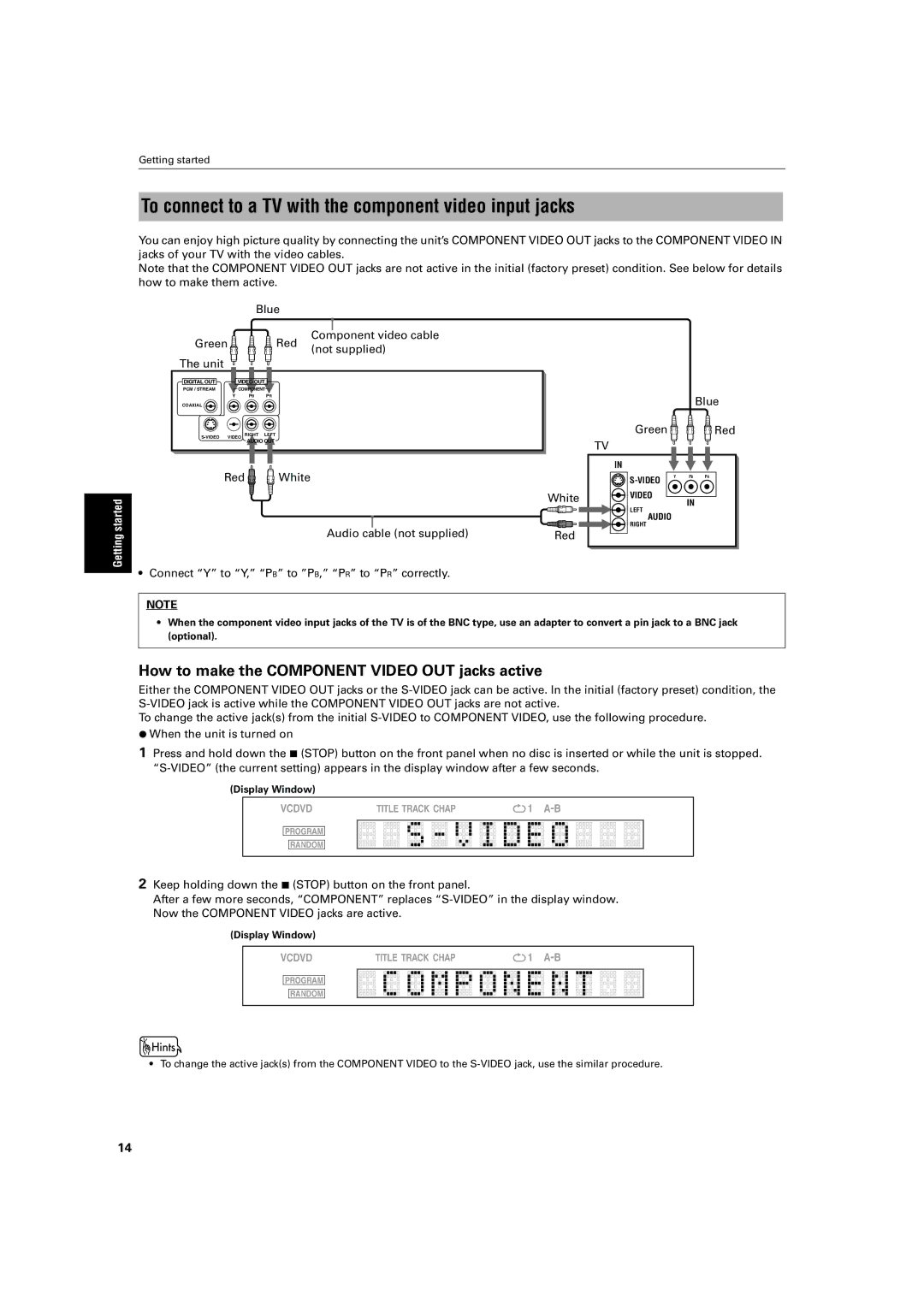Getting started
To connect to a TV with the component video input jacks
You can enjoy high picture quality by connecting the unit’s COMPONENT VIDEO OUT jacks to the COMPONENT VIDEO IN jacks of your TV with the video cables.
Note that the COMPONENT VIDEO OUT jacks are not active in the initial (factory preset) condition. See below for details how to make them active.
Getting started
| Blue |
| |
Green | Red | Component video cable | |
(not supplied) | |||
|
| ||
The unit |
|
| |
DIGITAL OUT | VIDEO OUT |
| |
PCM / STREAM | COMPONENT |
| |
Y | PB PR |
| |
COAXIAL |
|
|
AUDIO OUT
Red ![]()
![]() White
White
Audio cable (not supplied)
•Connect “Y” to “Y,” “PB” to ”PB,” “PR” to “PR” correctly.
White
Red
Blue
Green 

 Red
Red
TV
IN
Y PB PR | |
| |
VIDEO | IN |
|
LEFT
AUDIO
RIGHT
NOTE
•When the component video input jacks of the TV is of the BNC type, use an adapter to convert a pin jack to a BNC jack (optional).
How to make the COMPONENT VIDEO OUT jacks active
Either the COMPONENT VIDEO OUT jacks or the
To change the active jack(s) from the initial
¶When the unit is turned on
1Press and hold down the 7 (STOP) button on the front panel when no disc is inserted or while the unit is stopped.
(Display Window)
VCDVD | TITLE TRACK CHAP | 1 |
PROGRAM
RANDOM
2Keep holding down the 7 (STOP) button on the front panel.
After a few more seconds, “COMPONENT” replaces
(Display Window)
VCDVD | TITLE TRACK CHAP | 1 |
PROGRAM
RANDOM
•To change the active jack(s) from the COMPONENT VIDEO to the
14