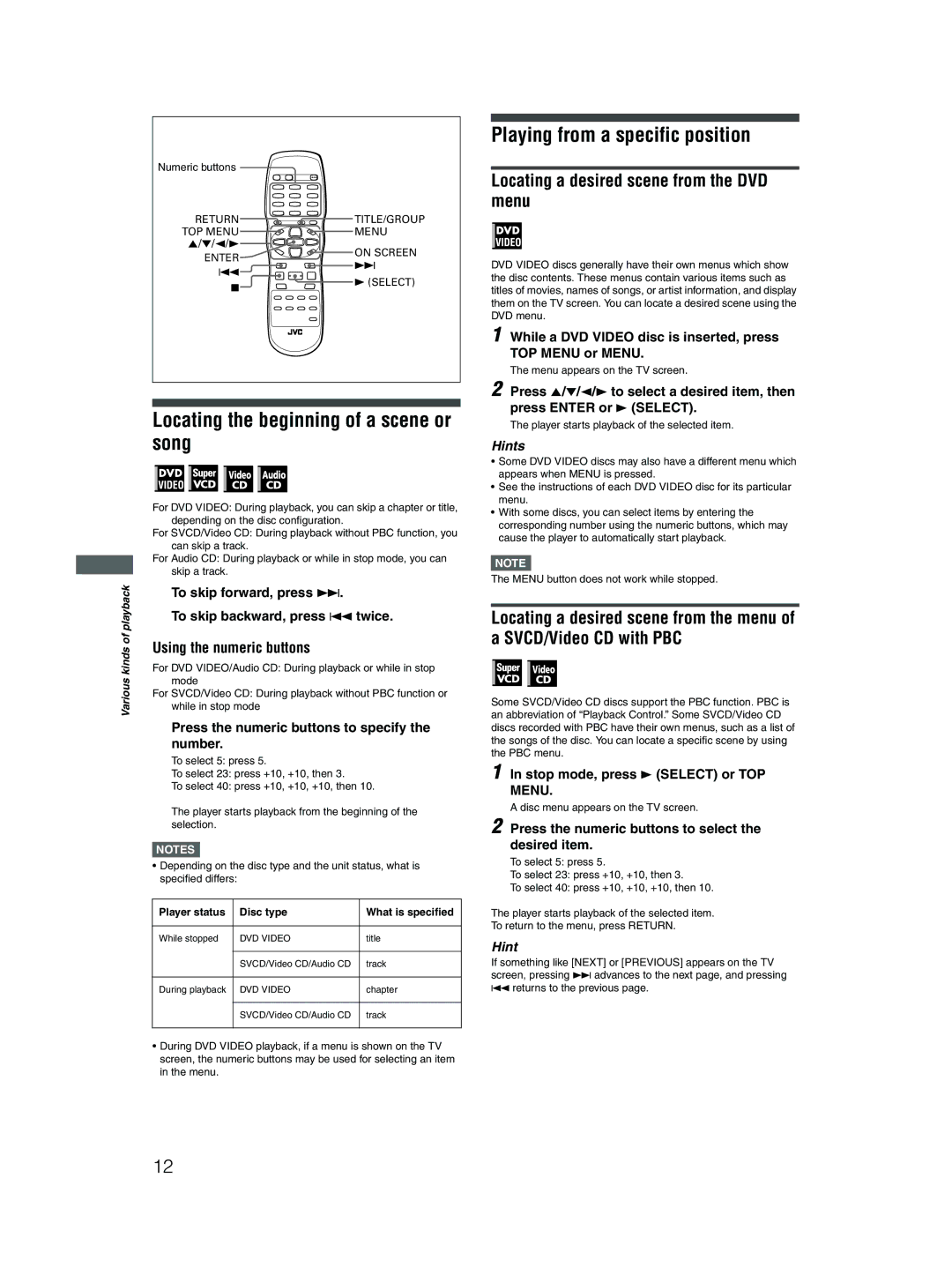Numeric buttons
RETURN | TITLE/GROUP | |
TOP MENU | MENU | |
5/∞/2/3 | ON SCREEN | |
ENTER | ||
¢ | ||
4 | ||
3 (SELECT) | ||
7 | ||
|
Locating the beginning of a scene or song
For DVD VIDEO: During playback, you can skip a chapter or title, depending on the disc configuration.
For SVCD/Video CD: During playback without PBC function, you can skip a track.
For Audio CD: During playback or while in stop mode, you can skip a track.
playbackof | To skip forward, press ¢. |
| |
| To skip backward, press 4 twice. |
Using the numeric buttons
kinds | For DVD VIDEO/Audio CD: During playback or while in stop | |
mode | ||
Various | ||
For SVCD/Video CD: During playback without PBC function or | ||
while in stop mode | ||
Press the numeric buttons to specify the | ||
| ||
| number. | |
| To select 5: press 5. | |
| To select 23: press +10, +10, then 3. | |
| To select 40: press +10, +10, +10, then 10. | |
| The player starts playback from the beginning of the | |
| selection. |
NOTES![]()
•Depending on the disc type and the unit status, what is specified differs:
Player status | Disc type | What is specified |
|
|
|
While stopped | DVD VIDEO | title |
|
|
|
| SVCD/Video CD/Audio CD | track |
|
|
|
During playback | DVD VIDEO | chapter |
|
|
|
| SVCD/Video CD/Audio CD | track |
|
|
|
•During DVD VIDEO playback, if a menu is shown on the TV screen, the numeric buttons may be used for selecting an item in the menu.
Playing from a specific position
Locating a desired scene from the DVD menu
DVD VIDEO discs generally have their own menus which show the disc contents. These menus contain various items such as titles of movies, names of songs, or artist information, and display them on the TV screen. You can locate a desired scene using the DVD menu.
1 While a DVD VIDEO disc is inserted, press TOP MENU or MENU.
The menu appears on the TV screen.
2 Press 5/∞/2/3 to select a desired item, then press ENTER or 3 (SELECT).
The player starts playback of the selected item.
Hints
•Some DVD VIDEO discs may also have a different menu which appears when MENU is pressed.
•See the instructions of each DVD VIDEO disc for its particular menu.
•With some discs, you can select items by entering the corresponding number using the numeric buttons, which may cause the player to automatically start playback.
NOTE![]()
The MENU button does not work while stopped.
Locating a desired scene from the menu of a SVCD/Video CD with PBC
Some SVCD/Video CD discs support the PBC function. PBC is an abbreviation of “Playback Control.” Some SVCD/Video CD discs recorded with PBC have their own menus, such as a list of the songs of the disc. You can locate a specific scene by using the PBC menu.
1 In stop mode, press 3 (SELECT) or TOP
MENU.
A disc menu appears on the TV screen.
2 Press the numeric buttons to select the desired item.
To select 5: press 5.
To select 23: press +10, +10, then 3.
To select 40: press +10, +10, +10, then 10.
The player starts playback of the selected item.
To return to the menu, press RETURN.
Hint
If something like [NEXT] or [PREVIOUS] appears on the TV screen, pressing ¢ advances to the next page, and pressing
4returns to the previous page.
12