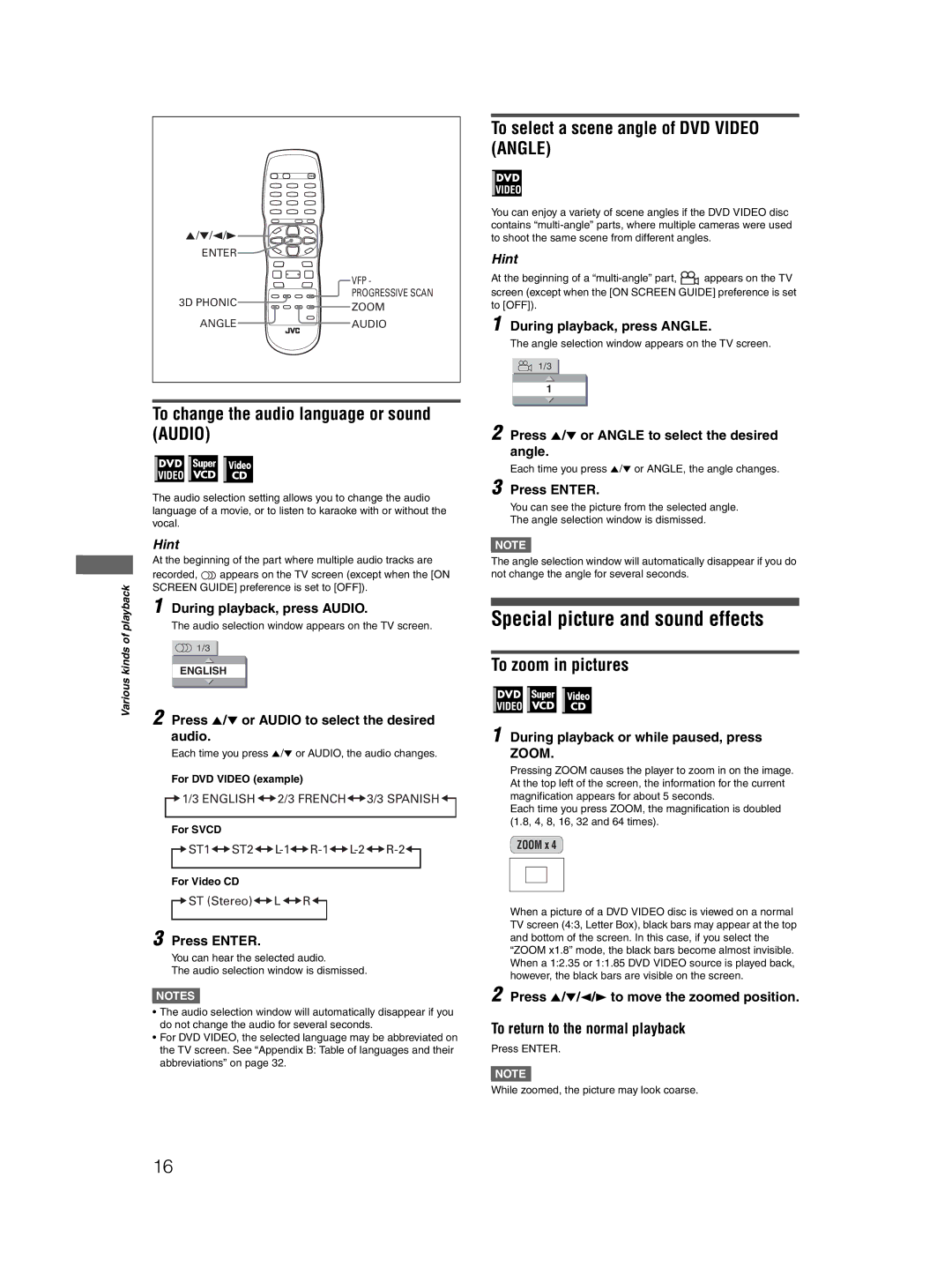5/∞/2/3
ENTER
VFP -
PROGRESSIVE SCAN
3D PHONIC | ZOOM |
|
ANGLEAUDIO
To change the audio language or sound (AUDIO)
The audio selection setting allows you to change the audio language of a movie, or to listen to karaoke with or without the vocal.
Hint
At the beginning of the part where multiple audio tracks are
| recorded, | appears on the TV screen (except when the [ON | ||||
playback | SCREEN GUIDE] preference is set to [OFF]). | |||||
1 | The audio selection window appears on the TV screen. | |||||
| During playback, press AUDIO. | |||||
of |
|
|
|
|
| |
|
| 1/3 |
|
| ||
kinds |
|
|
|
| ||
|
|
|
|
| ||
|
| ENGLISH |
| |||
Various |
|
|
|
|
| |
|
|
|
|
| ||
2 Press 5/∞ or AUDIO to select the desired | ||||||
| ||||||
audio.
Each time you press 5/∞ or AUDIO, the audio changes.
For DVD VIDEO (example)
![]()
![]() 1/3 ENGLISH
1/3 ENGLISH![]()
![]() 2/3 FRENCH
2/3 FRENCH![]()
![]() 3/3 SPANISH
3/3 SPANISH ![]()
![]()
For SVCD
![]()
![]() ST1
ST1![]()
![]() ST2
ST2![]()
![]() L-1
L-1![]()
![]() R-1
R-1![]()
![]() L-2
L-2![]()
![]() R-2
R-2![]()
![]()
For Video CD
![]()
![]() ST (Stereo)
ST (Stereo)![]()
![]() L
L ![]()
![]() R
R![]()
![]()
3 Press ENTER.
You can hear the selected audio.
The audio selection window is dismissed.
NOTES![]()
•The audio selection window will automatically disappear if you do not change the audio for several seconds.
•For DVD VIDEO, the selected language may be abbreviated on the TV screen. See “Appendix B: Table of languages and their abbreviations” on page 32.
To select a scene angle of DVD VIDEO (ANGLE)
You can enjoy a variety of scene angles if the DVD VIDEO disc contains
Hint
At the beginning of a ![]() appears on the TV screen (except when the [ON SCREEN GUIDE] preference is set to [OFF]).
appears on the TV screen (except when the [ON SCREEN GUIDE] preference is set to [OFF]).
1 During playback, press ANGLE.
The angle selection window appears on the TV screen.
1/3
1
2 Press 5/∞ or ANGLE to select the desired angle.
Each time you press 5/∞ or ANGLE, the angle changes.
3 Press ENTER.
You can see the picture from the selected angle.
The angle selection window is dismissed.
NOTE![]()
The angle selection window will automatically disappear if you do not change the angle for several seconds.
Special picture and sound effects
To zoom in pictures
1 During playback or while paused, press ZOOM.
Pressing ZOOM causes the player to zoom in on the image. At the top left of the screen, the information for the current magnification appears for about 5 seconds.
Each time you press ZOOM, the magnification is doubled (1.8, 4, 8, 16, 32 and 64 times).
ZOOM x 4
When a picture of a DVD VIDEO disc is viewed on a normal TV screen (4:3, Letter Box), black bars may appear at the top and bottom of the screen. In this case, if you select the “ZOOM x1.8” mode, the black bars become almost invisible. When a 1:2.35 or 1:1.85 DVD VIDEO source is played back, however, the black bars are visible on the screen.
2 Press 5/∞/2/3 to move the zoomed position.
To return to the normal playback
Press ENTER.
NOTE![]()
While zoomed, the picture may look coarse.
16