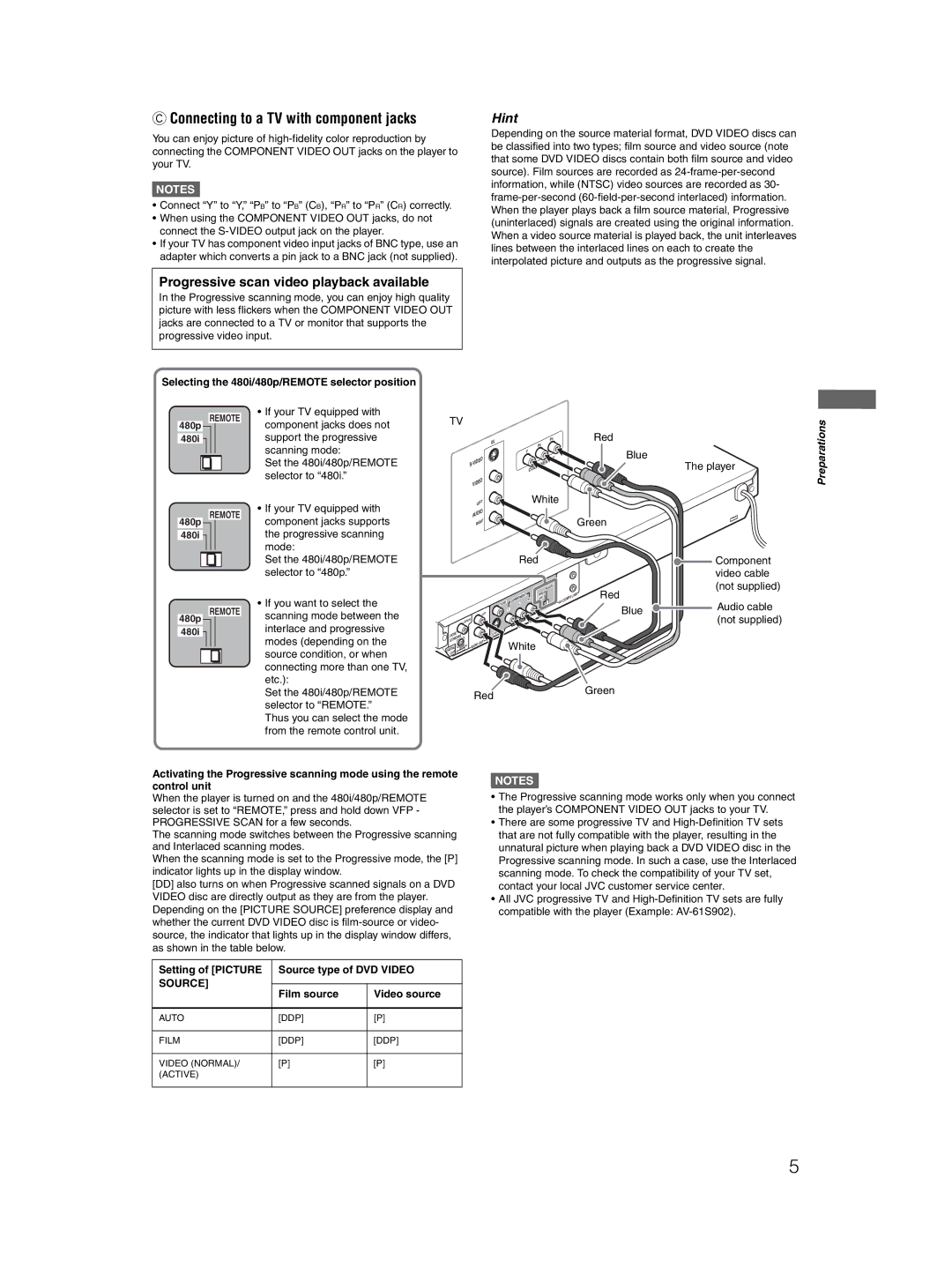CConnecting to a TV with component jacks
You can enjoy picture of
NOTES![]()
•Connect “Y” to “Y,” “PB” to “PB” (CB), “PR” to “PR” (CR) correctly.
•When using the COMPONENT VIDEO OUT jacks, do not connect the
•If your TV has component video input jacks of BNC type, use an adapter which converts a pin jack to a BNC jack (not supplied).
Hint
Depending on the source material format, DVD VIDEO discs can be classified into two types; film source and video source (note that some DVD VIDEO discs contain both film source and video source). Film sources are recorded as
Progressive scan video playback available
In the Progressive scanning mode, you can enjoy high quality picture with less flickers when the COMPONENT VIDEO OUT jacks are connected to a TV or monitor that supports the progressive video input.
Selecting the 480i/480p/REMOTE selector position
|
|
|
|
|
| • If your TV equipped with |
|
| REMOTE | ||||
|
| component jacks does not | ||||
480p |
|
|
|
|
| |
|
|
|
|
| ||
|
|
|
|
|
| support the progressive |
480i |
|
|
|
|
| |
|
|
|
|
| ||
|
|
|
|
|
| scanning mode: |
|
|
|
|
|
| |
|
|
|
|
|
| Set the 480i/480p/REMOTE |
|
|
|
|
|
| selector to “480i.” |
TV
| IN | PR | Red |
| PB |
| |
|
|
| |
|
| Y | Blue |
| VIDEO |
| |
S- |
| The player | |
|
| ||
|
|
|
Preparations
REMOTE
480p
480i ![]()
REMOTE
480p
480i ![]()
•If your TV equipped with component jacks supports the progressive scanning mode:
Set the 480i/480p/REMOTE selector to “480p.”
•If you want to select the scanning mode between the interlace and progressive modes (depending on the source condition, or when connecting more than one TV, etc.):
Set the 480i/480p/REMOTE selector to “REMOTE.” Thus you can select the mode from the remote control unit.
|
|
|
|
|
| VIDEO |
|
|
|
|
|
|
|
|
|
|
| ||
|
|
|
|
|
|
| LEFT |
|
|
|
| White |
|
|
|
| |||
|
|
|
|
|
| AUD | IO |
|
|
|
|
|
|
|
|
|
|
| |
|
|
|
|
|
|
|
|
|
|
|
|
|
|
| Green |
| |||
|
|
|
|
|
|
| RIGHT |
|
|
|
|
|
|
|
|
| |||
|
|
|
|
|
|
|
|
|
|
| Red |
|
|
|
|
| Component | ||
|
|
|
|
|
|
|
|
|
|
|
|
|
|
|
|
|
|
| video cable |
|
|
|
|
|
|
|
|
|
|
|
|
| RE | MOT | E |
|
|
| (not supplied) |
|
|
|
|
|
|
|
|
|
|
|
|
| 480i |
|
|
| Red |
| |
|
|
|
|
|
|
|
|
|
|
|
| PR |
|
|
|
|
| ||
|
|
|
|
|
|
|
|
|
|
| COMPONENT |
| 480p |
|
|
| LINK |
|
|
|
|
|
|
|
|
|
|
| VID | EO |
|
|
|
| AV | COMPU |
| Audio cable | |
|
|
|
|
|
|
|
|
|
| Y |
|
|
|
|
|
|
| ||
|
|
|
|
|
|
|
|
|
| PB |
|
|
|
|
|
| Blue |
| |
|
|
|
| CO |
|
| LEFT |
|
|
|
|
|
|
|
|
| (not supplied) | ||
|
|
|
| L |
|
|
|
|
|
|
|
|
|
|
|
| |||
|
|
|
|
| AXIA |
|
|
|
|
|
|
|
|
|
|
|
|
| |
|
|
|
|
|
|
|
|
|
|
|
|
|
|
|
|
|
|
| |
| M/ |
|
|
|
|
| E |
|
|
|
|
|
|
|
|
|
| ||
PC | M |
|
|
|
|
|
|
|
|
|
|
|
|
|
|
| |||
| EA |
|
|
|
| R |
|
|
|
|
|
|
|
|
|
|
| ||
STR |
|
|
|
|
|
|
| White |
|
|
|
|
|
| |||||
| O |
|
|
|
| OUT |
|
|
|
|
|
|
|
| |||||
DIGITAL |
| PTIC | AL | AUD | IO |
|
|
|
|
|
|
|
| ||||||
|
|
|
|
|
|
|
|
|
|
|
|
|
|
|
| ||||
|
|
|
|
|
|
|
|
|
|
|
|
|
|
|
|
|
| ||
OUT |
|
|
|
|
|
|
|
|
|
|
|
|
|
|
|
|
|
| |
|
|
|
|
|
| Red |
|
|
|
|
|
|
|
|
| Green |
| ||
|
|
|
|
|
|
|
|
|
|
|
|
|
|
|
|
| |||
Activating the Progressive scanning mode using the remote control unit
When the player is turned on and the 480i/480p/REMOTE selector is set to “REMOTE,” press and hold down VFP - PROGRESSIVE SCAN for a few seconds.
The scanning mode switches between the Progressive scanning and Interlaced scanning modes.
When the scanning mode is set to the Progressive mode, the [P] indicator lights up in the display window.
[DD]also turns on when Progressive scanned signals on a DVD VIDEO disc are directly output as they are from the player. Depending on the [PICTURE SOURCE] preference display and whether the current DVD VIDEO disc is
Setting of [PICTURE | Source type of DVD VIDEO | ||
SOURCE] |
|
| |
Film source | Video source | ||
| |||
|
|
| |
AUTO | [DDP] | [P] | |
|
|
| |
FILM | [DDP] | [DDP] | |
|
|
| |
VIDEO (NORMAL)/ | [P] | [P] | |
(ACTIVE) |
|
| |
|
|
| |
NOTES![]()
•The Progressive scanning mode works only when you connect the player’s COMPONENT VIDEO OUT jacks to your TV.
•There are some progressive TV and
•All JVC progressive TV and
5