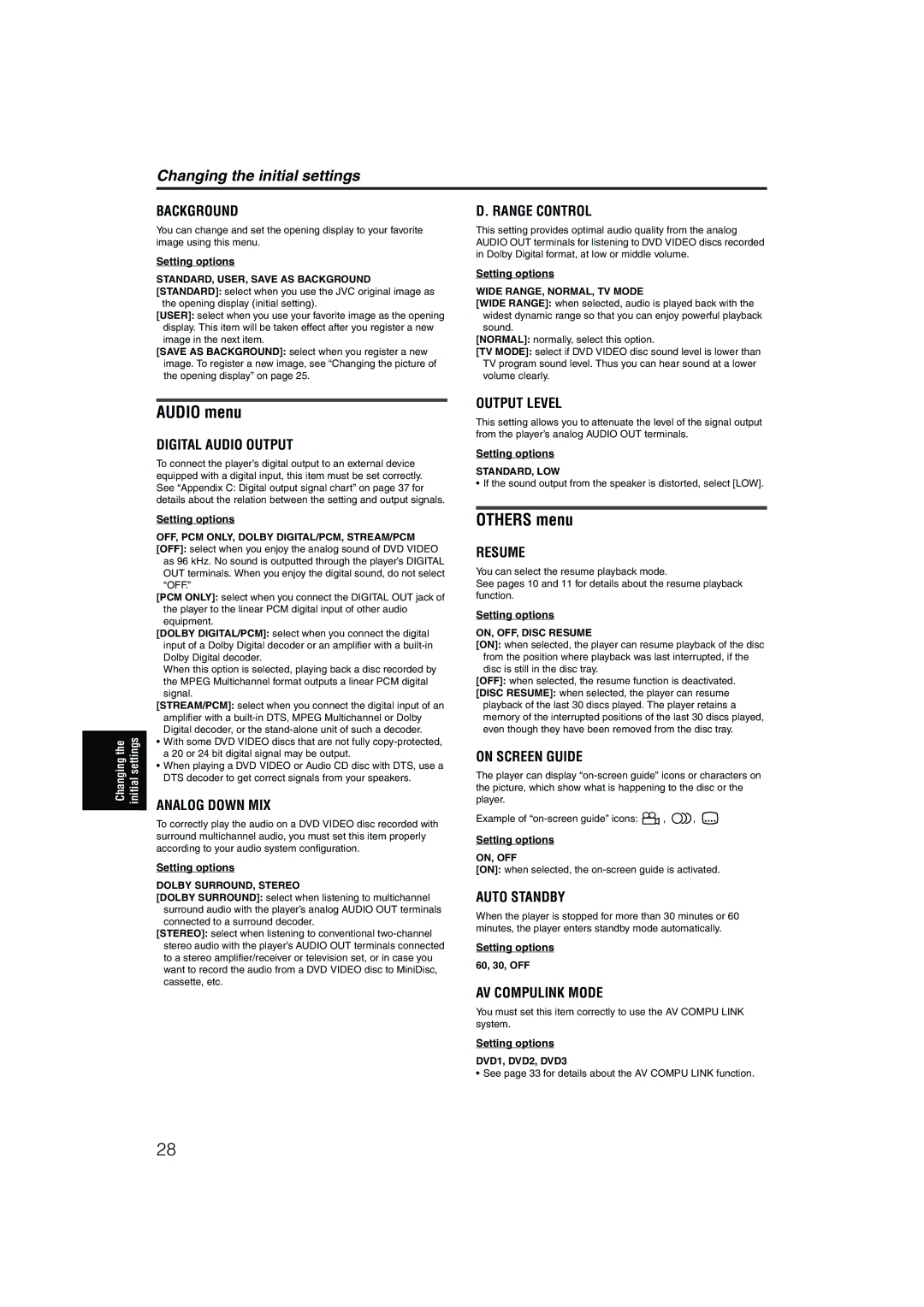Changing the initial settings
BACKGROUND
You can change and set the opening display to your favorite image using this menu.
Setting options
STANDARD, USER, SAVE AS BACKGROUND [STANDARD]: select when you use the JVC original image as
the opening display (initial setting).
[USER]: select when you use your favorite image as the opening display. This item will be taken effect after you register a new image in the next item.
[SAVE AS BACKGROUND]: select when you register a new image. To register a new image, see “Changing the picture of the opening display” on page 25.
D. RANGE CONTROL
This setting provides optimal audio quality from the analog AUDIO OUT terminals for listening to DVD VIDEO discs recorded in Dolby Digital format, at low or middle volume.
Setting options
WIDE RANGE, NORMAL, TV MODE
[WIDE RANGE]: when selected, audio is played back with the widest dynamic range so that you can enjoy powerful playback sound.
[NORMAL]: normally, select this option.
[TV MODE]: select if DVD VIDEO disc sound level is lower than TV program sound level. Thus you can hear sound at a lower volume clearly.
Changing the initial settings
AUDIO menu
DIGITAL AUDIO OUTPUT
To connect the player’s digital output to an external device equipped with a digital input, this item must be set correctly. See “Appendix C: Digital output signal chart” on page 37 for details about the relation between the setting and output signals.
Setting options
OFF, PCM ONLY, DOLBY DIGITAL/PCM, STREAM/PCM [OFF]: select when you enjoy the analog sound of DVD VIDEO
as 96 kHz. No sound is outputted through the player’s DIGITAL OUT terminals. When you enjoy the digital sound, do not select “OFF.”
[PCM ONLY]: select when you connect the DIGITAL OUT jack of the player to the linear PCM digital input of other audio equipment.
[DOLBY DIGITAL/PCM]: select when you connect the digital input of a Dolby Digital decoder or an amplifier with a
When this option is selected, playing back a disc recorded by the MPEG Multichannel format outputs a linear PCM digital signal.
[STREAM/PCM]: select when you connect the digital input of an amplifier with a
•With some DVD VIDEO discs that are not fully
•When playing a DVD VIDEO or Audio CD disc with DTS, use a DTS decoder to get correct signals from your speakers.
ANALOG DOWN MIX
To correctly play the audio on a DVD VIDEO disc recorded with surround multichannel audio, you must set this item properly according to your audio system configuration.
Setting options
DOLBY SURROUND, STEREO
[DOLBY SURROUND]: select when listening to multichannel surround audio with the player’s analog AUDIO OUT terminals connected to a surround decoder.
[STEREO]: select when listening to conventional
OUTPUT LEVEL
This setting allows you to attenuate the level of the signal output from the player’s analog AUDIO OUT terminals.
Setting options
STANDARD, LOW
•If the sound output from the speaker is distorted, select [LOW].
OTHERS menu
RESUME
You can select the resume playback mode.
See pages 10 and 11 for details about the resume playback function.
Setting options
ON, OFF, DISC RESUME
[ON]: when selected, the player can resume playback of the disc from the position where playback was last interrupted, if the disc is still in the disc tray.
[OFF]: when selected, the resume function is deactivated.
[DISC RESUME]: when selected, the player can resume playback of the last 30 discs played. The player retains a memory of the interrupted positions of the last 30 discs played, even though they have been removed from the disc tray.
ON SCREEN GUIDE
The player can display
Example of ![]() ,
, ![]()
![]() ,
,
Setting options
ON, OFF
[ON]: when selected, the
AUTO STANDBY
When the player is stopped for more than 30 minutes or 60 minutes, the player enters standby mode automatically.
Setting options
60, 30, OFF
AV COMPULINK MODE
You must set this item correctly to use the AV COMPU LINK system.
Setting options
DVD1, DVD2, DVD3
•See page 33 for details about the AV COMPU LINK function.
28