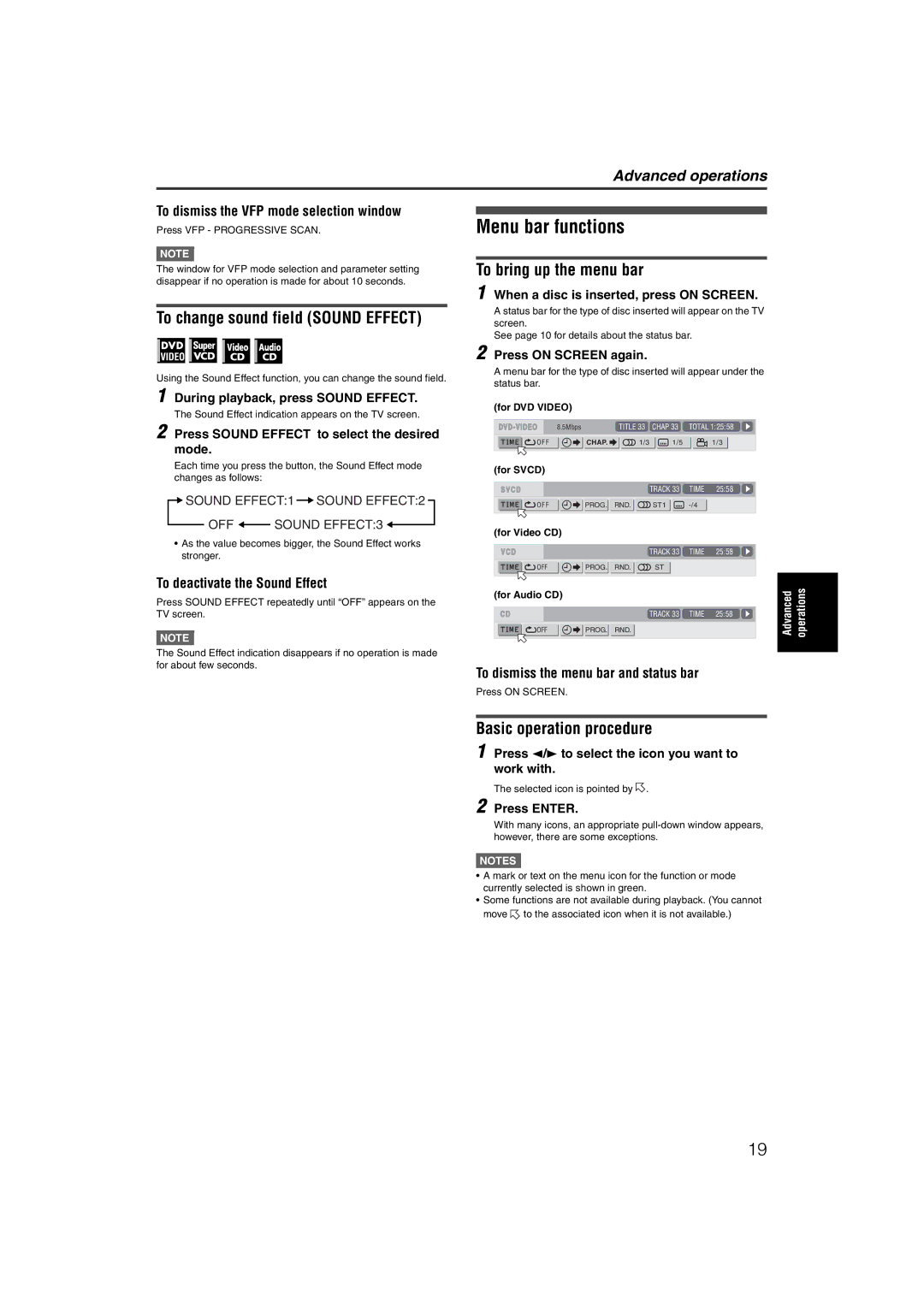Advanced operations
To dismiss the VFP mode selection window
Press VFP - PROGRESSIVE SCAN.
NOTE ![]()
The window for VFP mode selection and parameter setting disappear if no operation is made for about 10 seconds.
To change sound field (SOUND EFFECT)
Using the Sound Effect function, you can change the sound field.
1 During playback, press SOUND EFFECT.
The Sound Effect indication appears on the TV screen.
2 Press SOUND EFFECT to select the desired mode.
Each time you press the button, the Sound Effect mode changes as follows:
![]() SOUND EFFECT:1
SOUND EFFECT:1 ![]() SOUND EFFECT:2
SOUND EFFECT:2
OFF ![]() SOUND EFFECT:3
SOUND EFFECT:3 ![]()
•As the value becomes bigger, the Sound Effect works stronger.
To deactivate the Sound Effect
Press SOUND EFFECT repeatedly until “OFF” appears on the TV screen.
NOTE ![]()
The Sound Effect indication disappears if no operation is made for about few seconds.
Menu bar functions
To bring up the menu bar
1 When a disc is inserted, press ON SCREEN.
A status bar for the type of disc inserted will appear on the TV screen.
See page 10 for details about the status bar.
2 Press ON SCREEN again.
A menu bar for the type of disc inserted will appear under the status bar.
(for DVD VIDEO)
8.5Mbps |
| TITLE 33 | CHAP 33 | TOTAL 1:25:58 |
O F F | CHAP. | 1/3 | 1/5 | 1/3 |
(for SVCD)
|
| TRACK 33 | TIME 25:58 |
O F F | PROG. RND. | ST1 |
(for Video CD)
|
|
| TRACK 33 | TIME | 25:58 |
|
|
OFF | PROG. | RND. | ST |
|
|
|
|
(for Audio CD) |
|
|
|
|
| Advanced | operations |
|
|
| TRACK 33 | TIME | 25:58 | ||
OFF | PROG. | RND. |
|
|
| ||
|
|
|
|
|
|
To dismiss the menu bar and status bar
Press ON SCREEN.
Basic operation procedure
1 Press 2/3 to select the icon you want to work with.
The selected icon is pointed by ![]() .
.
2 Press ENTER.
With many icons, an appropriate
NOTES![]()
•A mark or text on the menu icon for the function or mode currently selected is shown in green.
•Some functions are not available during playback. (You cannot move ![]() to the associated icon when it is not available.)
to the associated icon when it is not available.)
19