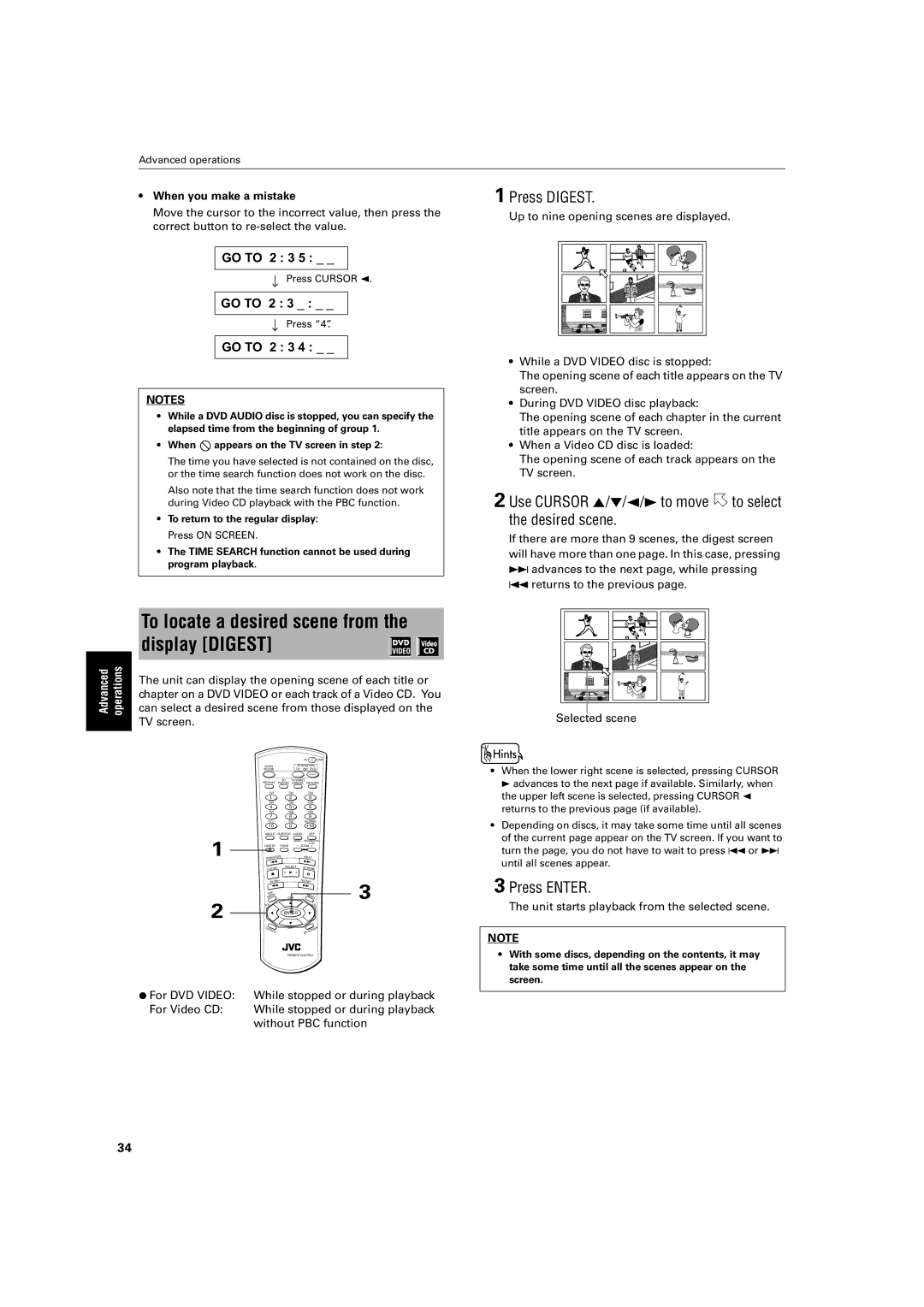XV-SA70BK specifications
The JVC XV-SA70BK is a versatile and high-performing DVD player that exemplifies JVC's commitment to quality and innovation in home entertainment systems. Known for its sleek design and robust feature set, this model caters to a plethora of media formats, making it an adaptable addition to any home theater setup.One of the standout features of the XV-SA70BK is its exceptional video quality. Equipped with a progressive scan output, the player can deliver sharper images with enhanced color depth and detail. This is especially beneficial for viewing high-resolution DVDs, as it minimizes artifacts and provides a smoother and more enjoyable visual experience. Furthermore, the DVD player's 3D Digital Comb Filter technology ensures clean, artifact-free playback, resulting in a more cinematic feel when watching movies.
In terms of audio performance, the JVC XV-SA70BK does not disappoint. It supports multiple audio formats, including Dolby Digital and DTS, which create immersive surround sound experiences crucial for movie lovers. The built-in audio technologies optimize sound output, allowing users to enjoy their favorite films with high fidelity and clarity.
Connectivity is another key aspect of the XV-SA70BK. It features a range of outputs, including composite, S-Video, and coaxial digital audio outputs, enabling users to connect the player to a wide array of TVs and audio systems. This multi-connectivity ensures compatibility with various home entertainment setups, enhancing flexibility for the user.
Additionally, the JVC XV-SA70BK is designed with convenience in mind. The remote control provides intuitive navigation through menus and features, allowing users to discard the need for multiple remotes. The unit also boasts a fast loading time, which improves the overall user experience by reducing waiting time before movies start playing.
The player's compatibility with various formats such as CD, VCD, and JPEG files ensures it can handle a wide range of media, from classic music CDs to photo slideshows. This versatility makes it an all-in-one solution for users looking to consolidate their media playback devices.
Overall, the JVC XV-SA70BK combines advanced technologies with user-friendly features, resulting in a powerful DVD player perfect for any home theater setup. With its ability to deliver high-quality video and audio performance, coupled with extensive compatibility and connectivity options, this player represents a solid investment for anyone seeking to enhance their home entertainment experience.