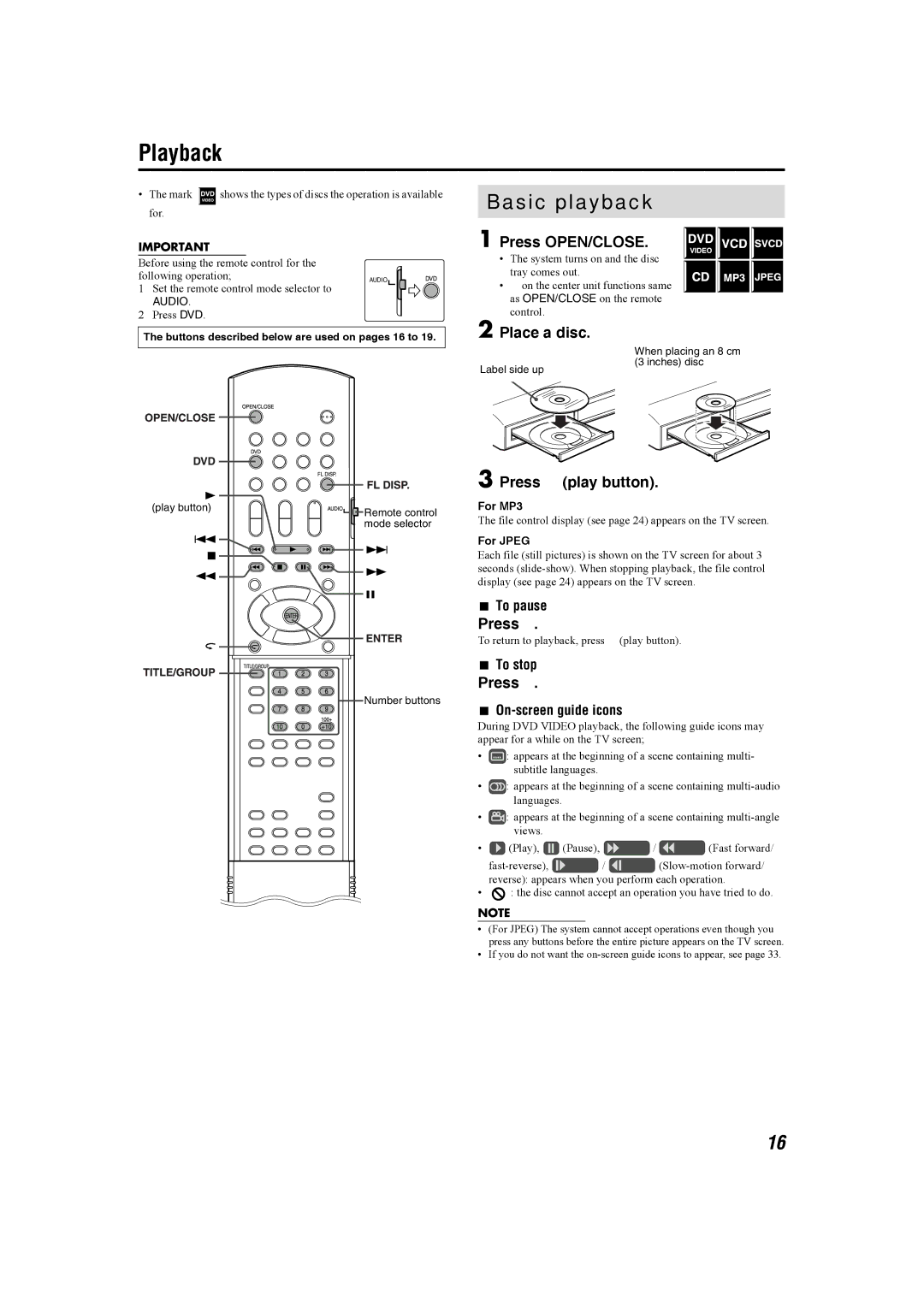Playback
•The mark ![]() shows the types of discs the operation is available for.
shows the types of discs the operation is available for.
IMPORTANT |
| ||
Before using the remote | control for the |
| |
following operation; | AUDIO | ||
1 | Set the remote control mode selector to |
| |
| AUDIO. |
| |
2 | Press DVD. |
| |
The buttons described below are used on pages 16 to 19.
Basic playback
1 Press OPEN/CLOSE.
•The system turns on and the disc tray comes out.
•0 on the center unit functions same as OPEN/CLOSE on the remote control.
2 Place a disc.
Label side up
When placing an 8 cm (3 inches) disc
(play button) | Remote control |
| |
| mode selector |
Number buttons
3 Press 3 (play button).
For MP3
The file control display (see page 24) appears on the TV screen.
For JPEG
Each file (still pictures) is shown on the TV screen for about 3 seconds
7To pause
Press 8.
To return to playback, press 3 (play button).
7To stop
Press 7.
7On-screen guide icons
During DVD VIDEO playback, the following guide icons may appear for a while on the TV screen;
•![]() : appears at the beginning of a scene containing multi- subtitle languages.
: appears at the beginning of a scene containing multi- subtitle languages.
•![]() : appears at the beginning of a scene containing
: appears at the beginning of a scene containing
•![]() : appears at the beginning of a scene containing
: appears at the beginning of a scene containing
•![]() (Play),
(Play), ![]() (Pause),
(Pause), ![]() /
/ ![]() (Fast forward/
(Fast forward/
| / | ||
| reverse): appears when you perform each operation. | ||
• | : the disc cannot accept an operation you have tried to do. | ||
NOTE
•(For JPEG) The system cannot accept operations even though you press any buttons before the entire picture appears on the TV screen.
•If you do not want the
16