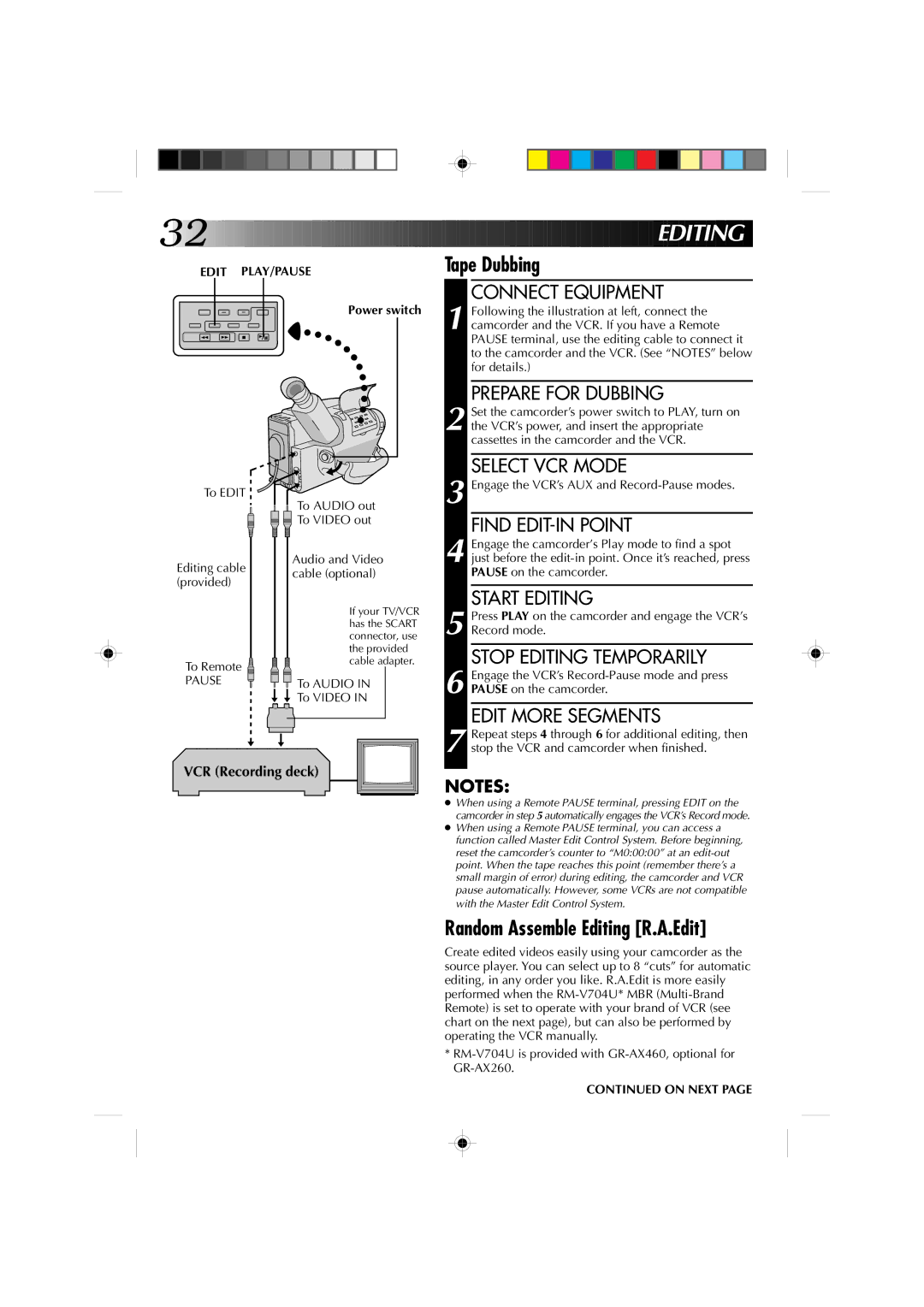YU30052-513-2 specifications
The JVC YU30052-513-2 is an advanced audio device designed to deliver high-quality sound performance for both casual listeners and audiophiles alike. Renowned for its innovative features and cutting-edge technologies, this model continues to set benchmarks in audio excellence.One of the standout features of the JVC YU30052-513-2 is its superior sound quality. Equipped with advanced signal processing technology, it ensures clear highs, rich mids, and deep bass, providing an immersive listening experience. The device’s frequency response ranges from 20 Hz to 20 kHz, capturing the full spectrum of sound, making it ideal for various music genres.
An impressive aspect of the YU30052-513-2 is its versatility. It supports a variety of audio formats, including high-resolution audio, ensuring that users can enjoy their favorite music in the highest quality possible. Furthermore, the device offers multiple connectivity options, including Bluetooth, USB, and AUX input, allowing it to seamlessly integrate with smartphones, tablets, and computers.
The ergonomic design of the JVC YU30052-513-2 also plays a crucial role in its appeal. Its sleek, minimalist aesthetic is complemented by user-friendly controls that make navigation effortless. The device is lightweight and portable, making it perfect for on-the-go listening. Whether you're moving from room to room at home or taking it to outdoor gatherings, its durable construction ensures it can handle various environments.
In addition to its audio prowess, the YU30052-513-2 includes modern features such as built-in noise cancellation technology. This enhances the listening experience by eliminating background noise, allowing users to focus solely on their music. The long-lasting battery life further adds to its practicality, enabling hours of uninterrupted playback.
Also noteworthy is the JVC’s commitment to sustainability. The YU30052-513-2 is designed with eco-friendly materials and practices, making it a responsible choice for environmentally conscious consumers.
In summary, the JVC YU30052-513-2 stands out due to its exceptional audio quality, versatile connectivity, ergonomic design, and eco-friendly approach. Whether for casual listening or critical music engagement, this model proves to be a remarkable addition to any audio setup. Users can expect not just an audio device but a holistic sound experience, making this model a top contender in the competitive market of audio equipment.