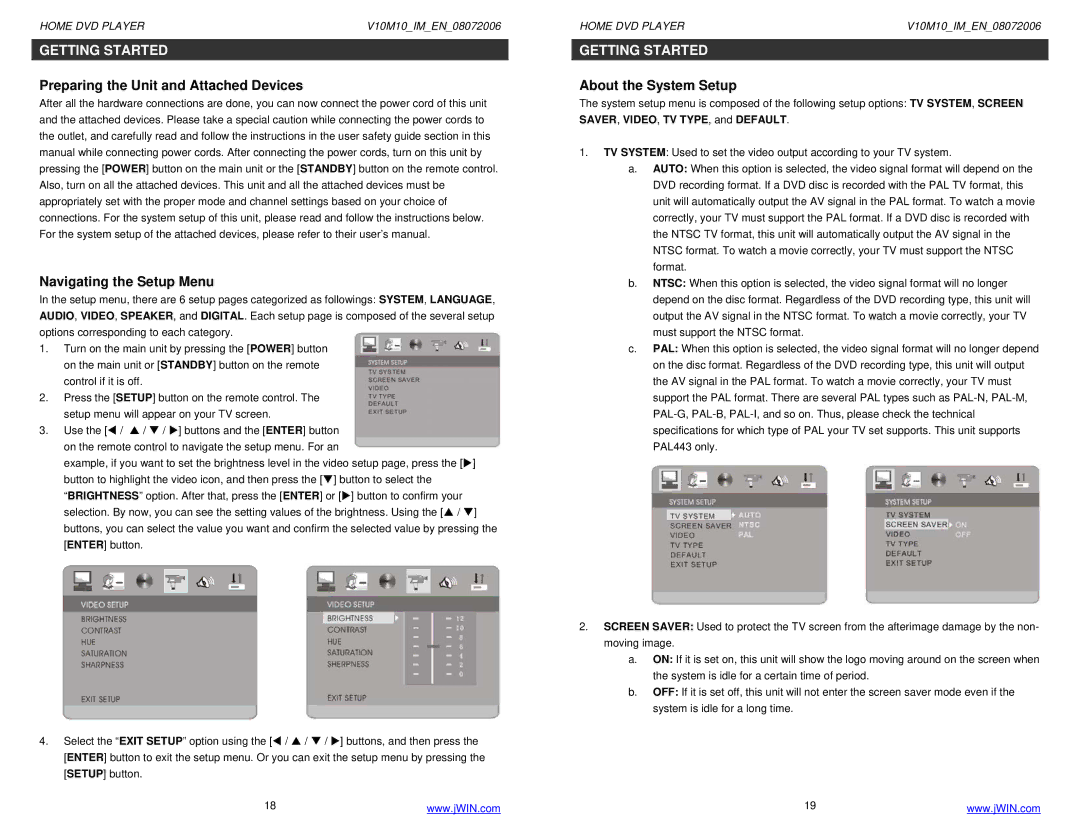HOME DVD PLAYER | V10M10_IM_EN_08072006 |
GETTING STARTED
Preparing the Unit and Attached Devices
After all the hardware connections are done, you can now connect the power cord of this unit and the attached devices. Please take a special caution while connecting the power cords to the outlet, and carefully read and follow the instructions in the user safety guide section in this manual while connecting power cords. After connecting the power cords, turn on this unit by pressing the [POWER] button on the main unit or the [STANDBY] button on the remote control. Also, turn on all the attached devices. This unit and all the attached devices must be appropriately set with the proper mode and channel settings based on your choice of connections. For the system setup of this unit, please read and follow the instructions below. For the system setup of the attached devices, please refer to their user’s manual.
Navigating the Setup Menu
In the setup menu, there are 6 setup pages categorized as followings: SYSTEM, LANGUAGE, AUDIO, VIDEO, SPEAKER, and DIGITAL. Each setup page is composed of the several setup options corresponding to each category.
1.Turn on the main unit by pressing the [POWER] button on the main unit or [STANDBY] button on the remote control if it is off.
2.Press the [SETUP] button on the remote control. The setup menu will appear on your TV screen.
3.Use the [W / S / T / X] buttons and the [ENTER] button on the remote control to navigate the setup menu. For an
example, if you want to set the brightness level in the video setup page, press the [X] button to highlight the video icon, and then press the [T] button to select the “BRIGHTNESS” option. After that, press the [ENTER] or [X] button to confirm your selection. By now, you can see the setting values of the brightness. Using the [S / T] buttons, you can select the value you want and confirm the selected value by pressing the [ENTER] button.
4.Select the “EXIT SETUP” option using the [W / S / T / X] buttons, and then press the [ENTER] button to exit the setup menu. Or you can exit the setup menu by pressing the [SETUP] button.
18 | www.jWIN.com |
HOME DVD PLAYER | V10M10_IM_EN_08072006 |
GETTING STARTED
About the System Setup
The system setup menu is composed of the following setup options: TV SYSTEM, SCREEN SAVER, VIDEO, TV TYPE, and DEFAULT.
1.TV SYSTEM: Used to set the video output according to your TV system.
a.AUTO: When this option is selected, the video signal format will depend on the DVD recording format. If a DVD disc is recorded with the PAL TV format, this unit will automatically output the AV signal in the PAL format. To watch a movie correctly, your TV must support the PAL format. If a DVD disc is recorded with the NTSC TV format, this unit will automatically output the AV signal in the NTSC format. To watch a movie correctly, your TV must support the NTSC format.
b.NTSC: When this option is selected, the video signal format will no longer depend on the disc format. Regardless of the DVD recording type, this unit will output the AV signal in the NTSC format. To watch a movie correctly, your TV must support the NTSC format.
c.PAL: When this option is selected, the video signal format will no longer depend on the disc format. Regardless of the DVD recording type, this unit will output the AV signal in the PAL format. To watch a movie correctly, your TV must support the PAL format. There are several PAL types such as
2.SCREEN SAVER: Used to protect the TV screen from the afterimage damage by the non- moving image.
a.ON: If it is set on, this unit will show the logo moving around on the screen when the system is idle for a certain time of period.
b.OFF: If it is set off, this unit will not enter the screen saver mode even if the system is idle for a long time.
19 | www.jWIN.com |