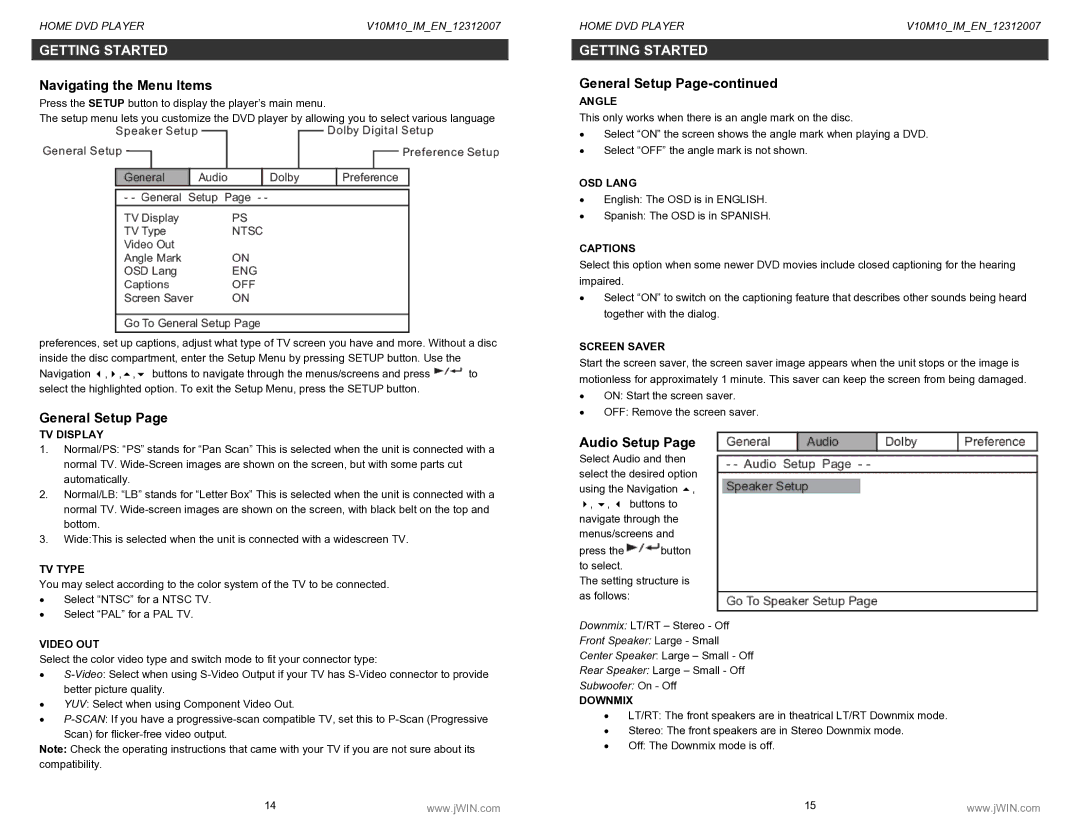HOME DVD PLAYER | V10M10_IM_EN_12312007 |
GETTING STARTED
Navigating the Menu Items
Press the SETUP button to display the player’s main menu.
The setup menu lets you customize the DVD player by allowing you to select various language
preferences, set up captions, adjust what type of TV screen you have and more. Without a disc inside the disc compartment, enter the Setup Menu by pressing SETUP button. Use the
Navigation , , , buttons to navigate through the menus/screens and press![]() to select the highlighted option. To exit the Setup Menu, press the SETUP button.
to select the highlighted option. To exit the Setup Menu, press the SETUP button.
General Setup Page
TV DISPLAY
1.Normal/PS: “PS” stands for “Pan Scan” This is selected when the unit is connected with a normal TV.
2.Normal/LB: “LB” stands for “Letter Box” This is selected when the unit is connected with a normal TV.
3.Wide:This is selected when the unit is connected with a widescreen TV.
TV TYPE
You may select according to the color system of the TV to be connected.
•Select “NTSC” for a NTSC TV.
•Select “PAL” for a PAL TV.
VIDEO OUT
Select the color video type and switch mode to fit your connector type:
•
•YUV: Select when using Component Video Out.
•
Scan) for
Note: Check the operating instructions that came with your TV if you are not sure about its compatibility.
14 | www.jWIN.com |
HOME DVD PLAYER | V10M10_IM_EN_12312007 |
GETTING STARTED
General Setup
ANGLE
This only works when there is an angle mark on the disc.
•Select “ON” the screen shows the angle mark when playing a DVD.
•Select “OFF” the angle mark is not shown.
OSD LANG
•English: The OSD is in ENGLISH.
•Spanish: The OSD is in SPANISH.
CAPTIONS
Select this option when some newer DVD movies include closed captioning for the hearing impaired.
•Select “ON” to switch on the captioning feature that describes other sounds being heard together with the dialog.
SCREEN SAVER
Start the screen saver, the screen saver image appears when the unit stops or the image is motionless for approximately 1 minute. This saver can keep the screen from being damaged.
•ON: Start the screen saver.
•OFF: Remove the screen saver.
Audio Setup Page
Select Audio and then select the desired option using the Navigation ,
,, buttons to navigate through the
menus/screens and
press the![]() button to select.
button to select.
The setting structure is as follows:
Downmix: LT/RT – Stereo - Off
Front Speaker: Large - Small
Center Speaker: Large – Small - Off
Rear Speaker: Large – Small - Off
Subwoofer: On - Off
DOWNMIX
•LT/RT: The front speakers are in theatrical LT/RT Downmix mode.
•Stereo: The front speakers are in Stereo Downmix mode.
•Off: The Downmix mode is off.
15 | www.jWIN.com |