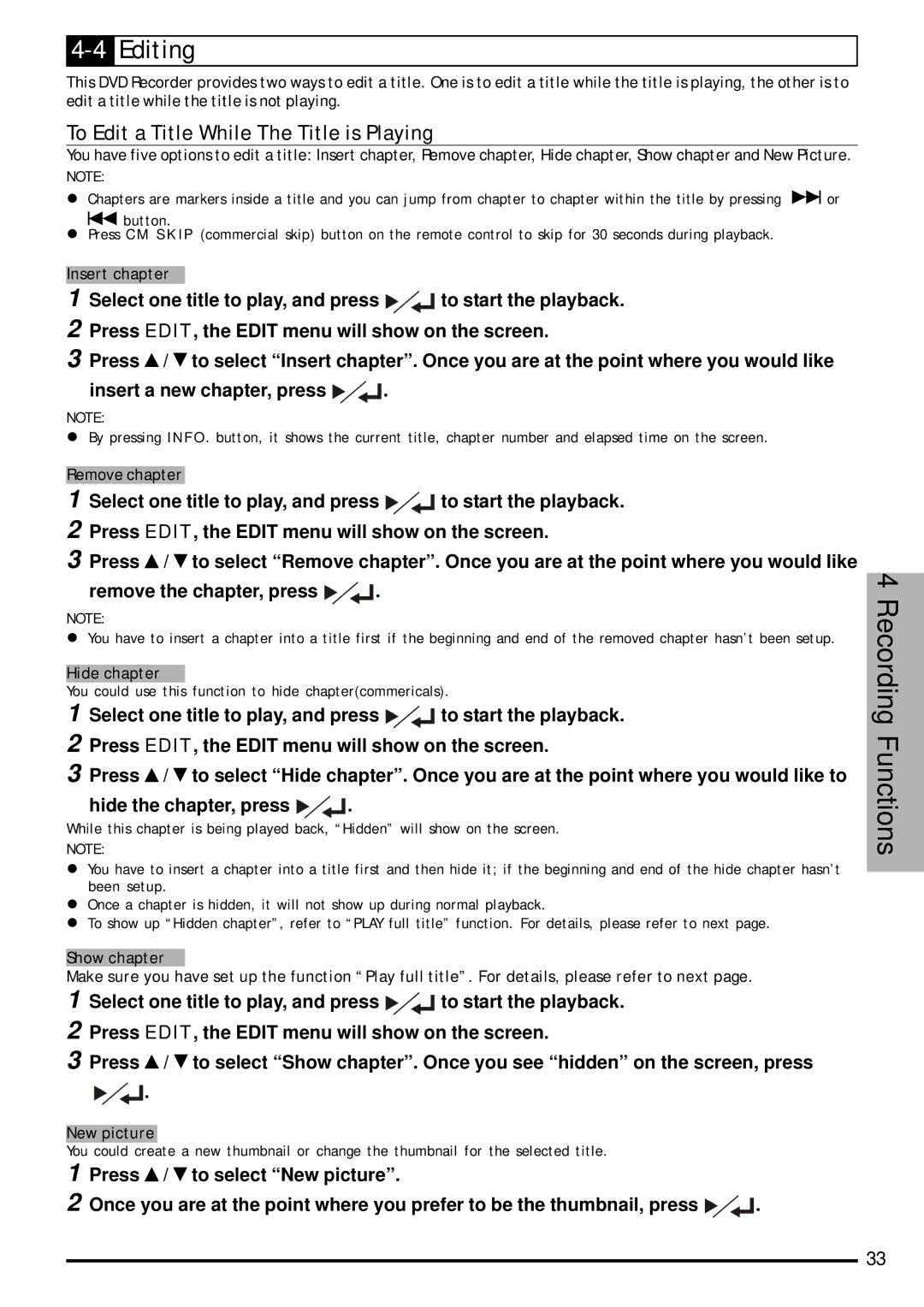JD-VD903 specifications
The Jwin JD-VD903 is a multifunctional device that combines the convenience of a portable DVD player with the capabilities of a digital media player. This versatile product is designed to cater to the needs of modern users who seek entertainment on the go, making it ideal for road trips, long flights, or cozy movie nights at home.One of the standout features of the JD-VD903 is its 9-inch widescreen display. The TFT LCD screen provides vibrant colors and excellent clarity, ensuring an enjoyable viewing experience for movies, TV shows, or educational content. The player supports a range of disc formats, including DVD, CD, and CD-R/RW, allowing users to enjoy their favorite media without being limited to a single format. Notably, it also supports various video and audio file formats, such as MP4, AVI, and MP3, making it a versatile choice for digital media playback.
The JD-VD903 is equipped with built-in speakers that deliver decent sound quality. For those who prefer a more private experience, it features a headphone jack for personal listening. The device also includes two integrated stereo speakers, providing a fuller sound experience when shared with others. Additionally, users can easily connect the player to external audio systems via the audio-out port, enhancing the overall audio quality.
One of the key technologies present in the Jwin JD-VD903 is its anti-shock mechanism, which minimizes disruptions caused by bumps or jolts during movement. This feature is particularly valuable for users who plan to watch movies during travel, ensuring uninterrupted viewing. The device also boasts a rechargeable battery, offering a few hours of playback time, making it suitable for use away from electrical outlets.
Another important aspect of the JD-VD903 is its user-friendly interface. The onboard controls are intuitive, allowing users to navigate through menus and settings seamlessly. The remote control further enhances convenience, enabling users to operate the device from a distance.
In terms of build quality, the Jwin JD-VD903 is designed for portability. Its compact size and lightweight design make it easy to carry in a bag or backpack. This practicality, combined with its array of features, makes the JD-VD903 a commendable choice for anyone in need of a reliable, portable multimedia player. Whether for family outings or personal enjoyment, the Jwin JD-VD903 stands out as an excellent option in the realm of portable entertainment devices.