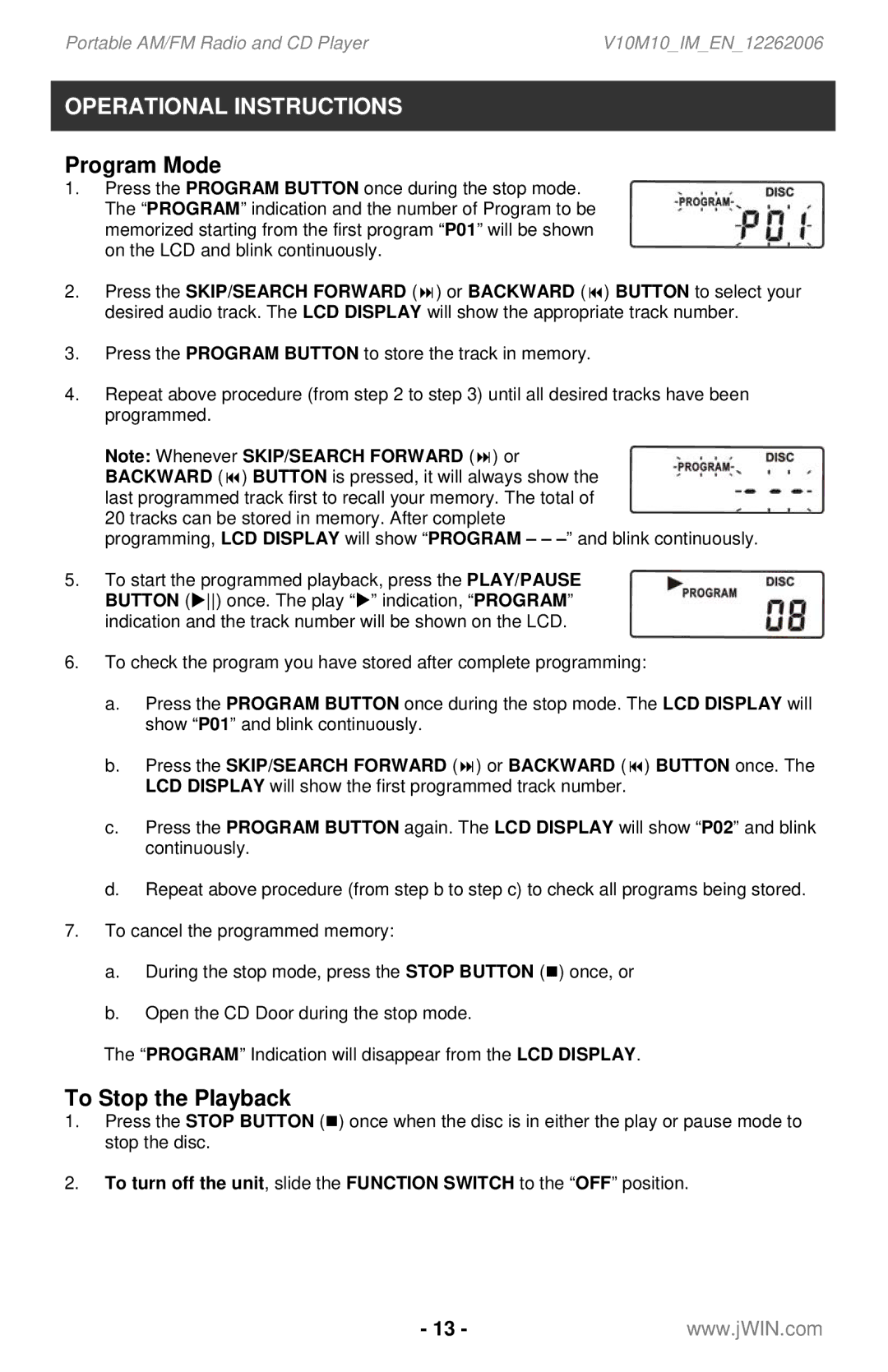Portable AM/FM Radio and CD Player | V10M10_IM_EN_12262006 |
OPERATIONAL INSTRUCTIONS
Program Mode
1.Press the PROGRAM BUTTON once during the stop mode. The “PROGRAM” indication and the number of Program to be memorized starting from the first program “P01” will be shown on the LCD and blink continuously.
2. Press the SKIP/SEARCH FORWARD ( ) or BACKWARD ( ) BUTTON to select your desired audio track. The LCD DISPLAY will show the appropriate track number.
3.Press the PROGRAM BUTTON to store the track in memory.
4.Repeat above procedure (from step 2 to step 3) until all desired tracks have been programmed.
Note: Whenever SKIP/SEARCH FORWARD ( ) or BACKWARD ( ) BUTTON is pressed, it will always show the last programmed track first to recall your memory. The total of 20 tracks can be stored in memory. After complete
programming, LCD DISPLAY will show “PROGRAM – –
5.To start the programmed playback, press the PLAY/PAUSE BUTTON (X) once. The play “X” indication, “PROGRAM” indication and the track number will be shown on the LCD.
6.To check the program you have stored after complete programming:
a.Press the PROGRAM BUTTON once during the stop mode. The LCD DISPLAY will show “P01” and blink continuously.
b. Press the SKIP/SEARCH FORWARD ( ) or BACKWARD ( | ) BUTTON once. The |
LCD DISPLAY will show the first programmed track number. |
|
c.Press the PROGRAM BUTTON again. The LCD DISPLAY will show “P02” and blink continuously.
d.Repeat above procedure (from step b to step c) to check all programs being stored.
7.To cancel the programmed memory:
a.During the stop mode, press the STOP BUTTON () once, or
b.Open the CD Door during the stop mode.
The “PROGRAM” Indication will disappear from the LCD DISPLAY.
To Stop the Playback
1.Press the STOP BUTTON () once when the disc is in either the play or pause mode to stop the disc.
2.To turn off the unit, slide the FUNCTION SWITCH to the “OFF” position.
- 13 -www.jWIN.com