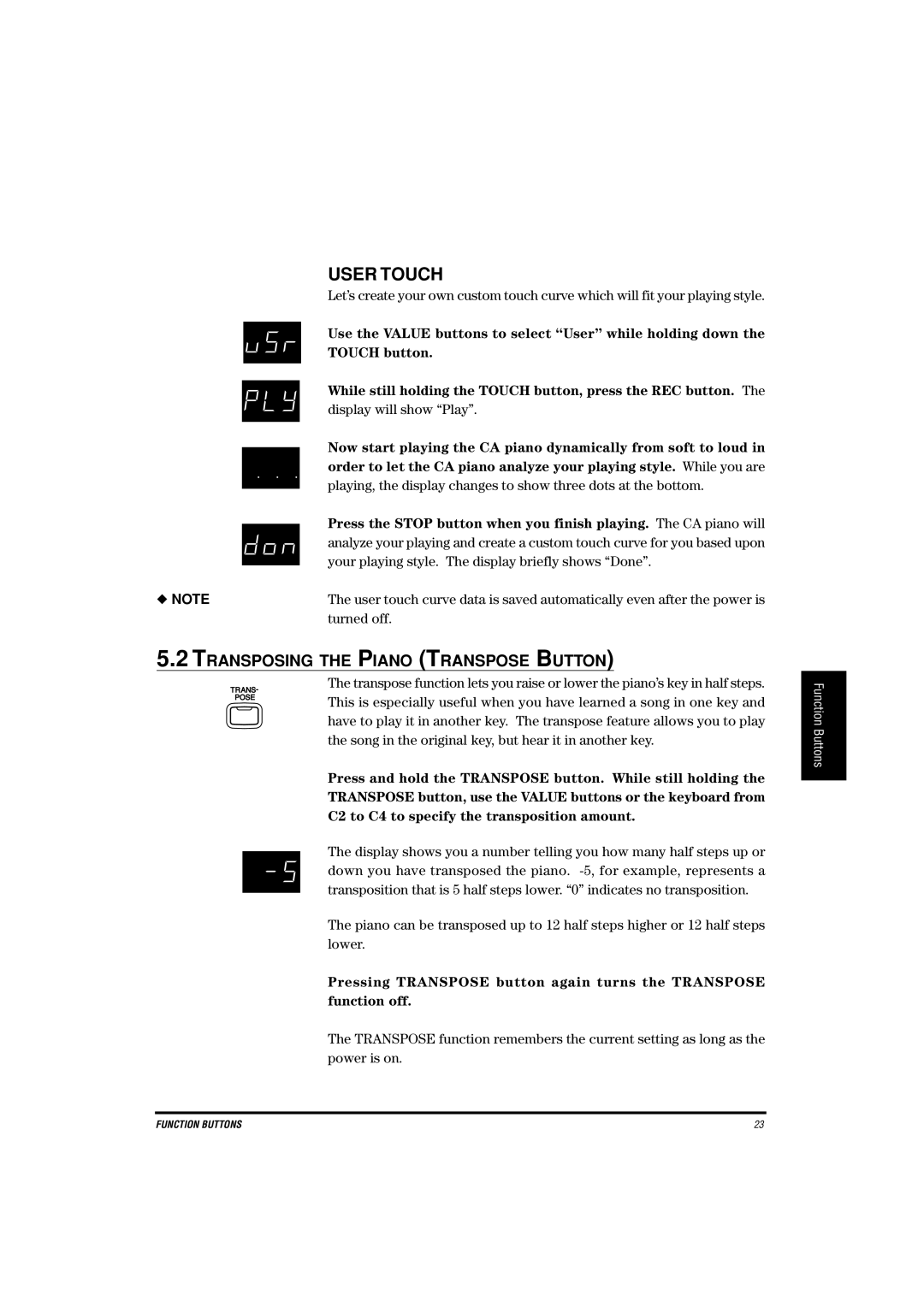USER TOUCH
Let’s create your own custom touch curve which will fit your playing style.
|
| Use the VALUE buttons to select “User” while holding down the |
|
| TOUCH button. |
|
| While still holding the TOUCH button, press the REC button. The |
|
| |
|
| display will show “Play”. |
|
| Now start playing the CA piano dynamically from soft to loud in |
|
| |
|
| |
|
| order to let the CA piano analyze your playing style. While you are |
|
| playing, the display changes to show three dots at the bottom. |
|
| |
|
| Press the STOP button when you finish playing. The CA piano will |
|
| |
|
| analyze your playing and create a custom touch curve for you based upon |
|
| your playing style. The display briefly shows “Done”. |
◆ NOTE |
| |
| The user touch curve data is saved automatically even after the power is | |
|
| turned off. |
5.2TRANSPOSING THE PIANO (TRANSPOSE BUTTON)
The transpose function lets you raise or lower the piano’s key in half steps. This is especially useful when you have learned a song in one key and have to play it in another key. The transpose feature allows you to play the song in the original key, but hear it in another key.
Press and hold the TRANSPOSE button. While still holding the
TRANSPOSE button, use the VALUE buttons or the keyboard from
C2 to C4 to specify the transposition amount.
The display shows you a number telling you how many half steps up or down you have transposed the piano.
The piano can be transposed up to 12 half steps higher or 12 half steps lower.
Pressing TRANSPOSE button again turns the TRANSPOSE function off.
The TRANSPOSE function remembers the current setting as long as the power is on.
Function Buttons
FUNCTION BUTTONS | 23 |