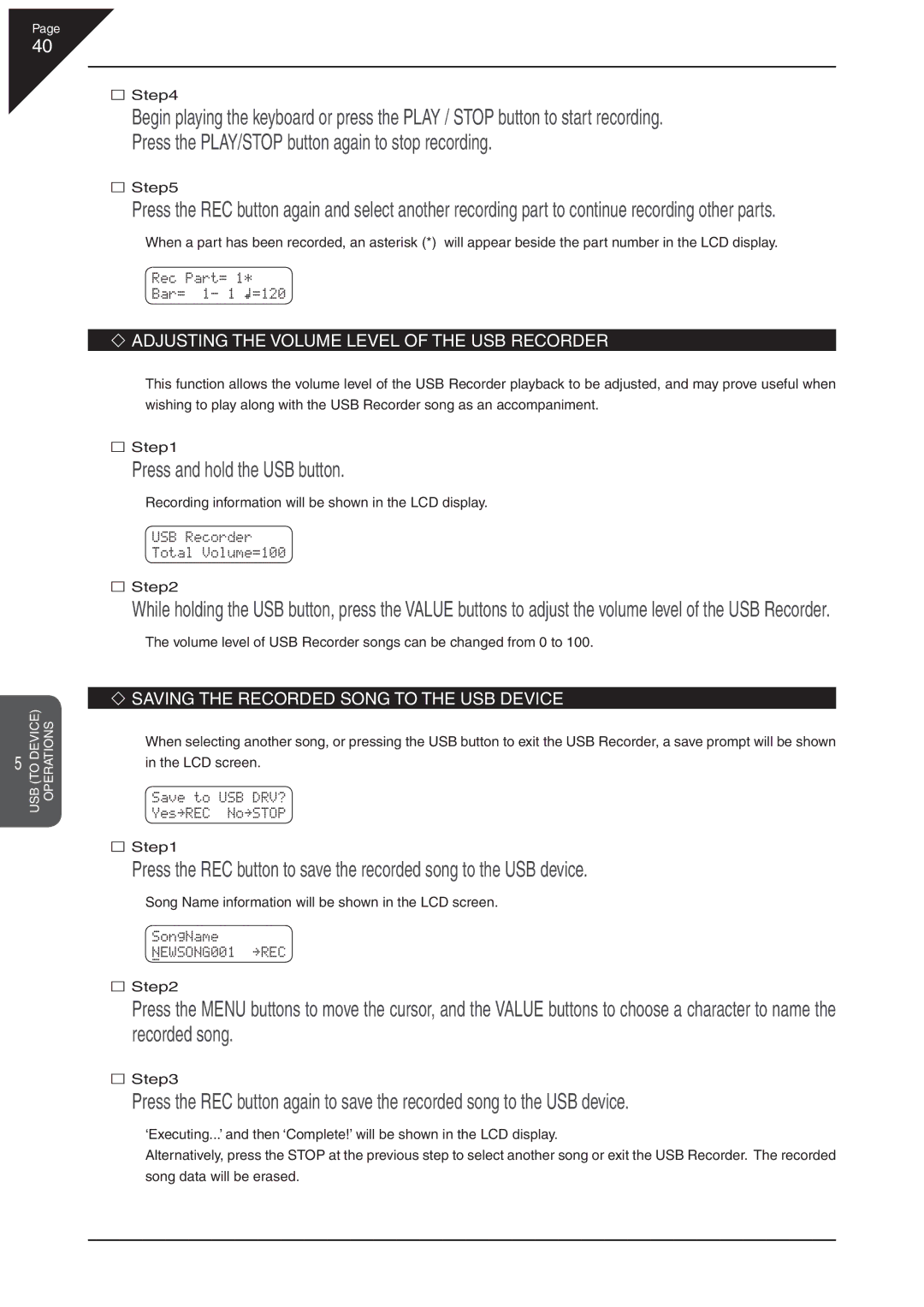Page
40
(TOUSBDEVICE) | OPERATIONS |
5 |
|
Step4
Begin playing the keyboard or press the PLAY / STOP button to start recording. Press the PLAY/STOP button again to stop recording.
Step5
Press the REC button again and select another recording part to continue recording other parts.
When a part has been recorded, an asterisk (*) will appear beside the part number in the LCD display.
Rec Part= 1*
Bar= 1- 1 Œ=120
ADJUSTING THE VOLUME LEVEL OF THE USB RECORDER
This function allows the volume level of the USB Recorder playback to be adjusted, and may prove useful when wishing to play along with the USB Recorder song as an accompaniment.
Step1
Press and hold the USB button.
Recording information will be shown in the LCD display.
USB Recorder
Total Volume=100
Step2
While holding the USB button, press the VALUE buttons to adjust the volume level of the USB Recorder.
The volume level of USB Recorder songs can be changed from 0 to 100.
SAVING THE RECORDED SONG TO THE USB DEVICE
When selecting another song, or pressing the USB button to exit the USB Recorder, a save prompt will be shown
in the LCD screen.
Save to USB DRV?
Yes≥REC No≥STOP
Step1
Press the REC button to save the recorded song to the USB device.
Song Name information will be shown in the LCD screen.
SongName
NEWSONG001 ≥REC
Step2
Press the MENU buttons to move the cursor, and the VALUE buttons to choose a character to name the recorded song.
Step3
Press the REC button again to save the recorded song to the USB device.
‘Executing...’ and then ‘Complete!’ will be shown in the LCD display.
Alternatively, press the STOP at the previous step to select another song or exit the USB Recorder. The recorded song data will be erased.