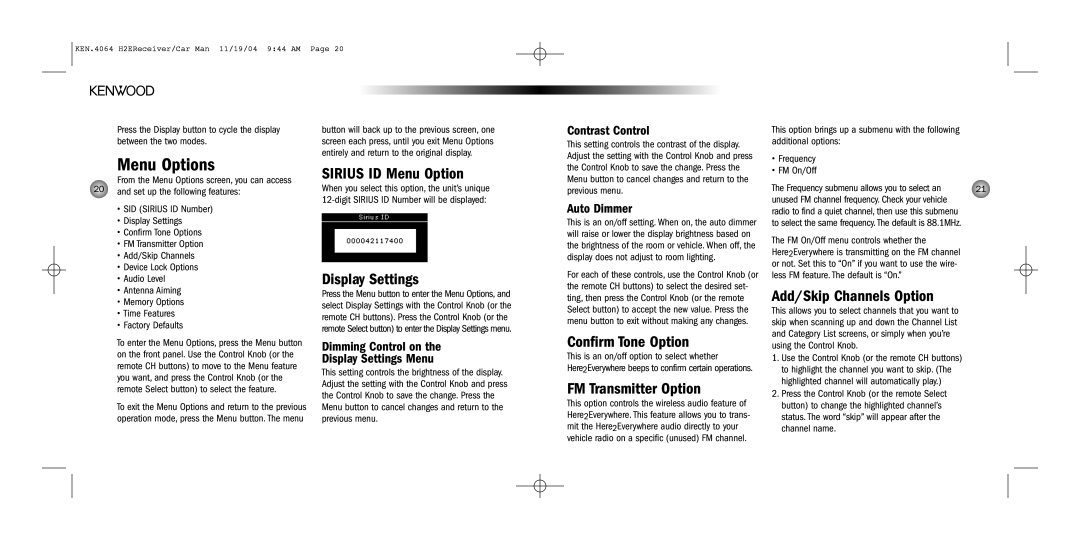KEN.4064 H2EReceiver/Car Man 11/19/04 9:44 AM Page 20
Press the Display button to cycle the display between the two modes.
Menu Options
From the Menu Options screen, you can access
20and set up the following features:
•SID (SIRIUS ID Number)
•Display Settings
•Confirm Tone Options
•FM Transmitter Option
•Add/Skip Channels
•Device Lock Options
•Audio Level
•Antenna Aiming
•Memory Options
•Time Features
•Factory Defaults
To enter the Menu Options, press the Menu button on the front panel. Use the Control Knob (or the remote CH buttons) to move to the Menu feature you want, and press the Control Knob (or the remote Select button) to select the feature.
To exit the Menu Options and return to the previous operation mode, press the Menu button. The menu
button will back up to the previous screen, one screen each press, until you exit Menu Options entirely and return to the original display.
SIRIUS ID Menu Option
When you select this option, the unit’s unique
Display Settings
Press the Menu button to enter the Menu Options, and select Display Settings with the Control Knob (or the remote CH buttons). Press the Control Knob (or the remote Select button) to enter the Display Settings menu.
Dimming Control on the
Display Settings Menu
This setting controls the brightness of the display. Adjust the setting with the Control Knob and press the Control Knob to save the change. Press the Menu button to cancel changes and return to the previous menu.
Contrast Control
This setting controls the contrast of the display. Adjust the setting with the Control Knob and press the Control Knob to save the change. Press the Menu button to cancel changes and return to the previous menu.
Auto Dimmer
This is an on/off setting. When on, the auto dimmer will raise or lower the display brightness based on the brightness of the room or vehicle. When off, the display does not adjust to room lighting.
For each of these controls, use the Control Knob (or the remote CH buttons) to select the desired set- ting, then press the Control Knob (or the remote Select button) to accept the new value. Press the menu button to exit without making any changes.
Confirm Tone Option
This is an on/off option to select whether
Here2Everywhere beeps to confirm certain operations.
FM Transmitter Option
This option controls the wireless audio feature of Here2Everywhere. This feature allows you to trans- mit the Here2Everywhere audio directly to your vehicle radio on a specific (unused) FM channel.
This option brings up a submenu with the following additional options:
•Frequency
•FM On/Off
The Frequency submenu allows you to select an | 21 |
unused FM channel frequency. Check your vehicle radio to find a quiet channel, then use this submenu to select the same frequency. The default is 88.1MHz.
The FM On/Off menu controls whether the
Here2Everywhere is transmitting on the FM channel or not. Set this to “On” if you want to use the wire- less FM feature. The default is “On.”
Add/Skip Channels Option
This allows you to select channels that you want to skip when scanning up and down the Channel List and Category List screens, or simply when you’re using the Control Knob.
1.Use the Control Knob (or the remote CH buttons) to highlight the channel you want to skip. (The highlighted channel will automatically play.)
2.Press the Control Knob (or the remote Select button) to change the highlighted channel’s status. The word “skip” will appear after the channel name.