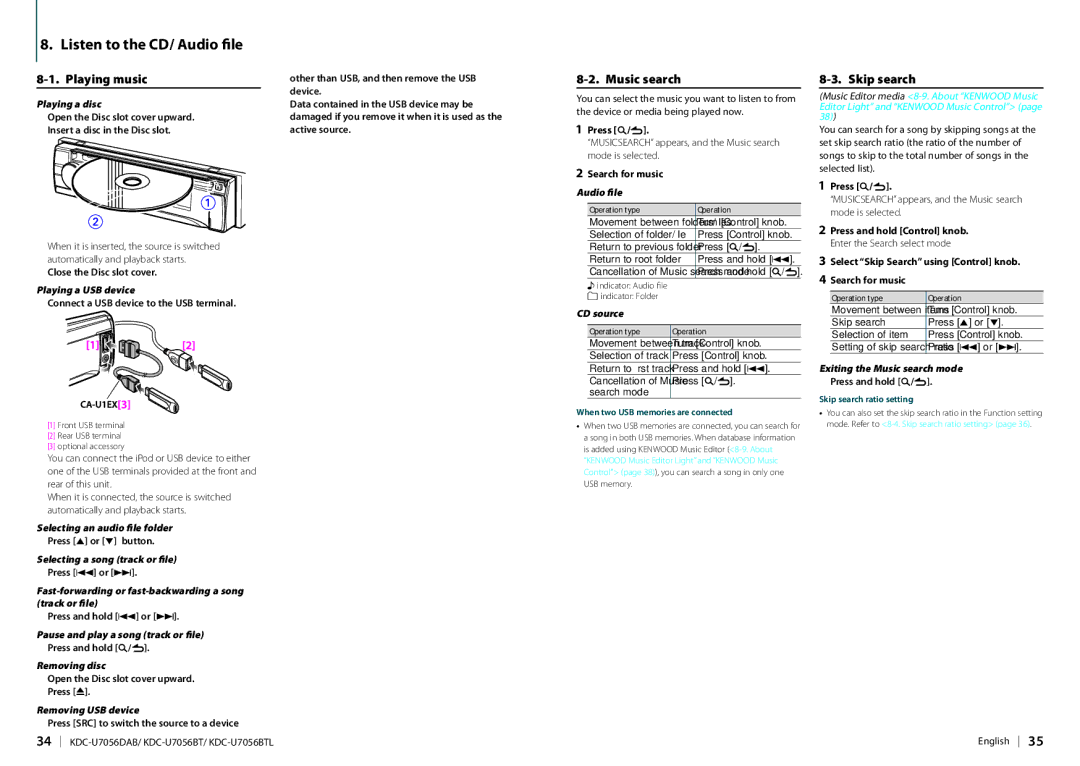KDC-U7056DAB specifications
The Kenwood KDC-U7056DAB is a versatile and feature-rich car audio receiver designed to enhance your driving experience with state-of-the-art technology and exceptional sound quality. This model stands out for its robust set of features that cater to music enthusiasts and casual listeners alike.One of the primary highlights of the KDC-U7056DAB is its built-in Digital Audio Broadcasting (DAB) functionality. This technology allows users to access a wide range of digital radio stations with crystal-clear sound quality, eliminating interference and providing superior audio clarity compared to traditional FM/AM signals. The DAB feature is complemented by the receiver's support for several audio formats, including MP3, WMA, and AAC, ensuring compatibility with diverse media sources.
Another significant aspect of the KDC-U7056DAB is its user-friendly interface, which includes a high-contrast LCD display. The display features adjustable brightness settings, making it easy to read in various lighting conditions. The multi-line text display provides essential information such as track titles, radio station names, and more, ensuring that users can navigate their media with ease.
The Kenwood KDC-U7056DAB also supports Bluetooth connectivity, enabling seamless wireless audio streaming from smartphones and other devices. The Bluetooth feature incorporates hands-free calling capabilities, allowing drivers to maintain focus on the road while easily managing calls. Additionally, the receiver supports a USB port, enabling direct connections to flash drives and smartphones for convenient access to stored music.
For those who enjoy customizing their sound experience, the KDC-U7056DAB includes a 13-band graphic equalizer, delivering extensive audio tuning options. Users can tailor their sound profile, adjusting frequencies to suit personal preferences while optimizing the audio experience for specific genres of music. The receiver also features a powerful amplifier, ensuring that even at high volumes, the sound remains clear and distortion-free.
Moreover, the KDC-U7056DAB is equipped with various audio enhancement technologies, such as the Sound Reconstruction feature, which restores audio lost in compression and elevates the overall listening quality. With six preouts, this model allows for easy integration with additional amplifiers and speakers, making it an ideal choice for audiophiles looking to develop a comprehensive sound system.
In summary, the Kenwood KDC-U7056DAB is a well-rounded car audio receiver featuring DAB radio, Bluetooth connectivity, USB input, and extensive audio customization options. Its combination of advanced technology and user-friendly design makes it an excellent choice for anyone looking to enhance their in-car audio experience.