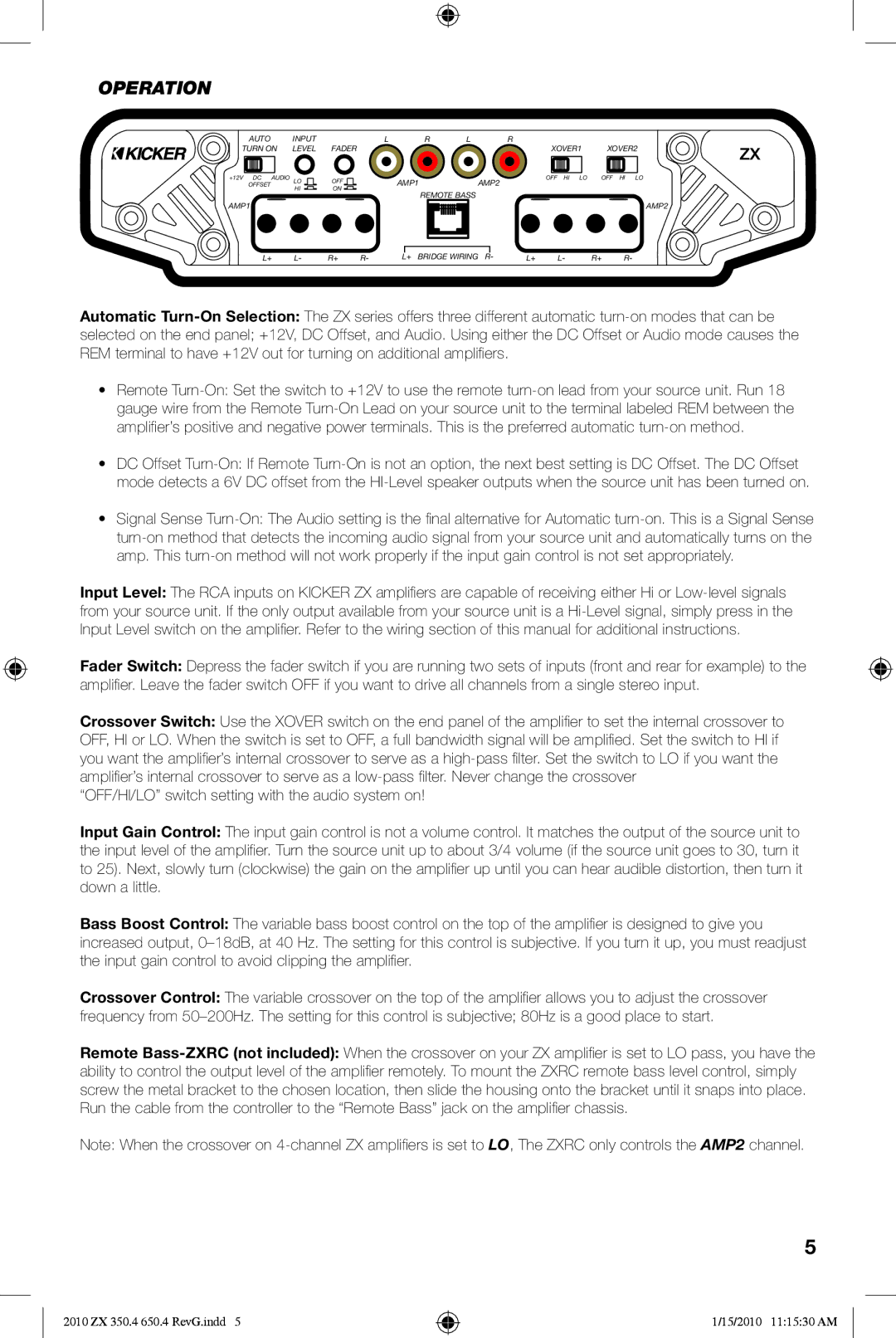ZX650.4 specifications
The Kicker ZX Series amplifiers, which include the ZX650.4, ZX850.4, and ZX350.4, are designed to deliver high-quality sound and robust performance for audiophiles and casual listeners alike. Known for their reliability and powerful output, these amplifiers are ideal for powering a full range of speakers, including subwoofers, ensuring a rich audio experience.The Kicker ZX650.4 is a 4-channel amplifier that produces 65 watts per channel at 4 ohms, making it suitable for driving component systems or rear speakers in a multi-channel setup. One of its main features is the adjustable crossover which allows users to tailor the frequency response to their specific speaker setup. Additionally, the ZX650.4 utilizes Kicker's patented Class D technology, which provides efficient power usage and minimizes heat generation, prolonging the lifespan of the amplifier.
Moving up in power, the ZX850.4 offers more oomph with 85 watts per channel at 4 ohms and can deliver up to 170 watts per channel at 2 ohms. This amplifier is engineered with advanced circuitry that includes a full variable crossover and a bass boost feature, allowing users to enhance low-frequency performance effortlessly. The ZX850.4's compact design facilitates easy installation in various vehicle types, while its durable construction ensures it can withstand the rigors of daily use and maintain performance in diverse conditions.
Finally, the ZX350.4 is a compact yet powerful solution for those who need a lightweight amplifier without compromising on sound quality. It provides 50 watts per channel at 4 ohms, catering perfectly to smaller speaker systems. This amplifier is particularly notable for its ease of use, featuring a simple setup with straightforward input connections. The ZX350.4 also incorporates Kicker's unique thermal and short-circuit protection systems, ensuring safe operation even in demanding audio environments.
All three Kicker ZX amplifiers feature a sleek design with a brushed aluminum finish and a variable digital bass boost, giving them a modern aesthetic that blends seamlessly with any vehicle's interior. With their user-friendly interfaces and versatile capabilities, the Kicker ZX Series amplifiers are an excellent choice for anyone looking to enhance their audio setup while enjoying high-quality, reliable performance.