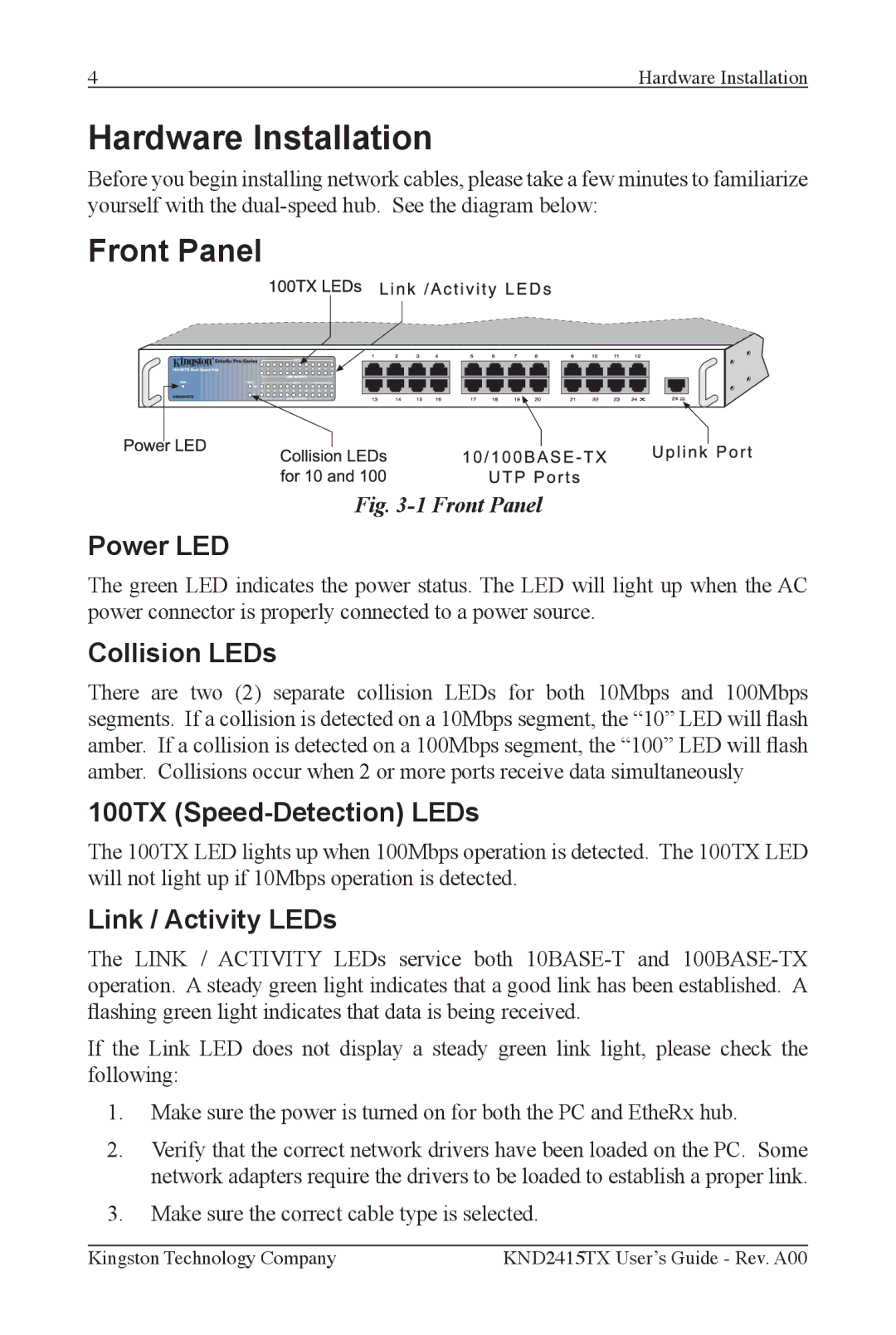4 | Hardware Installation |
Hardware Installation
Before you begin installing network cables, please take a few minutes to familiarize yourself with the
Front Panel
Fig. 3-1 Front Panel
Power LED
The green LED indicates the power status. The LED will light up when the AC power connector is properly connected to a power source.
Collision LEDs
There are two (2) separate collision LEDs for both 10Mbps and 100Mbps segments. If a collision is detected on a 10Mbps segment, the “10” LED will ash amber. If a collision is detected on a 100Mbps segment, the “100” LED will ash amber. Collisions occur when 2 or more ports receive data simultaneously
100TX (Speed-Detection) LEDs
The 100TX LED lights up when 100Mbps operation is detected. The 100TX LED will not light up if 10Mbps operation is detected.
Link / Activity LEDs
The LINK / ACTIVITY LEDs service both
If the Link LED does not display a steady green link light, please check the following:
1.Make sure the power is turned on for both the PC and EtheRx hub.
2.Verify that the correct network drivers have been loaded on the PC. Some network adapters require the drivers to be loaded to establish a proper link.
3.Make sure the correct cable type is selected.
Kingston Technology Company | KND2415TX User’s Guide - Rev. A00 |