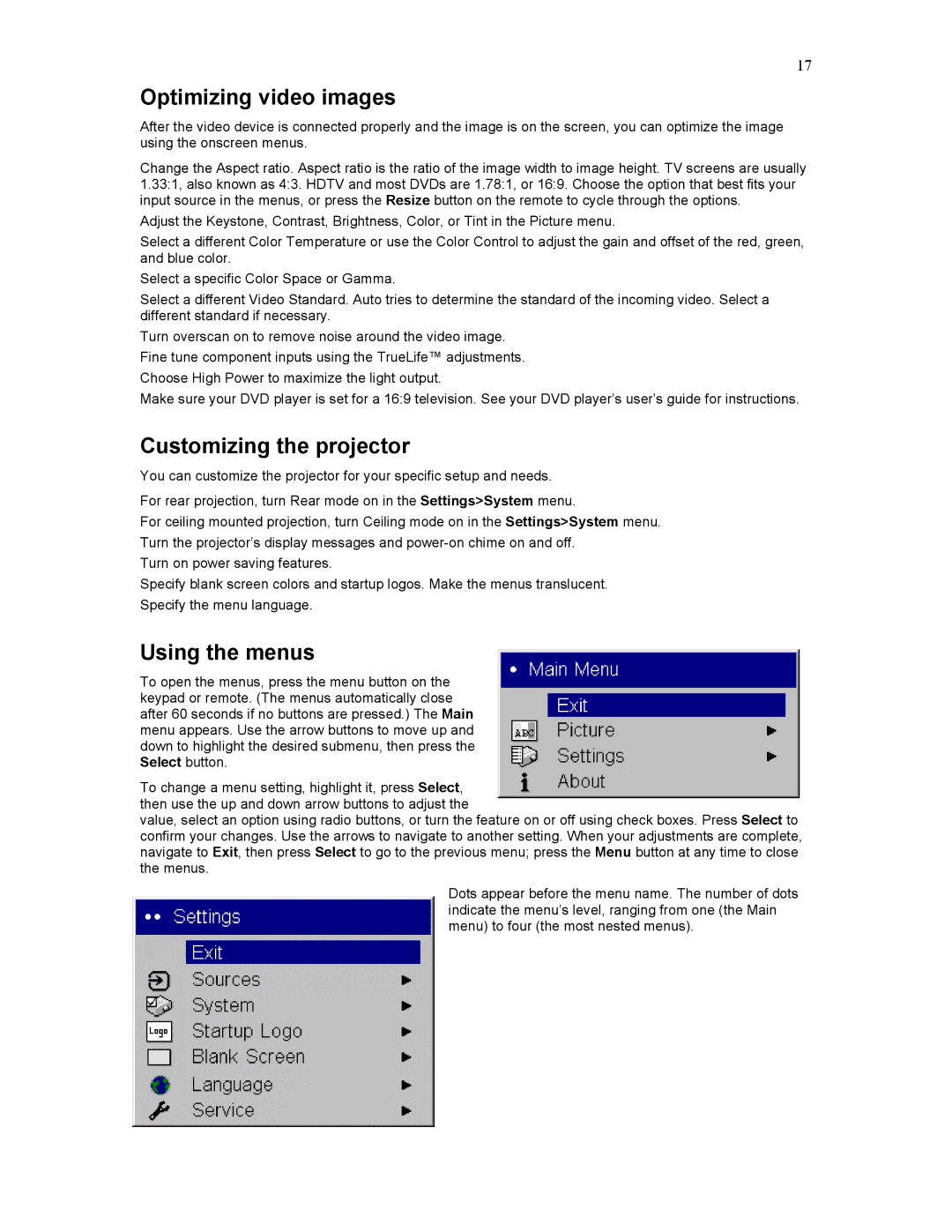17
Optimizing video images
After the video device is connected properly and the image is on the screen, you can optimize the image using the onscreen menus.
Change the Aspect ratio. Aspect ratio is the ratio of the image width to image height. TV screens are usually 1.33:1, also known as 4:3. HDTV and most DVDs are 1.78:1, or 16:9. Choose the option that best fits your input source in the menus, or press the Resize button on the remote to cycle through the options.
Adjust the Keystone, Contrast, Brightness, Color, or Tint in the Picture menu.
Select a different Color Temperature or use the Color Control to adjust the gain and offset of the red, green, and blue color.
Select a specific Color Space or Gamma.
Select a different Video Standard. Auto tries to determine the standard of the incoming video. Select a different standard if necessary.
Turn overscan on to remove noise around the video image. Fine tune component inputs using the TrueLife™ adjustments. Choose High Power to maximize the light output.
Make sure your DVD player is set for a 16:9 television. See your DVD player’s user’s guide for instructions.
Customizing the projector
You can customize the projector for your specific setup and needs.
For rear projection, turn Rear mode on in the Settings>System menu.
For ceiling mounted projection, turn Ceiling mode on in the Settings>System menu. Turn the projector’s display messages and
Turn on power saving features.
Specify blank screen colors and startup logos. Make the menus translucent. Specify the menu language.
Using the menus
To open the menus, press the menu button on the keypad or remote. (The menus automatically close after 60 seconds if no buttons are pressed.) The Main menu appears. Use the arrow buttons to move up and down to highlight the desired submenu, then press the Select button.
To change a menu setting, highlight it, press Select, then use the up and down arrow buttons to adjust the
value, select an option using radio buttons, or turn the feature on or off using check boxes. Press Select to confirm your changes. Use the arrows to navigate to another setting. When your adjustments are complete, navigate to Exit, then press Select to go to the previous menu; press the Menu button at any time to close the menus.
Dots appear before the menu name. The number of dots indicate the menu’s level, ranging from one (the Main menu) to four (the most nested menus).