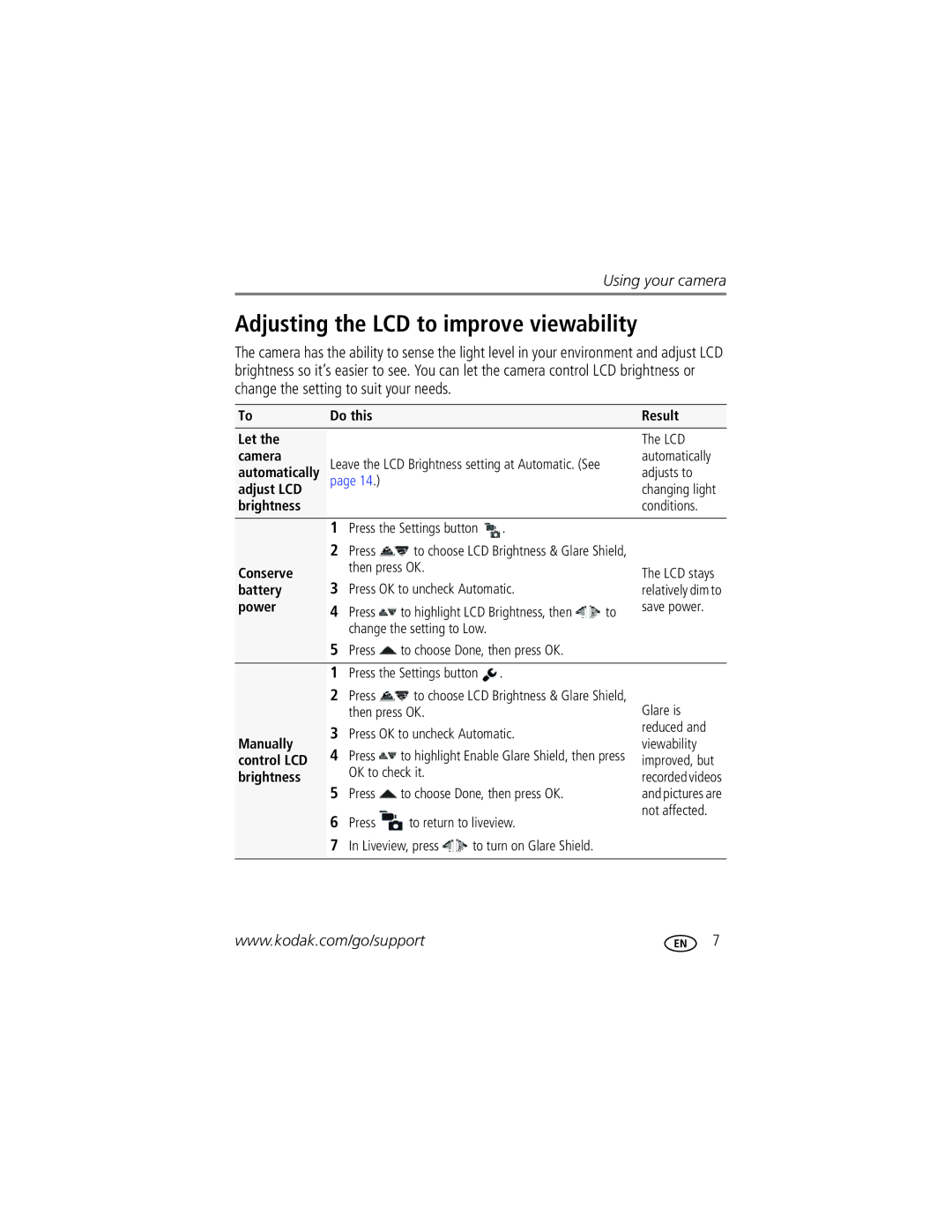Using your camera
Adjusting the LCD to improve viewability
The camera has the ability to sense the light level in your environment and adjust LCD brightness so it’s easier to see. You can let the camera control LCD brightness or change the setting to suit your needs.
To | Do this |
|
|
|
| Result | ||
Let the |
|
|
|
|
|
| The LCD | |
camera | Leave the LCD Brightness setting at Automatic. (See |
| automatically | |||||
automatically |
| adjusts to | ||||||
adjust LCD | page 14.) |
|
|
|
| changing light | ||
|
|
|
|
|
| |||
brightness |
|
|
|
|
|
| conditions. | |
| 1 | Press the Settings button | . |
|
| |||
| 2 | Press | to choose LCD Brightness & Glare Shield, |
| ||||
Conserve |
| then press OK. |
|
|
| The LCD stays | ||
3 | Press OK to uncheck Automatic. |
| ||||||
battery |
| relatively dim to | ||||||
power | 4 | Press | to highlight LCD Brightness, then | to | save power. | |||
|
| change the setting to Low. |
|
|
| |||
| 5 | Press | to choose Done, then press OK. |
|
| |||
| 1 | Press the Settings button | . |
|
| |||
| 2 | Press | to choose LCD Brightness & Glare Shield, | Glare is | ||||
|
| then press OK. |
|
|
| |||
Manually | 3 | Press OK to uncheck Automatic. |
| reduced and | ||||
| viewability | |||||||
4 | Press | to highlight Enable Glare Shield, then press | ||||||
control LCD | improved, but | |||||||
| OK to check it. |
|
|
| ||||
brightness |
|
|
|
| recorded videos | |||
5 |
|
|
|
|
| |||
| Press | to choose Done, then press OK. |
| and pictures are | ||||
| 6 | Press | to return to liveview. |
| not affected. | |||
|
|
| ||||||
| 7 | In Liveview, press | to turn on Glare Shield. |
|
| |||
|
|
|
|
|
|
|
| |
www.kodak.com/go/support | 7 |