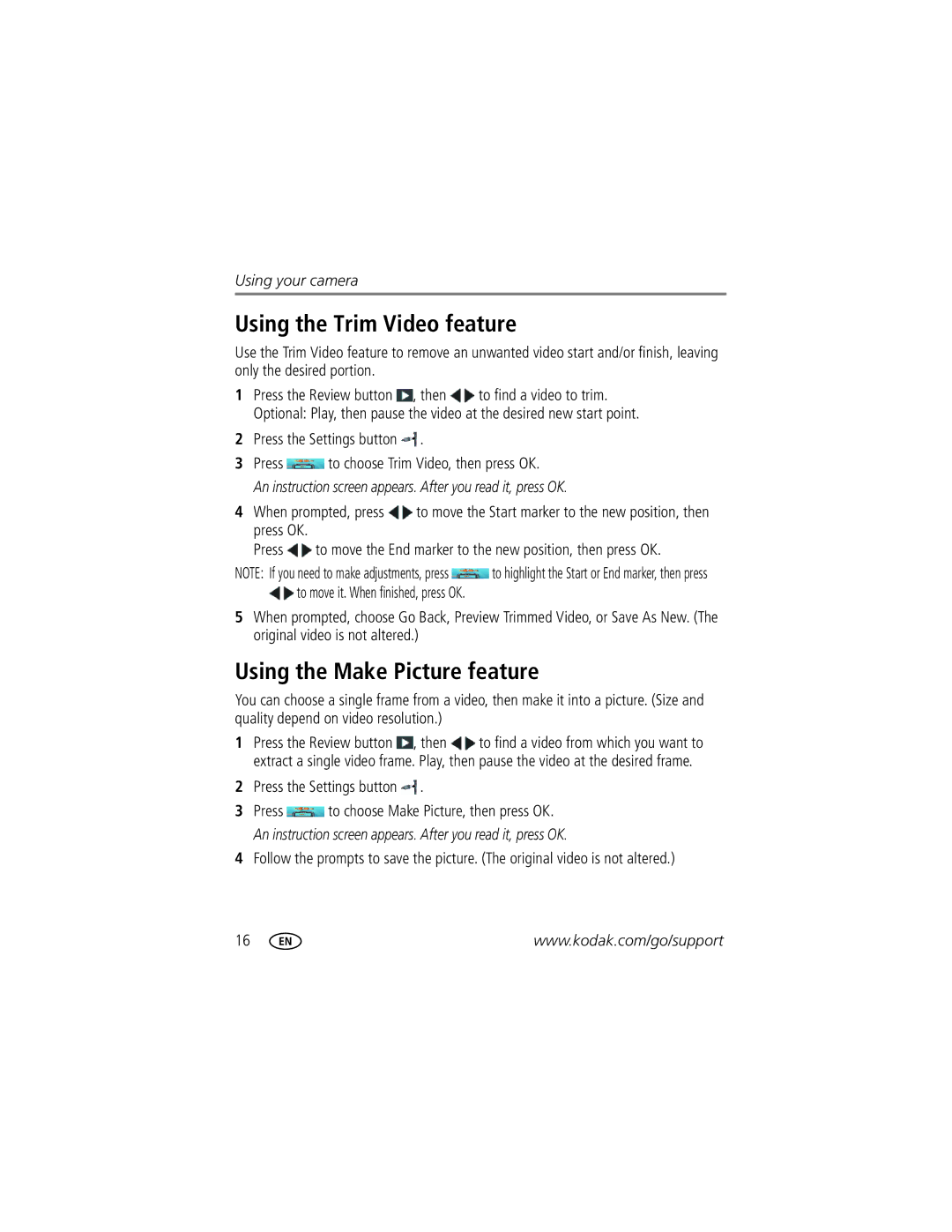Using your camera
Using the Trim Video feature
Use the Trim Video feature to remove an unwanted video start and/or finish, leaving only the desired portion.
1Press the Review button ![]() , then
, then ![]() to find a video to trim. Optional: Play, then pause the video at the desired new start point.
to find a video to trim. Optional: Play, then pause the video at the desired new start point.
2Press the Settings button ![]() .
.
3Press ![]() to choose Trim Video, then press OK.
to choose Trim Video, then press OK.
An instruction screen appears. After you read it, press OK.
4When prompted, press ![]() to move the Start marker to the new position, then press OK.
to move the Start marker to the new position, then press OK.
Press ![]() to move the End marker to the new position, then press OK.
to move the End marker to the new position, then press OK.
NOTE: If you need to make adjustments, press ![]() to highlight the Start or End marker, then press
to highlight the Start or End marker, then press ![]() to move it. When finished, press OK.
to move it. When finished, press OK.
5When prompted, choose Go Back, Preview Trimmed Video, or Save As New. (The original video is not altered.)
Using the Make Picture feature
You can choose a single frame from a video, then make it into a picture. (Size and quality depend on video resolution.)
1Press the Review button ![]() , then
, then ![]() to find a video from which you want to extract a single video frame. Play, then pause the video at the desired frame.
to find a video from which you want to extract a single video frame. Play, then pause the video at the desired frame.
2Press the Settings button ![]() .
.
3Press ![]() to choose Make Picture, then press OK. An instruction screen appears. After you read it, press OK.
to choose Make Picture, then press OK. An instruction screen appears. After you read it, press OK.
4Follow the prompts to save the picture. (The original video is not altered.)
16 | www.kodak.com/go/support |