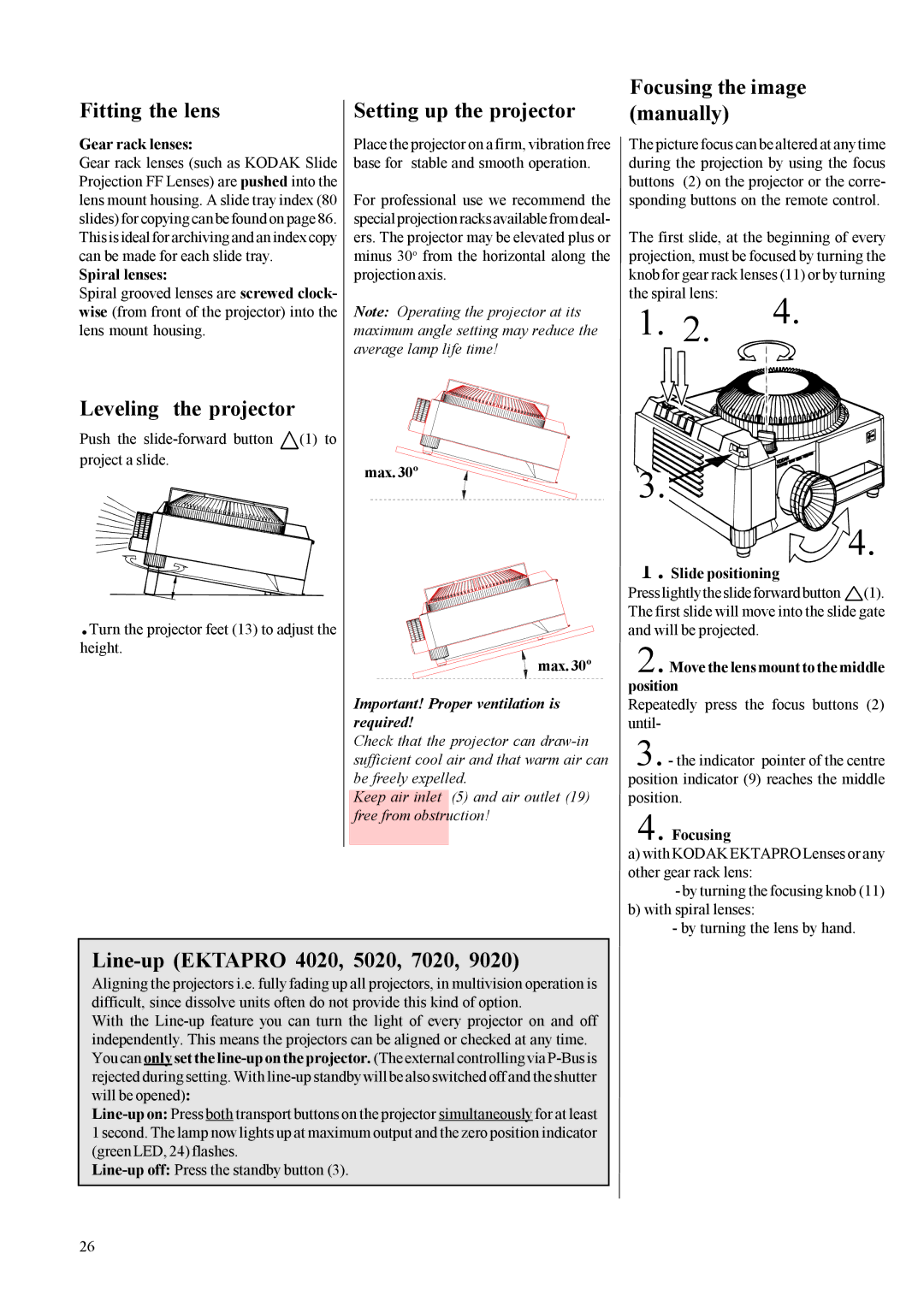5020, 9020, 7020, 4020 specifications
Kodak has long been a prominent name in the printing industry, and its line of multifunctional devices, specifically the Kodak 9020, 7010, 7020, and 9010 printers, showcases the brand's commitment to innovation and quality.The Kodak 9020 is engineered for high-volume printing environments, offering speeds of up to 90 pages per minute. This model features advanced color technology, ensuring vibrant and accurate color reproduction while maintaining efficiency. It's equipped with a robust 10-inch touchscreen interface, making navigation and operation intuitive for users. Moreover, the printer supports various media types and sizes, catering to diverse printing needs, from standard documents to high-quality marketing materials.
In contrast, the Kodak 7010 is tailored for small to medium-sized offices that require reliable functionality without compromise. With print speeds of up to 70 pages per minute, it strikes a balance between performance and affordability. The Kodak 7010 provides automatic duplex printing and a reliable scanning feature, enhancing productivity and reducing paper costs. Additionally, it boasts advanced security features, ensuring sensitive information remains protected.
The Kodak 7020 builds on the features of the 7010 while offering enhanced scanning capabilities. It is capable of scanning double-sided documents efficiently, making it ideal for businesses that frequently handle multi-page forms and reports. The printer offers a range of connectivity options, including Wi-Fi and Ethernet, enabling seamless integration into existing office networks.
Lastly, the Kodak 9010 is designed for users who need a machine that excels in both printing and scanning. It offers print speeds comparable to the 9020 while including advanced document capture solutions. This model has an automatic document feeder that can handle multiple pages, allowing for quick processing of large jobs. The 9010 also integrates advanced cloud capabilities, making it easier to print from mobile devices and cloud storage services.
All four models represent Kodak’s dedication to providing versatile, efficient, and reliable solutions for diverse business needs. With a combination of robust features, user-friendly interfaces, and advanced technologies, these printers aim to enhance productivity while minimizing operational costs, making them ideal choices for both small and large enterprises. Whether it’s high-speed printing, advanced scanning capabilities, or tight security measures, the Kodak 9020, 7010, 7020, and 9010 models cover a comprehensive range of office printing requirements.