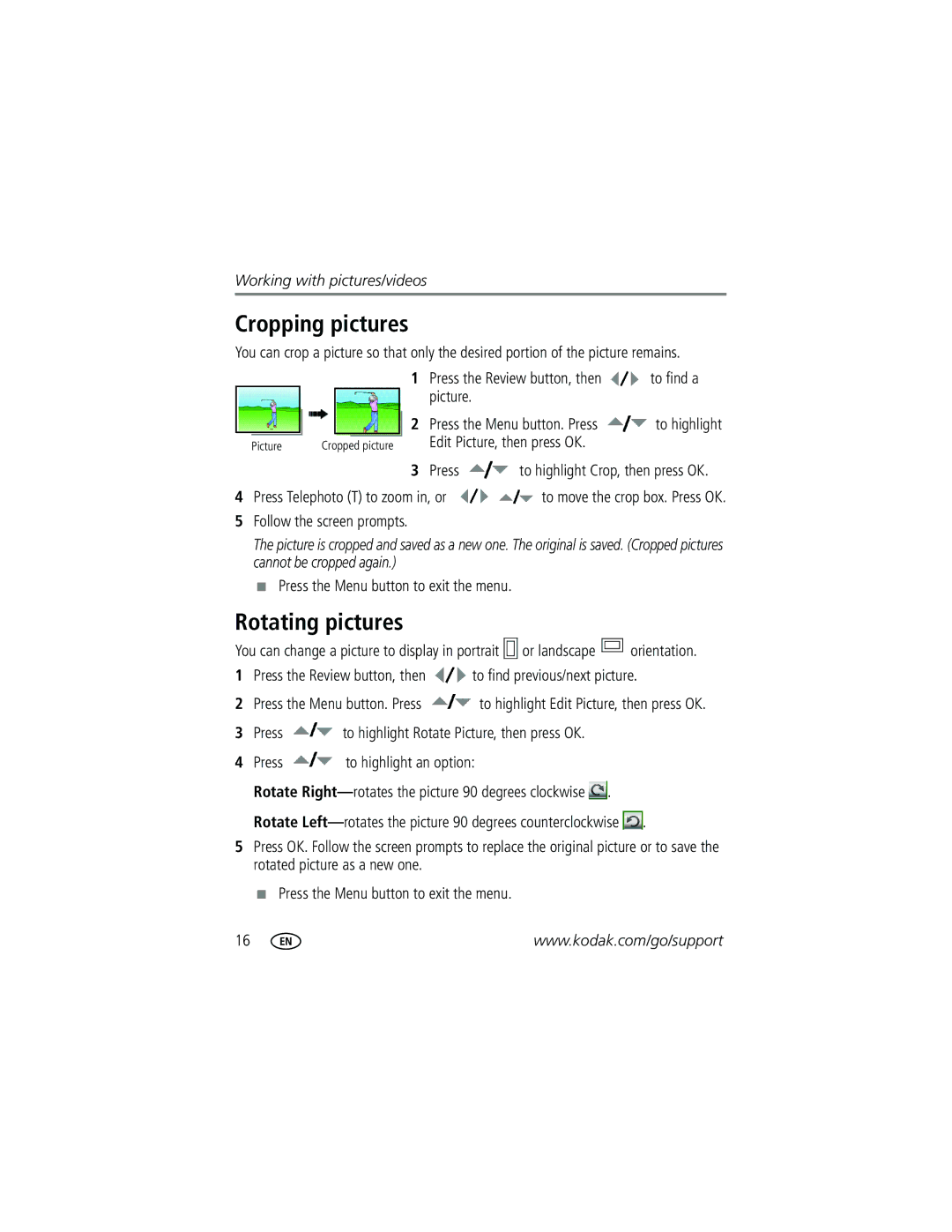Working with pictures/videos
Cropping pictures
You can crop a picture so that only the desired portion of the picture remains.
1Press the Review button, then ![]() to find a picture.
to find a picture.
|
|
|
|
| 2 | Press the Menu button. Press | to highlight |
|
|
|
| Edit Picture, then press OK. |
| ||
Picture | Cropped picture |
| |||||
3Press  to highlight Crop, then press OK.
to highlight Crop, then press OK.
4Press Telephoto (T) to zoom in, or ![]()
![]() to move the crop box. Press OK.
to move the crop box. Press OK.
5Follow the screen prompts.
The picture is cropped and saved as a new one. The original is saved. (Cropped pictures cannot be cropped again.)
■Press the Menu button to exit the menu.
Rotating pictures
You can change a picture to display in portrait |
| or landscape |
| orientation. |
|
|
1Press the Review button, then ![]() to find previous/next picture.
to find previous/next picture.
2Press the Menu button. Press ![]() to highlight Edit Picture, then press OK.
to highlight Edit Picture, then press OK.
3Press ![]() to highlight Rotate Picture, then press OK.
to highlight Rotate Picture, then press OK.
4Press ![]() to highlight an option:
to highlight an option:
Rotate ![]() .
.
Rotate | . |
5Press OK. Follow the screen prompts to replace the original picture or to save the rotated picture as a new one.
■Press the Menu button to exit the menu.
16 | www.kodak.com/go/support |