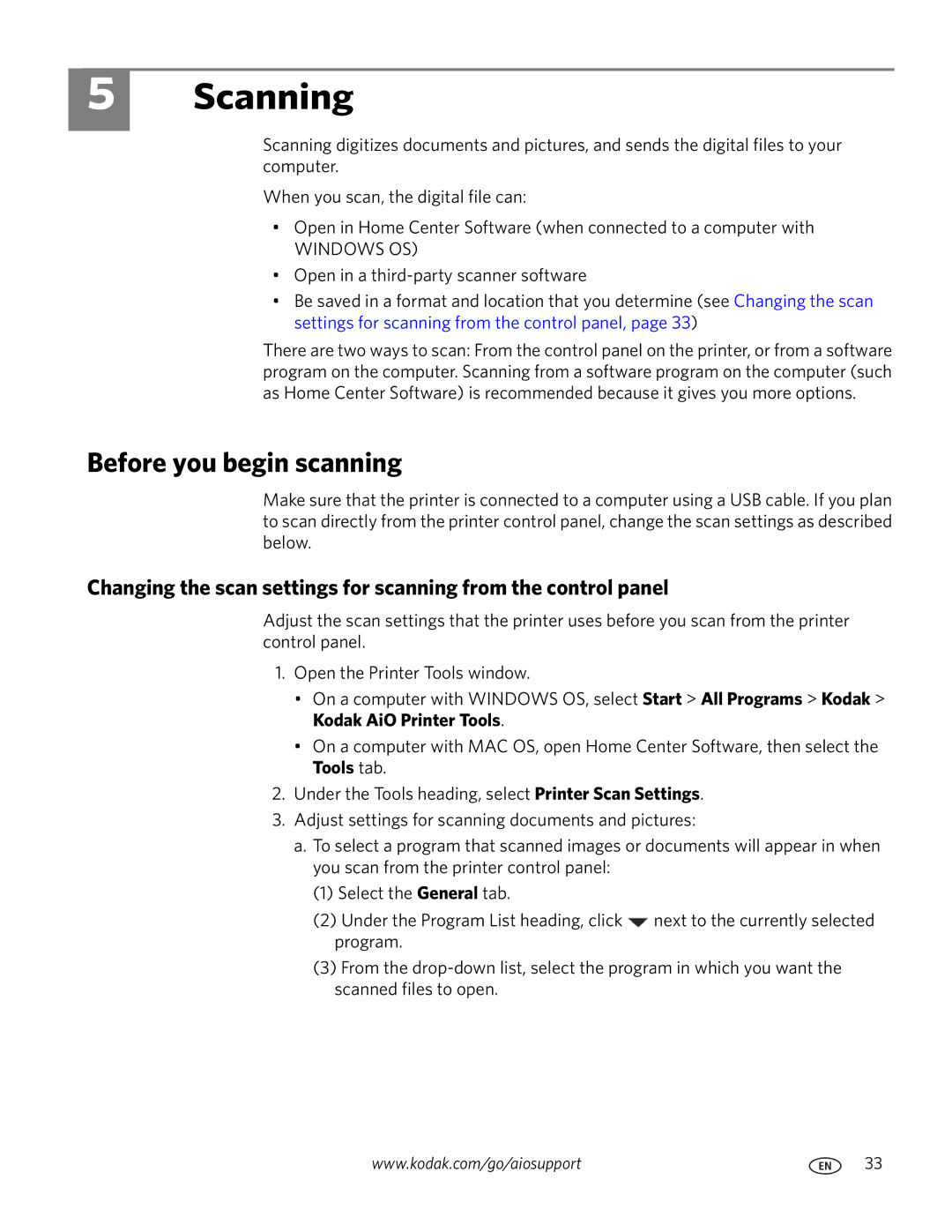C110 specifications
The Kodak C110 is a compact digital camera that has captured the attention of photography enthusiasts and casual users alike. Launched as part of Kodak's lineup, it offers a blend of simplicity, functionality, and quality that makes it an appealing choice for those looking to explore the world of digital photography without overwhelming complexity.One of the main features of the Kodak C110 is its user-friendly design. With a sleek and lightweight body, it is easy to carry around, making it an ideal companion for travel, events, or everyday moments. The intuitive controls and straightforward interface facilitate a seamless shooting experience, allowing users to focus on their photography rather than navigating complex settings.
At the heart of the C110 is a capable image sensor that delivers vibrant and sharp images. The camera boasts a resolution of up to 16 megapixels, which ensures that photos are rich in detail. Whether capturing landscapes or close-up shots, the C110's performance is commendable across various lighting conditions. Additionally, the camera features built-in image stabilization technology, which minimizes blurriness caused by camera shake, allowing users to take clearer photos even in low-light environments.
The Kodak C110 is equipped with a versatile zoom lens that offers a range of focal lengths, enabling users to capture everything from wide-angle shots to distant subjects. This flexibility caters to a variety of shooting styles, making it suitable for both scenic photography and candid portraits. The camera also includes various shooting modes and filters, giving users creative control over their images.
A standout characteristic of the C110 is its ability to record high-definition video. Users can switch seamlessly between still photography and video recording, capturing precious moments in motion. The camera's user-friendly interface allows for easy adjustments to video settings, ensuring that users can achieve professional-looking results without technical expertise.
Connectivity options further enhance the Kodak C110's appeal. With built-in Wi-Fi and Bluetooth capabilities, users can quickly share their images and videos to social media platforms or cloud storage. This modern convenience ensures that memorable moments can be shared instantly with friends and family.
Overall, the Kodak C110 offers an impressive combination of features, performance, and ease of use. It is designed for anyone looking to enhance their photography skills while enjoying the process. Whether you are a beginner or looking for a lightweight camera for everyday use, the Kodak C110 provides an excellent solution that balances quality and accessibility.