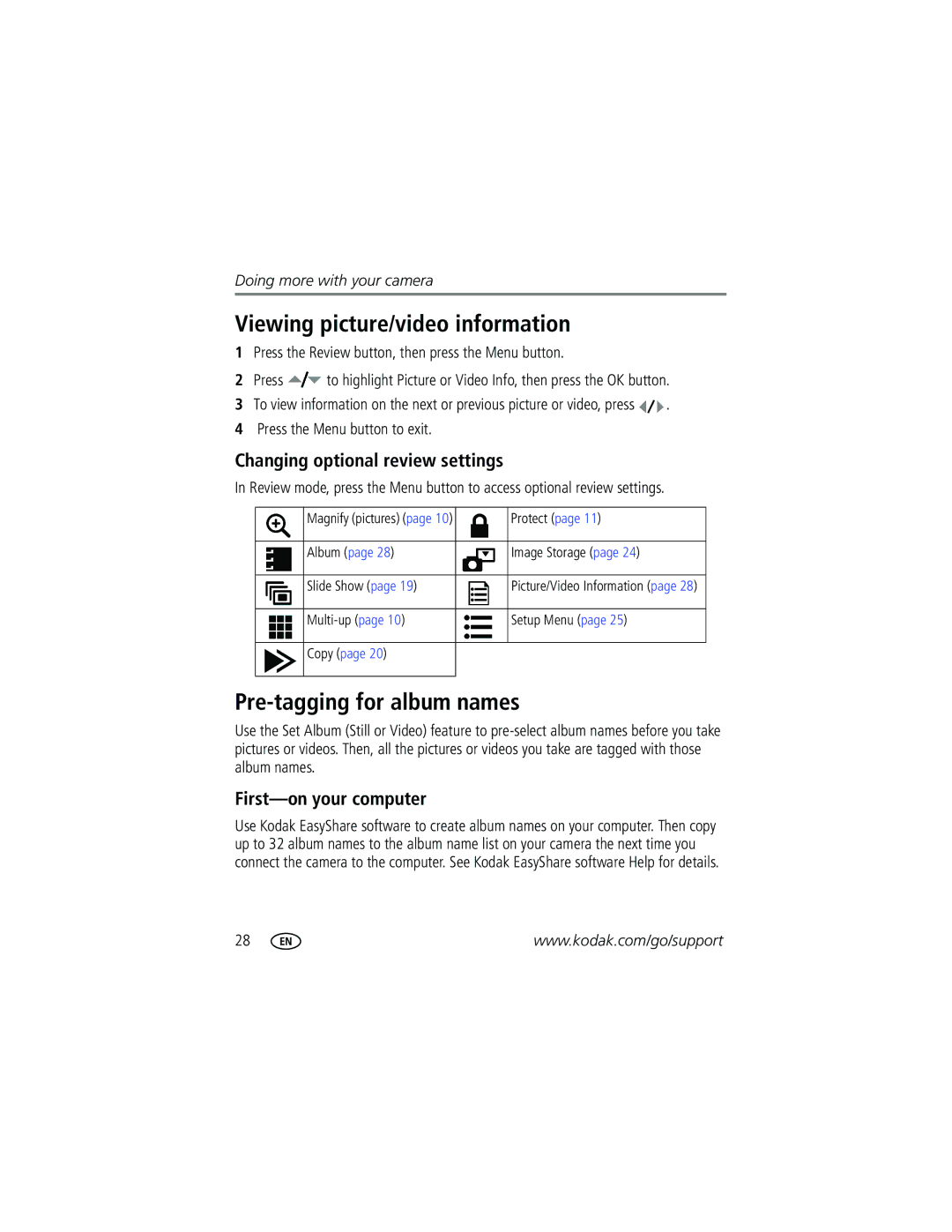FPO
Eastman Kodak Company Rochester, New York
Front view
Back view
Table of contents
Table of contents
Setting up your camera
Attaching the wrist strap Loading the batteries
Turning on the camera Setting the date/time, first time
Setting the language and date/time, other times
Storing pictures on an SD or MMC card
Taking a picture
Taking a video
Reviewing the picture or video just taken
Using the camera LCD screen as a viewfinder
Turn the Mode dial to any Still mode
To view pictures and videos anytime, see
Using digital zoom
Picture/video capture screens
To change the flash settings, see
Using the flash
Reviewing pictures and videos
What the review icons mean
Magnifying a picture during review
Viewing multi-up thumbnails during review
Protecting pictures and videos from deletion
Deleting pictures and videos
Follow the on-screen instructions to install the software
Installing the software
Mac OS X-follow the on-screen instructions
Also available for transferring
Transferring pictures with the USB cable
Turn off the camera
Connecting the camera to a PictBridge enabled printer
Printing pictures
Turn on the printer. Turn on the camera
Printing from a PictBridge enabled printer
Press to choose a printing option, then press the OK button
Ordering prints online
Using a printer that is not PictBridge enabled
Disconnecting the camera from a PictBridge enabled printer
Printing from an optional SD or MMC card
Dock
Kodak EasyShare dock Docking configuration
Dock compatibility for your camera
Insert
Doing more with your camera
Putting yourself in the picture or video
Starting the slide show
To cancel the Slide Show, press the OK button
Running a slide show
Changing the slide show display interval
Displaying pictures and videos on a television
Copying pictures and videos
Running a continuous slide show loop
Press to highlight On, then press the OK button
Copy pictures or videos
To take the picture
Choosing a flash setting
Subject
Off Flash never fires
Exposure Compensation To +2.0 Still modes
Changing picture-taking settings
Setting Icon Options Self Timer 10, 2 seconds , Off
Camera Value
Setting Icon Options Picture Size
Color Mode
Customizing your camera
Choose an option, then press the OK button
Liveview On or Off
Setting Icon Options Return
Auto Power Off
5, or 10 minutes
Pictures
Formatting
Deletes all
Videos
Pre-tagging for album names
Changing optional review settings
Viewing picture/video information
First-on your computer
Tagging pictures/videos for albums
Second-on your camera
Third-transfer to your computer
First-on your computer
Press the Menu button to return to Review mode
Third-transfer to your computer
Sharing your pictures
Tagging pictures for printing
Printing tagged pictures
Tagging pictures and videos for emailing
Second-tag pictures/videos on your camera
Third-transfer and email
Tagging pictures as favorites
Press the Share button to exit
Share your favorite pictures in 4 easy steps
Optional settings
Preventing favorites from transferring to the camera
Removing all favorites from your camera
Press the Menu button to exit the menu
Printing and emailing favorites
Camera problems
Problem Cause Solution
Problem Cause Solution
Troubleshooting
Including protected files
Camera/computer communications
Camerasupport
LCD screen messages
All pictures and videos
Message Cause Solution
To restore them, see
Including protected files
Deletes all pictures Videos, including protected Files
Status Cause Solution
High camera
Status Cause Solution
Software help
Helpful Web links
Telephone customer support
Before you call
800 901
Displays
Camera specifications
Kodak EasyShare C310/CD40 digital camera
Lens
Capture
Flash
Review
Other features
Kodak EasyShare C310/CD40 digital camera Power
Communication with computer
Picture storage capacity
Storage capacities
Video storage capacity
Using this product
Power-saving features
Important safety instructions
If no action for Camera To turn it back on
Battery safety and handling
Battery life for Kodak C-series digital cameras
Battery information
Extending battery life
Dry cloth before loading batteries in the camera
Limited warranty coverage
Warranty
Limited warranty
Limitations
Your rights
Outside the United States and Canada
Regulatory compliance
FCC compliance and advisory
Australian C-Tick
Canadian DOC statement
English translation
Audio/video
Flash/Status CRV3 battery Flash/status Loading
Menu
Canadian compliance
Formatting internal memory/card Grip, i Guidelines, battery
Camera
Maintenance, camera, 56 memory
Liveview Turning default on/off, 26 loading
Pictures
Self Timer, 23 light Self timer With pictures
Power
Using
Printer dock, 14, 56 printing
For albums, 28
Specifications, camera, 49 status
Favorites
Turning camera on and off
After taking, 5
Videos
Viewing
Wrist strap post

![]() to highlight Picture or Video Info, then press the OK button.
to highlight Picture or Video Info, then press the OK button.![]() .
.