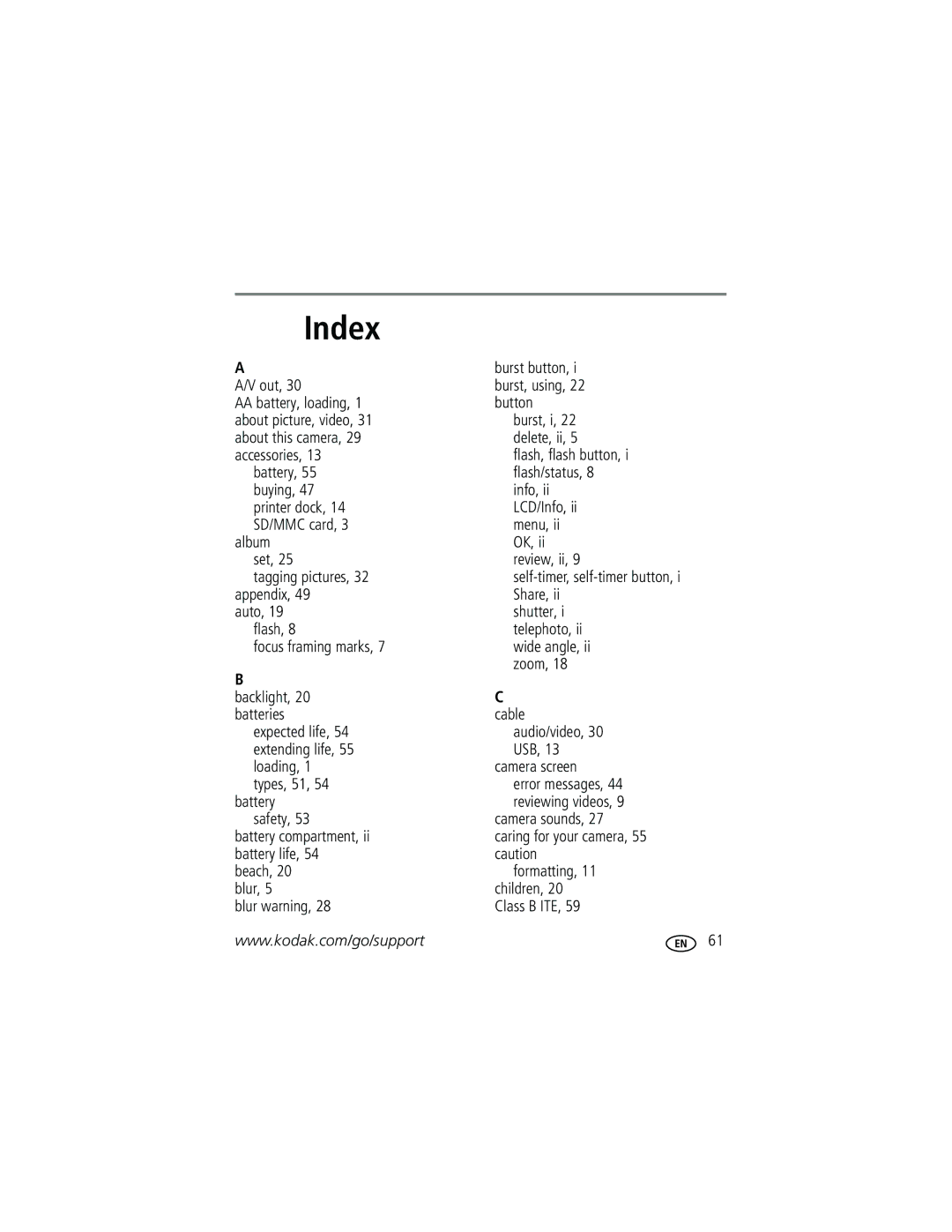User’s guide
Kodak EasyShare C643/C603 Zoom digital camera
Eastman Kodak Company Rochester, New York
Shutter button
Mode dial Lens Self-timer/Video light Speaker Flash button
Self-timer/Burst button
Front view
Slot for optional SD or MMC card
Back view
Strap post Tripod socket
Table of contents
Table of contents
Attaching the strap Loading the battery
Setting up your camera
For battery types, see page 51. To extend battery life, see
Setting the language, date/time in the future
Turning on the camera Setting the language, date/time
Storing pictures on an SD or MMC card
Taking a picture
Taking pictures and videos
Taking a video
Displayed during quickview and review
Reviewing the picture or video just taken
To review pictures and videos anytime, see
Understanding blur warning icons
Capture mode-no buttons pressed
Understanding picture-taking icons
Capture mode-shutter pressed halfway
Press the Shutter button completely down to take the picture
Using the auto-focus framing marks to take pictures
Using the flash
Magnifying a picture during review
Reviewing pictures and videos on your camera
Viewing multi-up thumbnails during review
Pictures
Understanding review icons
Videos
Press the Menu button to exit the menu
Using the undelete feature
Deleting pictures and videos during review
Protecting pictures and videos from deletion
Mac OS X-follow the on-screen instructions
Installing the software
Follow the on-screen instructions to install the software
Transferring and printing pictures
Also available for transferring
Transferring pictures with the USB cable
Printing pictures
Connecting the camera to a PictBridge enabled printer
Turn off the camera and printer
Turn on the printer. Turn on the camera
Using a printer that is not PictBridge enabled
Printing from a PictBridge enabled printer
Disconnecting the camera from a PictBridge enabled printer
Printing from an optional SD/MMC card
Ordering prints online
Dock compatibility for your camera
Kodak EasyShare dock Docking configuration
Use the viewfinder or LCD to frame your subject
Using optical zoom
Using digital zoom
Zoom indicator
Scene
Use this mode For Auto
Picture-taking modes
Close-up
Press the OK button to choose a Scene mode
Turn the Mode dial to Scene
Scene modes
Use the same procedure to take a video, but
Using the self-timer
Press the Shutter button halfway to focus and set exposure
Using burst
Changing picture-taking settings
White Balance
Setting Options Picture Size
ISO Speed
Black-and-white or sepia
Landscape mode
Pictures/videos
Video mode
Setting Options Image Storage
Even if a card is installed
LCD/Info button
Customizing your camera
Playback Blur Warning On default
Setting Options Auto Power Off Minutes
Minutes default
External device Orientation Sensor On default
To interrupt the Slide Show, press the OK button
Running a slide show
Starting the slide show
Card
Press to highlight On, then press the OK button
Changing the slide show display interval
Running a continuous slide show loop
Displaying pictures and videos on a television
Viewing picture/video information
Cropping pictures
To exit Review, press the Review button
Before you copy, make sure that
Copying pictures and videos
Pre-tagging for album names
First-on your computer
Highlight Exit, then press the OK button
Second-on your camera
Third-transfer to your computer
Tagging pictures/videos for albums
Second-on your camera
Sharing your pictures
Third-transfer to your computer
Printing tagged pictures
Tagging pictures for printing
Tagging pictures and videos for emailing
Press the Share button to exit the menu
Press the Share button. Press to locate a picture/video
Second-tag pictures/videos on your camera
Third-transfer and email
Tagging pictures as favorites
Preventing favorites from transferring to the camera
Optional settings
Slide Show Remove all favorites Multi-up Setup Menu
Removing all favorites from your camera
Printing and emailing favorites
Camera problems
Troubleshooting
Try one or more the following
Including protected files
Try one or more of the following
Camera ready light status
Camera/computer communications
Kodak EasyShare software Help
LCD screen messages
Card Remove write Protection to
Date and time Reset the clock
Temperature
Memory card is
Image with
Format Camera error
Guide Select Interactive Troubleshooting & Repairs
Can only mark
Helpful links
Getting help
Camera
800 901
Telephone customer support
+44 131 458
Lens
Camera specifications
Appendix
Kodak EasyShare C643/C603 digital camera
Flash
Exposure
Capture
Communication with computer
Power
Other features
Kodak EasyShare C643/C603 digital camera Review
Picture storage capacity
Storage capacities
Video storage capacity
When removing the battery, allow it to cool it may be hot
Important safety instructions
Using this product
Battery safety and handling
AA 2 alkaline
Battery life
Extending battery life
Limited warranty
Warranty
Limited warranty coverage
Your rights
Limitations
Kodak EasyShare C643/C603 zoom digital camera
Regulatory compliance
Outside the United States and Canada
FCC compliance and advisory
Canadian DOC statement
Australian C-Tick
MPEG-4
Vcci Class B ITE
Burst button
Index
Index
Interval, slide show
About pictures, videos, 31 installing
LCD/Info button, ii lens Cleaning lens, 55 light
Blur, 5 icons
With EasyShare printer dock
From computer
Sharing pictures, videos, 34 shutter
Video size White balance, 24 settings
Sounds, 27 specifications, camera, 49 status Blur
Inserting, 3 printing from, 16 slot
Index