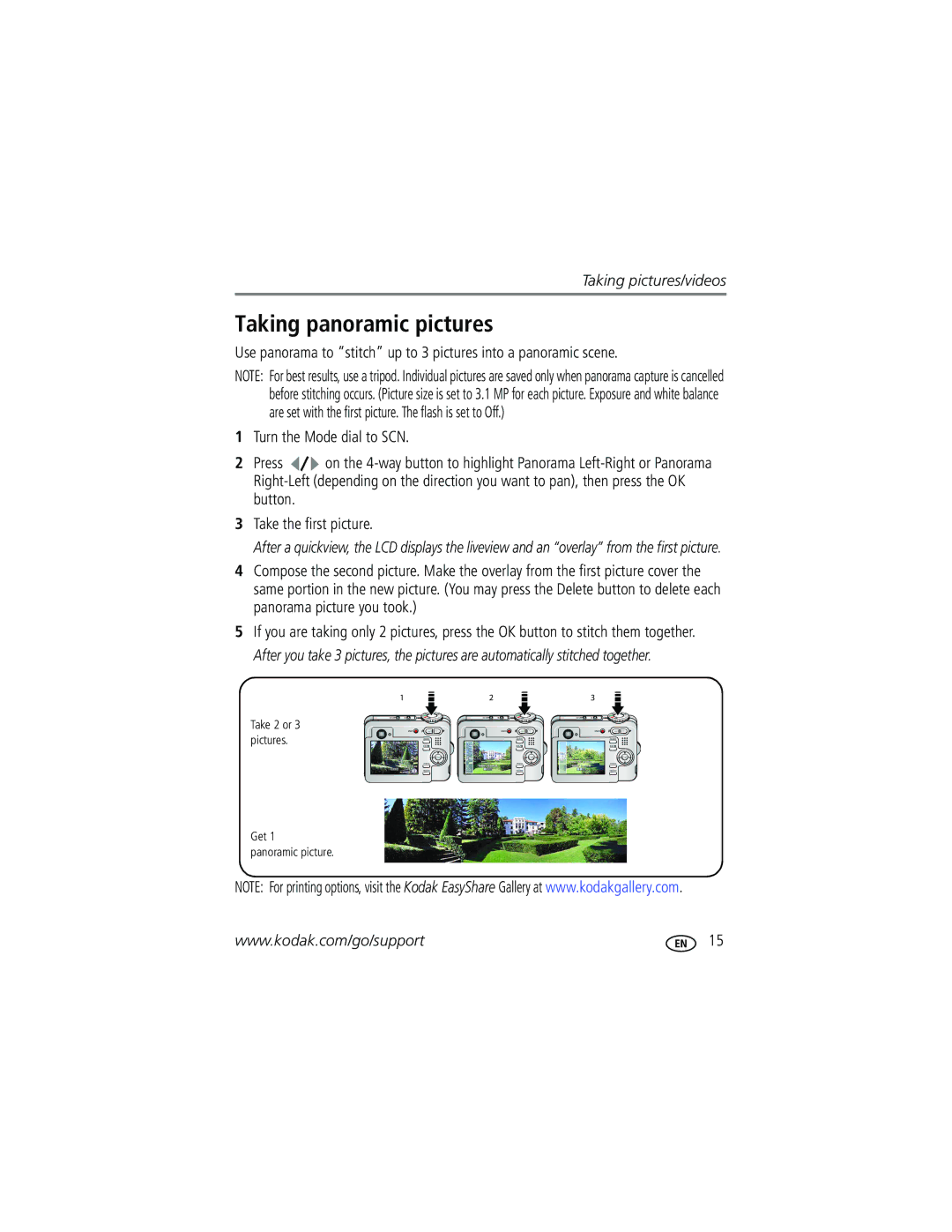Kodak EasyShare C653/C623 Zoom digital camera
Eastman Kodak Company Rochester, NY
Front view
Flash button Speaker Self-timer/Burst button Grip
Wide angle button
Back view
Telephoto button
OK button
Table of contents
Table of contents
For battery types, see page 58. To extend battery life, see
Attaching the strap Loading the battery
Turning on the camera Setting the language, date/time
Storing pictures on an SD or MMC card
Setting the language, date/time at other times
Picture-taking modes
Use this mode For Auto
Ease of use
See
Press the OK button to choose a Scene mode
Turn the Mode dial to Scene
Scene modes
Use this For
Capturing the ambiance of candle light
SCN mode Self
Backlight
Sunset Capturing the deep hues seen at sunset
Taking a picture
Using the framing marks to take pictures
Taking a video
Reviewing the picture/video just taken
To review pictures/videos anytime, see
Understanding blur warning icons
Using the digital zoom
Using optical zoom
Zoom indicator
Take the picture or video
Using the flash
Using the self-timer
Using the framing grid to compose a picture
Press the Shutter button halfway to focus and set exposure
Button until the grid
Using exposure compensation to adjust picture brightness
Using camera Help
Press to decrease exposure compensation
Taking panoramic pictures
Understanding the picture-taking icons
Capture mode-no buttons pressed
Capture mode-shutter pressed halfway
Magnifying pictures
Reviewing pictures/videos
Press the Review button
Press the Review button Press W/T to magnify
Viewing thumbnails multi-up
Playing a video
Viewing picture/video information
Press the Review button Repeatedly press the LCD/Info
Deleting pictures/videos
Using the undo delete feature
Press to highlight Undo Delete Press OK
Select Exit to exit the Delete menu
Protecting pictures/videos from deletion
To remove protection, repeat steps
Press the Menu button to exit the menu
Cropping pictures
Using Kodak Perfect Touch technology
Editing videos
Making a picture from a video
Trimming a video
Running a slide show
Use Slide Show to display your pictures/videos on the LCD
Making a video action print
Starting the slide show
Running a continuous slide show loop
Changing the slide show display interval
Displaying pictures and videos on a television
Copying pictures/videos
Before you copy, make sure that
Copy pictures/videos
Understanding the review icons
Pictures
Videos
Follow the on-screen instructions to install the software
Installing the software
Also available for transferring
Transferring pictures with the USB cable
Connecting the camera to a PictBridge enabled printer
Printing pictures
Turn off the camera and printer
Printing from a PictBridge enabled printer
Using a printer that is not PictBridge enabled
Disconnecting the camera from a PictBridge enabled printer
Turn on the printer. Turn on the camera
Dock compatibility for your camera
Ordering prints online
Printing from an optional SD/MMC card
Setting Options Picture Size
Changing picture-taking settings
Setting Options White Balance
ISO Speed
Exposure Metering
Black-and-white or sepia
Landscape mode
Video mode
Setting Options
Customizing your camera
LCD/Info button
Auto Power Off Minutes
Sound Volume Off Low default Medium High Date & Time
Minutes default
Camera Sounds
Card
First-on your computer
Pre-tagging for album names
Second-on your camera
Third-transfer to your computer
Tagging pictures/videos for albums
Tagging pictures for printing
Sharing your pictures
Press the Share button to exit the menu
Printing tagged pictures
First-on your computer
Tagging pictures and videos for emailing
Second-tag pictures/videos on your camera
Press the Share button. Press to locate a picture/video
Tagging pictures as favorites
Slide Show Remove favorites Multi-up Setup Menu
Optional settings
Removing favorites from your camera
Preventing favorites from transferring to the camera
Printing and emailing favorites
Camera problems
Try one or more the following
Including protected files
Clean the lens see
Check the image storage location setting see
Make sure your camera is not in Close-up mode
Picture or
Try one or more of the following
Camera ready light status
Camera/computer communications
LCD screen messages
Kodak EasyShare software Help
Format Camera error
Temperature
Guide Select Interactive Troubleshooting & Repairs
Turned off
Camera
Helpful links
Software
Other
+44 131 458
Australia
Kodak EasyShare C653/C623 zoom digital camera
Camera specifications
Displays
Lens
Capture
Exposure
Other features
Power
Review
Communication with computer
Picture storage capacity
Storage capacities
Video storage capacity
Number of pictures
Important safety instructions
Do not charge non-rechargeable batteries
Battery life
Extending battery life
Upgrading your software and firmware Care and maintenance
Warranty
Limited warranty
Limited warranty coverage
Your rights
Limitations
Outside the United States and Canada
Regulatory compliance
FCC compliance and advisory
Kodak EasyShare C653/C623 zoom digital camera
Australian C-Tick
Canadian DOC statement
N137
Delete, ii
Index
Fireworks Firmware, upgrading, 62 flash Settings, 11 focus
EasyShare software Installing
During quickview
Dock compatibility
LCD/Info button, ii lens Cleaning lens, 62 light
About pictures, videos, 18 installing
Pictures Checking settings
Korean Class B ITE
Self-timer With pictures
Protecting pictures, videos Quickview, using
Setting about, 39 album
Running slide show
Sounds, 38 specifications, camera, 56 status Blur
Settings
Focus zone, 35 image storage, 36 liveview
Sharing pictures, videos, 42 shutter
Viewing picture, video information

![]() on the
on the