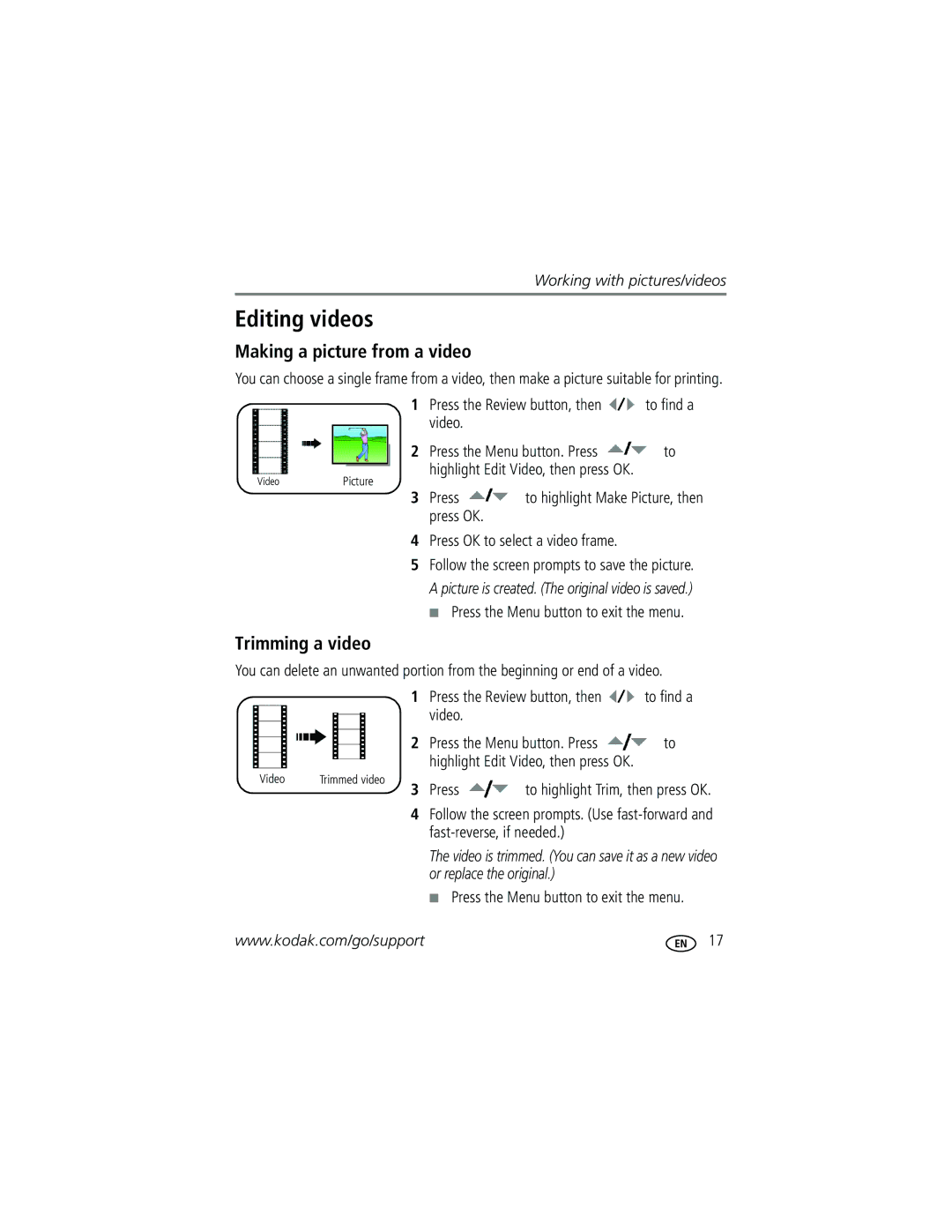Kodak EasyShare C913/CD93 Digital camera
Eastman Kodak Company Rochester, NY
Front view
LCD
Back view
Table of contents
Table of contents
To extend battery life, see
Attaching the strap Loading the battery
Turning on the camera Setting the language, date/time
See page 49 for storage capacities
Storing pictures on an SD card
Reviewing the picture just taken
Taking a picture
Press the Shutter button halfway
Using the framing marks to take pictures
Taking a video
Use the LCD to frame your subject
Using optical zoom
Using the digital zoom
Use optical zoom to get up to 3X closer to your subject
Fill
Using the flash
Scene modes
Using different picture-taking modes
Use this For
Press OK to choose a Scene mode
Then press the button
Using camera Help
Capture mode-shutter pressed halfway
Understanding the picture-taking icons
Press the Review button
Reviewing pictures/videos
Magnifying pictures
Viewing picture/video information
Playing videos
Viewing thumbnails multi-up
Press the Menu button To highlight Protect, then press OK
Deleting pictures/videos
Protecting pictures/videos from deletion
Press the Delete button Follow the screen prompts
Press to highlight Perfect Touch tech., then press OK
Using the menu button in review
Using Kodak Perfect Touch technology
Press Telephoto T to zoom in, or
Cropping pictures
Rotating pictures
Press
Press OK Press OK to select a video frame
Editing videos
Making a picture from a video
Trimming a video
Starting the slide show
Use Slide Show to display your pictures/videos on the LCD
Running a slide show
Making a video action print
Before you copy, make sure that
Copying pictures/videos
Changing the slide show display interval
Running a continuous slide show loop
Copy pictures/videos
Viewing pictures by date, Favorites, or other tag
Selecting multiple pictures/videos
Videos
Understanding the review icons
Pictures
Understanding blur warning icons
Doing more with your camera
Changing picture-taking settings
Doing more with your camera
Black-and-white or sepia
Landscape mode
Customizing your camera
Mode
Options
Card
Using exposure compensation to adjust picture brightness
Formatting deletes all
Press the LCD/Info button appears Until the grid
Using the framing grid to compose a picture
Sharing your pictures
Tagging pictures for printing
Second-tag pictures/videos on your camera
Tagging pictures/videos for email
Printing tagged pictures
First-create email addresses
Third-transfer and email
Tagging pictures/videos with tags that you create
Pre-tagging
View favorites on your camera
Tagging pictures/videos as favorites
Tag pictures as favorites
Follow the on-screen instructions to install the software
Installing the software
Also available for transferring
Transferring pictures with the USB cable
Printing pictures
Connecting the camera to a PictBridge enabled printer
Printing from a PictBridge enabled printer
Printing from an optional SD card
Using a printer that is not PictBridge enabled
Disconnecting the camera from a PictBridge enabled printer
Ordering prints online
Dock compatibility for your camera
Try one or more of the following
Camera problems
Troubleshooting
Camera/computer communications
Including protected files
LCD screen messages
Card Remove write Protection to
Camera error
Other
Helpful links
Camera
Software
Getting help
Lens barrier-Automatic built-in
Camera specifications
Picture sizes
Flash modes-Auto, Fill, Red-eye, Off
PictBridge support-Yes
Care and maintenance
Self Timer-2 seconds, 10 seconds, or 2-shot
Tripod mount-1/4 inch Operating temperature-32-104F0-40C
Appendix
Do not charge non-rechargeable batteries
Battery life
Limited warranty coverage
Limited Warranty
Extending battery life
Limitations
Outside the United States and Canada
Regulatory compliance
FCC compliance and advisory
Your rights
N137
Australian C-Tick
Canadian DOC statement
China RoHS Vcci Class B ITE Russian GOST-R
Deleting
Backlight, 9 battery
Appendix, 46 auto Flash Focus framing marks
Blur warning, 28 button
Tagging
Settings, 7 flower, 9 focus
About pictures, videos, 13 installing
LCD/info button, ii lens Cleaning lens, 48 loading
Multiple selections
Search pictures, videos
Protecting pictures, videos Quickview, using
Self-timer light
White balance, 25 setting, tags, 27 settings
Tag
Zoom

![]() to find a video.
to find a video. to find a video.
to find a video.