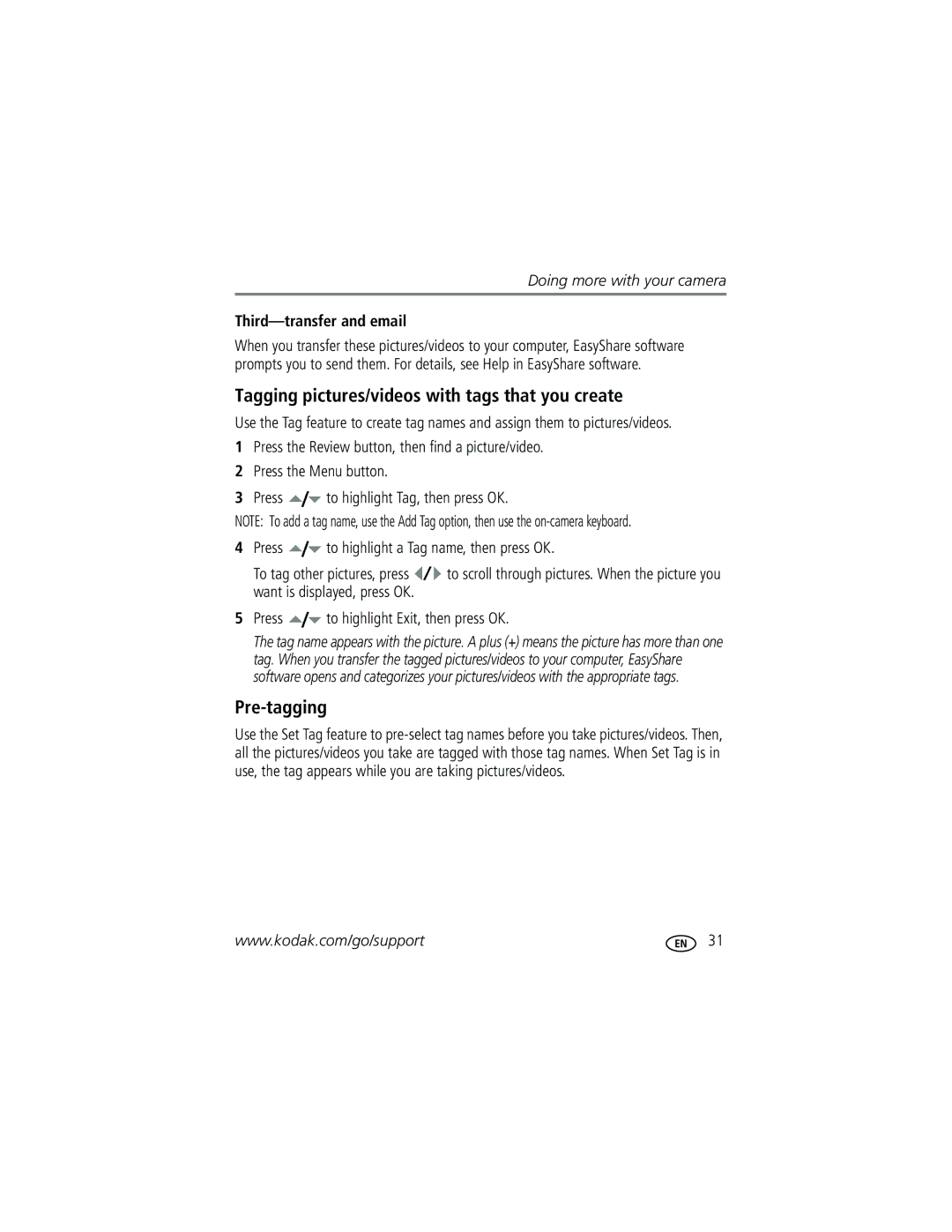Doing more with your camera
Third—transfer and email
When you transfer these pictures/videos to your computer, EasyShare software prompts you to send them. For details, see Help in EasyShare software.
Tagging pictures/videos with tags that you create
Use the Tag feature to create tag names and assign them to pictures/videos.
1Press the Review button, then find a picture/video.
2Press the Menu button.
3Press ![]() to highlight Tag, then press OK.
to highlight Tag, then press OK.
NOTE: To add a tag name, use the Add Tag option, then use the
4Press ![]() to highlight a Tag name, then press OK.
to highlight a Tag name, then press OK.
To tag other pictures, press ![]() to scroll through pictures. When the picture you want is displayed, press OK.
to scroll through pictures. When the picture you want is displayed, press OK.
5Press ![]() to highlight Exit, then press OK.
to highlight Exit, then press OK.
The tag name appears with the picture. A plus (+) means the picture has more than one tag. When you transfer the tagged pictures/videos to your computer, EasyShare software opens and categorizes your pictures/videos with the appropriate tags.
Pre-tagging
Use the Set Tag feature to
www.kodak.com/go/support | 31 |