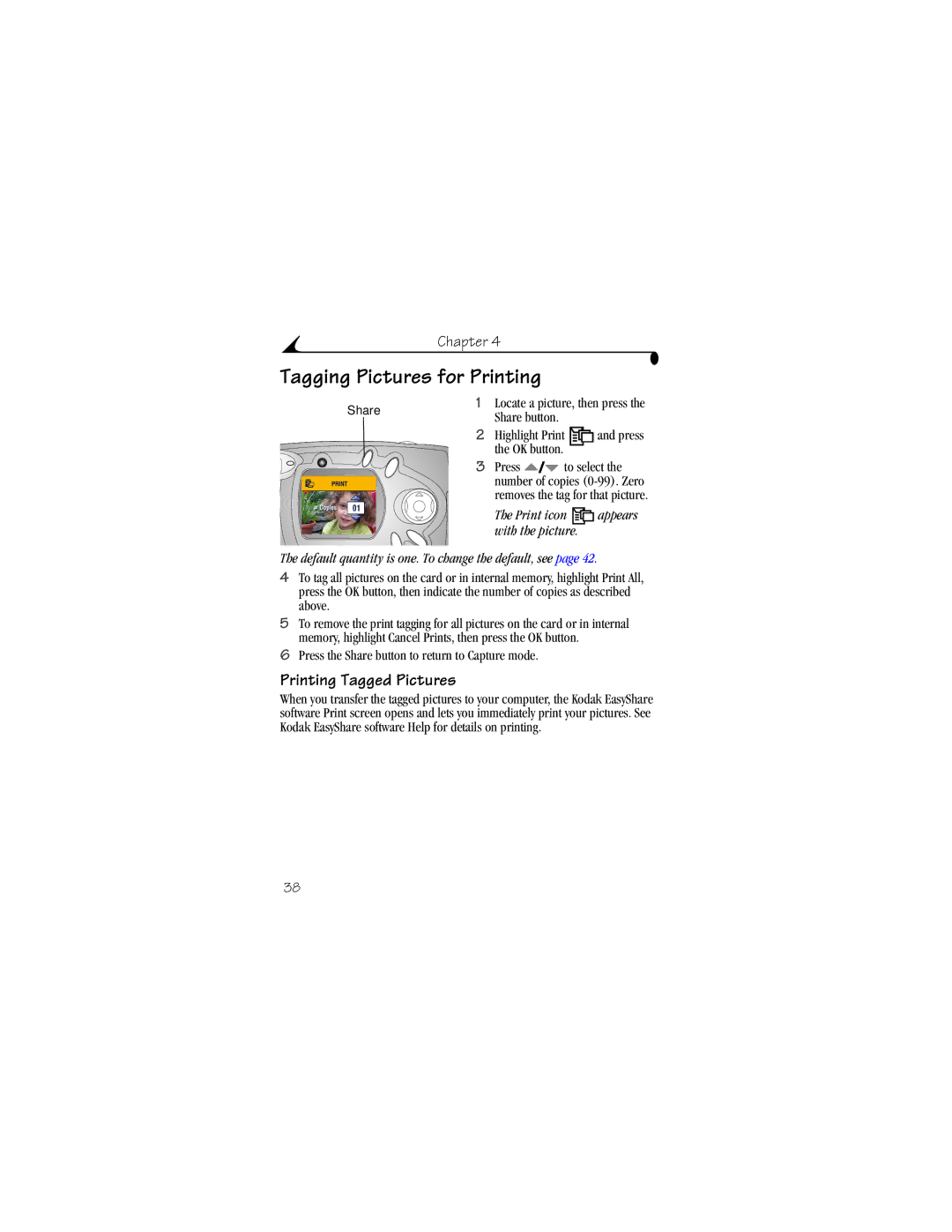Chapter 4
Tagging Pictures for Printing
Share | 1 | Locate a picture, then press the | |
| Share button. |
| |
|
|
| |
| 2 | Highlight Print | and press |
|
| the OK button. |
|
3 Press ![]() to select the number of copies
to select the number of copies
The Print icon ![]() appears with the picture.
appears with the picture.
The default quantity is one. To change the default, see page 42.
4To tag all pictures on the card or in internal memory, highlight Print All, press the OK button, then indicate the number of copies as described above.
5To remove the print tagging for all pictures on the card or in internal memory, highlight Cancel Prints, then press the OK button.
6Press the Share button to return to Capture mode.
Printing Tagged Pictures
When you transfer the tagged pictures to your computer, the Kodak EasyShare software Print screen opens and lets you immediately print your pictures. See Kodak EasyShare software Help for details on printing.
38