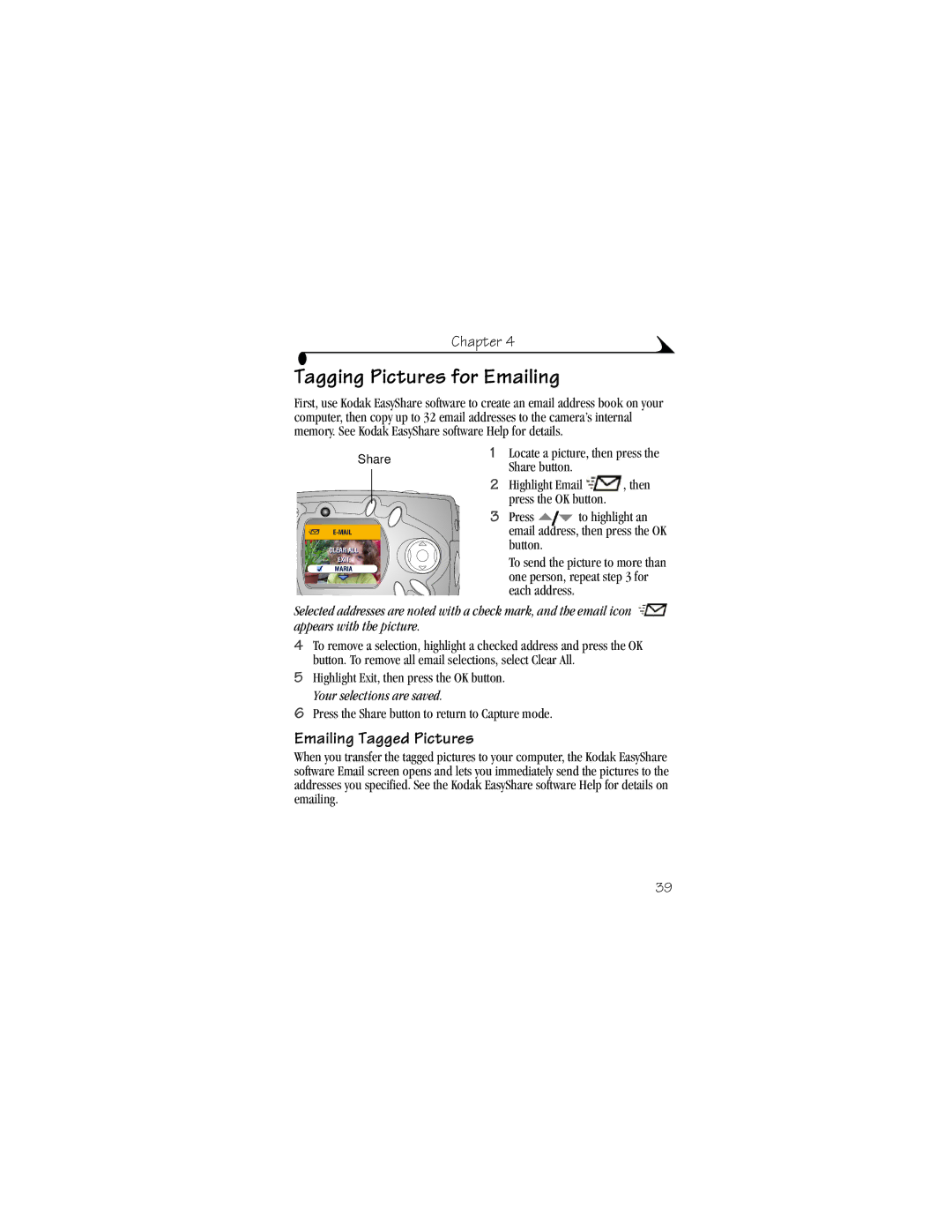Chapter 4
Tagging Pictures for Emailing
First, use Kodak EasyShare software to create an email address book on your computer, then copy up to 32 email addresses to the camera’s internal memory. See Kodak EasyShare software Help for details.
Share | 1 | Locate a picture, then press the | ||
| Share button. |
|
| |
|
|
|
| |
| 2 | Highlight Email | , then | |
|
| press the OK button. |
| |
| 3 | Press | to highlight an | |
email address, then press the OK button.
To send the picture to more than one person, repeat step 3 for each address.
Selected addresses are noted with a check mark, and the email icon appears with the picture.
4To remove a selection, highlight a checked address and press the OK button. To remove all email selections, select Clear All.
5Highlight Exit, then press the OK button. Your selections are saved.
6Press the Share button to return to Capture mode.
Emailing Tagged Pictures
When you transfer the tagged pictures to your computer, the Kodak EasyShare software Email screen opens and lets you immediately send the pictures to the addresses you specified. See the Kodak EasyShare software Help for details on emailing.
39