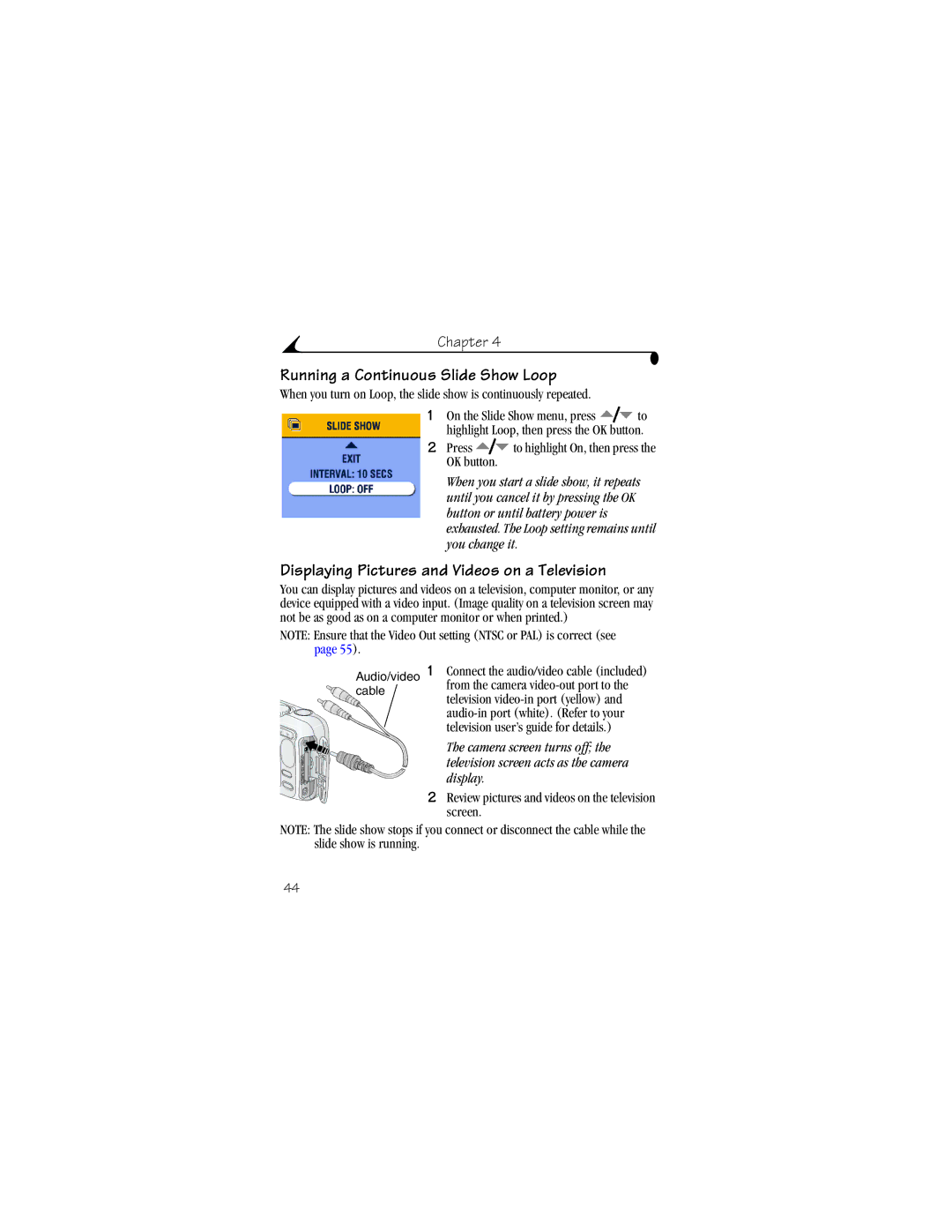Kodak EasyShare CX6330 zoom digital camera User’s Guide
Eastman Kodak Company 343 State Street Rochester, New York
Light sensor Mode dial
Microphone
Flash unit
Wrist strap post Viewfinder Grip Lens
Camera screen LCD Self Timer/Burst button Share button
OK button press Shutter button DC-In
Flash button
Way controller
Left Side Right Side
USB Port
Top Bottom
Mode dial Locator, dock Shutter button Dock connector
Battery door
Table of Contents
Taking Videos
Formatting Internal Memory or MMC/SD Card
Viii
100
Page
Need This User Guide in Larger Print?
Install Software First
Getting Started
MAutomatically print to any printer with an MMC/SD slot
What Can I Do With My Camera?
What Can I Do With My Pictures and Videos?
Package Contents
Close the battery door
Loading the Batteries
Attaching the Wrist Strap
Turn the Mode dial from Off to any other position
Turning On the Camera
Setting the Date & Time, Anytime
Setting the Date and Time
Setting the Date & Time, First Time
Checking Camera Status
To see which setting you changed
Exposure Album Color mode
For Capture mode descriptions, see
Camera Screen Icons
Inserting an MMC/SD Card
Managing Your Storage Location Setting
Choosing Internal Memory or MMC/SD Card
Highlight Continue, then press the OK button again
Press the Menu button to exit the menu
Memory Card Internal Memory
Checking Your Storage Setting
Checking a Picture or Video’s Location
When the ready light glows green, continue
Taking Pictures
Take a Picture
Exposure and focus
Picture-Taking Modes
Liveview-Framing with the Camera Screen
Press the rest of the way down to take the picture
Using the Auto Focus Framing Marks
While the Shutter Button is Pressed Half-way
Quickview-Reviewing the Picture Just Taken
Using the Optical Zoom
Using the Advanced Digital Zoom
Telephoto
Using the Flash
Flash Range
Flash Settings in Each Mode
Self Timer icon appears in the status area
Putting Yourself in the Picture
Any Still mode, press the Self Timer/Burst button twice
Taking a Burst Series of Pictures
Turn On Burst
Take the Pictures
Changing Optional Settings
Picture Taking Modes
Video Auto
Menu Options Available Sport Night Image Storage
Setting Exposure Compensation
Setting Picture Quality
Setting Color Mode
Pre-tagging for Album Names
First-On Your Computer
Second-On Your Camera
Highlight Exit, then press the OK button
Placing the Date on Pictures
Third-Transfer to Your Computer
Setting the Orientation Sensor
Page
Turn the Mode dial to Video
Taking Videos
Taking a Video
To stop recording, press the Shutter button again
Quickview-Reviewing the Video Just Taken
Video Are displayed. Follow Prompts to delete the video
Press the Shutter button to take the video
Changing Optional Video Settings
Image Storage Album Setup Menu
Video mode, press the Menu button Highlight Album
Button
Putting Yourself in the Video
Page
Reviewing Pictures and Videos
Viewing Single Pictures and Videos
Viewing Multiple Pictures and Videos
Playing a Video
Deleting Pictures and Videos
Changing Optional Review Settings
Magnifying Pictures
Copy
Press the Review button, then locate a picture
Protecting Pictures and Videos From Deletion
Tagging Pictures/Videos for Albums
Second-On Your Camera
To cancel the Slide Show, press the OK button
Running a Slide Show
Starting the Slide Show
Changing the Slide Show Display Interval
Running a Continuous Slide Show Loop
Displaying Pictures and Videos on a Television
Press to highlight On, then press the OK button
Audio/video 1 Connect the audio/video cable included
Copying Pictures and Videos
Before you copy, make sure that
Card is inserted in the camera
Copy pictures or videos
Displaying Video Date
Viewing Picture/Video Information
Sharing Pictures and Videos
Tagged Pictures
By print By email
As Favorites, for easy organization on your computer Print
Tagging Pictures for Printing
Printing Tagged Pictures
Second-Tag On Your Camera
Third-Transfer and Email
Press to highlight Exit, then press the OK button
Press the Share button to exit the menu
Using Favorites On Your Computer
Need Help?
Customizing Your Camera Settings
To Access Setup Mode/Menus
Setup Menus
Return to previous menu
Quantity
Changing the Default Print Quantity
Turning Off Quickview
Turning On Liveview in Still Modes
Changing Advanced Digital Zoom
Press To highlight Video Out
Setting Video Out
Selecting a Language
Viewing Camera Information
CANCEL-exits without making a change
Formatting Internal Memory or MMC/SD Card
Installing the Software
Windows System Requirements
Mac OS X System Requirements
Mac OS 8.6 and 9.x System Requirements
Install the Software
Follow the on-screen instructions to install the software
Turn on the camera
Connecting Camera to Computer
See your computer user’s guide for details
Ordering Prints Online
Printing Pictures From Your Computer
Print With or Without a Computer
Using the Camera Dock 6000
Camera Dock 6000 Package Contents
Installing the Custom Camera Insert
Install the Custom Insert
Remove the Universal Insert
Snap it into place
Connecting the Camera Dock
Into a power outlet
Installing the Rechargeable Battery
Install, reposition it and try
Camera
As illustrated
Until the camera is securely seated
Docking the Camera
Flip down the camera dock foot
Charging Lights Cause
Charging the Battery
Charging Lights Status
Need Help Using the Software?
Transferring Pictures With the Dock
Transfer Light Status
Light Cause
Reviewing Pictures and Videos
Camera Dock 6000 Specifications
Specifications-Kodak EasyShare camera dock
Earlier Cameras and Docks
Troubleshooting-Camera Dock
Problem Cause Solution
Page
Troubleshooting
Camera Problems
With Kodak Battery contacts Cloth page 97 before loading
39, switch storage
Batteries in the camera
Ready light near
Accessing the correct Setting Picture or Storage location
On the camera Screen
A bright light
Backlit Subject
Error when the card
Lithium battery Correctly
Covered
Sensor
Picture is not Lens is dirty Clean the lens Clear
Taking picture
Shutter button and recompose
Mode
Camera/Computer Communications
MMC/SD Cards and Internal Memory
Message Cause Solution
Camera Screen Messages
Names. To restore them
Protected Reset
Switch on memory Card Card is locked
Format internal
Been reset
Memory card is Card is slow Insert a new card
Corrupted, or Memory card Unreadable Recording stopped
Cannot save share Tagging Date and time have
Temperature
Camera error # An error is detected
No album names on
Create and copy album
Status Cause Solution
Camera Ready Light Status
Switch storage locations
Yellow
Turns green
Auto exposure or
Page
Getting Help
Helpful Links
Help in this Manual
Help with your camera
Software Help
Telephone Customer Support
Before You Call
Click the Help button in the Kodak EasyShare software
Telephone Numbers
Hong Kong 800 901 India
Italy/Italia 02 696 Japan 03 5644 Korea
Portugal 021 415 Singapore 800 6363
Spain/Espana 91 749 76 Sweden/Sverige 08 587 704
01 838 53
Taiwan 080 861 Thailand
0870 243
Kodak EasyShare CX6330 zoom digital camera
Camera Specifications
Appendix
Rechargeable battery pack
ISO speed Automatic 100-200 Lens Type
Aspherical lenses
Display, LCD
Zoom still capture 3X optical, 3.3X digital
Original Factory Settings
Feature Factory Setting
Chapter
Number of pictures Best Better Good
Storage Capacities
Video Storage Capacity
Locating Pictures and Videos on a Card
Picture Naming Conventions
Burst Pictures
Using the Batteries
Mode File name
Per charge
Expected Battery Life
Battery Type Pictures per Set Batteries Approximate
If No Camera To Turn It Back On
Power-Saving Features
Optional AC Adapter
FCC Compliance and Advisory
Canadian DOC Statement
Loading, 4 replacement types
Albums, tagging pictures for, 27, 34
Customer support, 88 customizing camera settings
Card to memory, 45 memory to card
Viewing pictures, videos
Installing software on, 59 system requirements
Internal memory formatting
Camera screen as viewfinder
Macintosh
File names, 96 formatting, 56 inserting, 10 printing from
Transfer via camera dock, 69 transfer via USB cable
Turning off, 52 using, 17
Product overview, ii protecting pictures, videos
Macintosh, 58 Windows-based
Deleting, 39 magnifying, 40 protecting, 41 slide show
Favorites, 50 for email, 49 for print, 48 when to tag
System folder, card, 96 system requirements
Upgrading software, firmware
Zoom

![]() to highlight Loop, then press the OK button.
to highlight Loop, then press the OK button. to highlight On, then press the OK button.
to highlight On, then press the OK button.![]() from the camera
from the camera