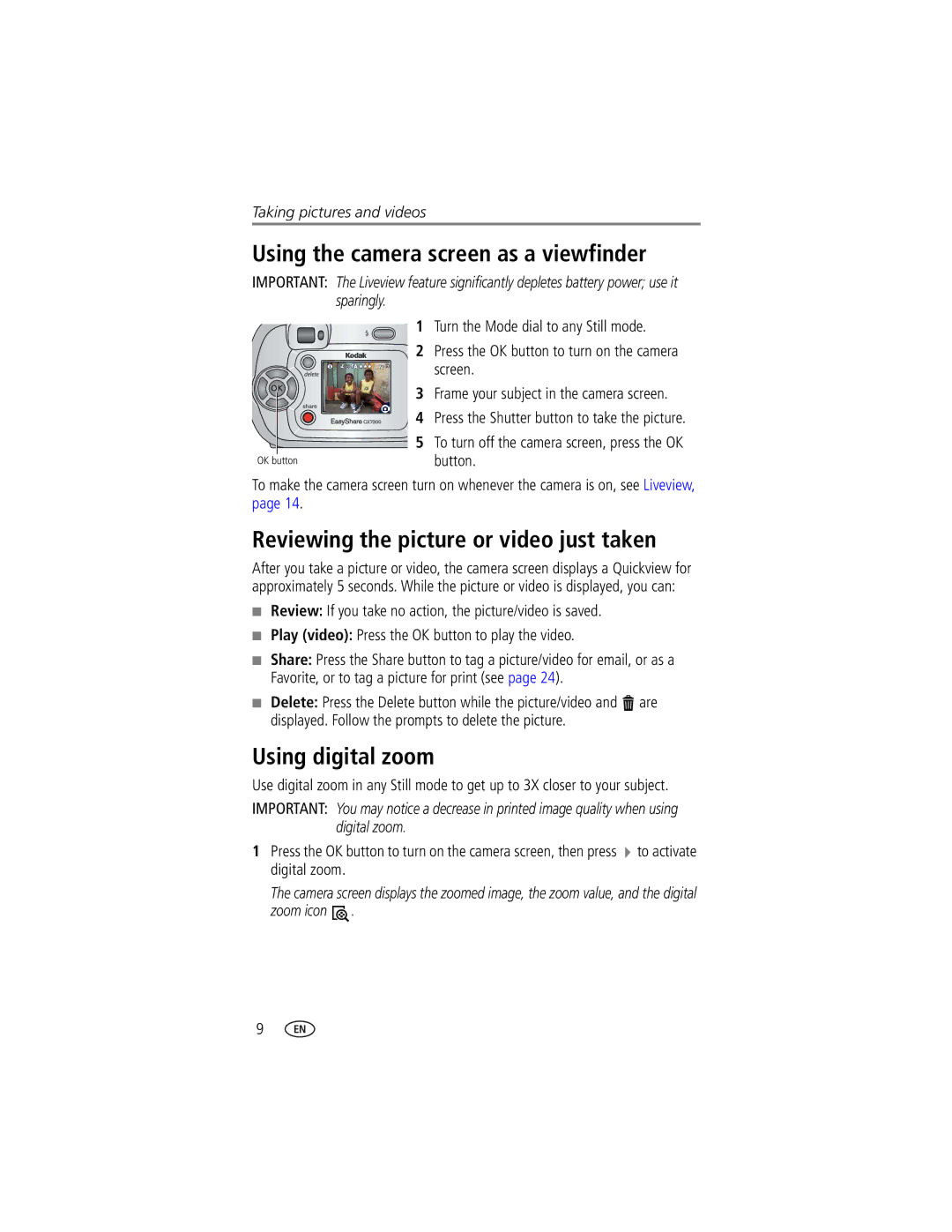Taking pictures and videos
Using the camera screen as a viewfinder
The Liveview feature significantly depletes battery power; use it sparingly.
1 Turn the Mode dial to any Still mode.
2 Press the OK button to turn on the camera screen.
3 Frame your subject in the camera screen.
4 Press the Shutter button to take the picture.
5To turn off the camera screen, press the OK
button.
To make the camera screen turn on whenever the camera is on, see Liveview, page 14.
Reviewing the picture or video just taken
After you take a picture or video, the camera screen displays a Quickview for approximately 5 seconds. While the picture or video is displayed, you can:
■Review: If you take no action, the picture/video is saved.
■Play (video): Press the OK button to play the video.
■Share: Press the Share button to tag a picture/video for email, or as a Favorite, or to tag a picture for print (see page 24).
■Delete: Press the Delete button while the picture/video and ![]() are displayed. Follow the prompts to delete the picture.
are displayed. Follow the prompts to delete the picture.
Using digital zoom
Use digital zoom in any Still mode to get up to 3X closer to your subject.
IMPORTANT: You may notice a decrease in printed image quality when using digital zoom.
1Press the OK button to turn on the camera screen, then press ![]() to activate digital zoom.
to activate digital zoom.
The camera screen displays the zoomed image, the zoom value, and the digital zoom icon ![]() .
.
9