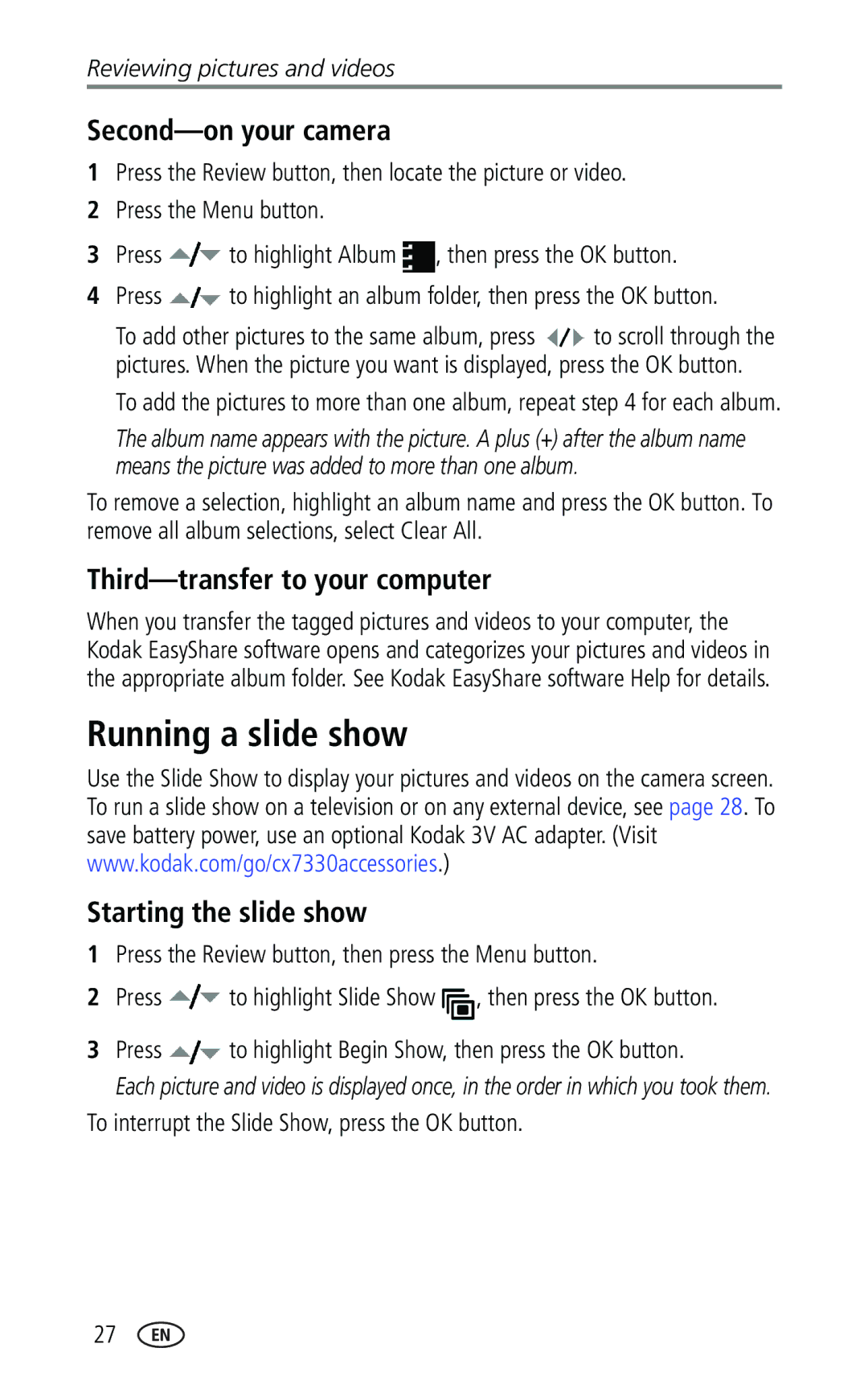Reviewing pictures and videos
Second—on your camera
1Press the Review button, then locate the picture or video.
2Press the Menu button.
3Press ![]() to highlight Album
to highlight Album ![]() , then press the OK button.
, then press the OK button.
4Press ![]() to highlight an album folder, then press the OK button.
to highlight an album folder, then press the OK button.
To add other pictures to the same album, press ![]() to scroll through the pictures. When the picture you want is displayed, press the OK button.
to scroll through the pictures. When the picture you want is displayed, press the OK button.
To add the pictures to more than one album, repeat step 4 for each album.
The album name appears with the picture. A plus (+) after the album name means the picture was added to more than one album.
To remove a selection, highlight an album name and press the OK button. To remove all album selections, select Clear All.
Third—transfer to your computer
When you transfer the tagged pictures and videos to your computer, the Kodak EasyShare software opens and categorizes your pictures and videos in the appropriate album folder. See Kodak EasyShare software Help for details.
Running a slide show
Use the Slide Show to display your pictures and videos on the camera screen. To run a slide show on a television or on any external device, see page 28. To save battery power, use an optional Kodak 3V AC adapter. (Visit www.kodak.com/go/cx7330accessories.)
Starting the slide show
1Press the Review button, then press the Menu button.
2Press ![]() to highlight Slide Show
to highlight Slide Show ![]() , then press the OK button.
, then press the OK button.
3Press ![]() to highlight Begin Show, then press the OK button.
to highlight Begin Show, then press the OK button.
Each picture and video is displayed once, in the order in which you took them.
To interrupt the Slide Show, press the OK button.
27