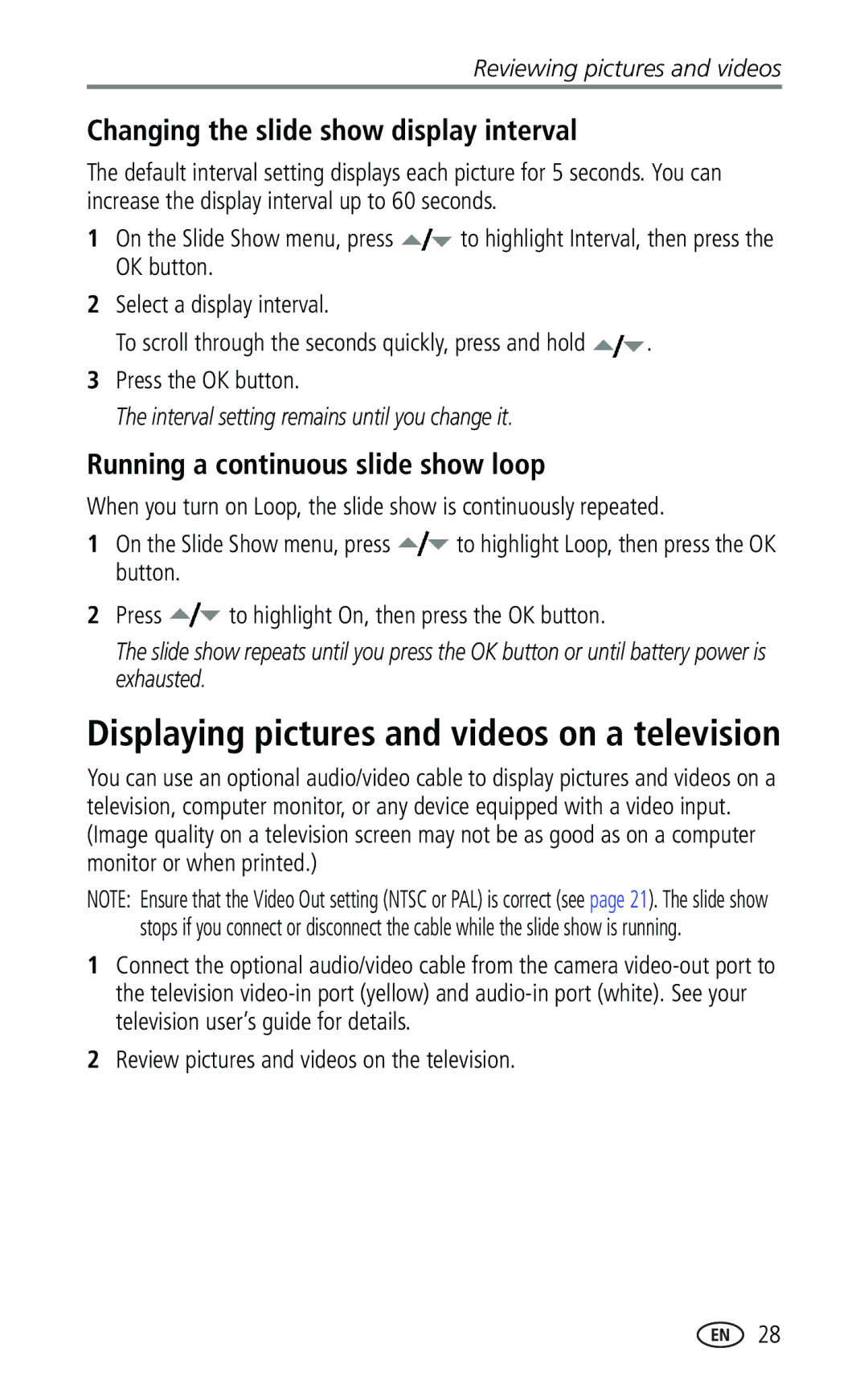User’s guide
Kodak EasyShare CX7330 zoom digital camera
Eastman Kodak Company State Street Rochester, New York
Wrist strap post Viewfinder Grip
Front View
Microphone Shutter button Light sensor
Flash unit
Back View
Iii
Side View
Bottom View
Table of contents
Tagging pictures and videos as favorites
Getting started
Package contents
Installing the software first
Inserting the batteries
Extending battery life
Important battery information
Kodak battery replacement types/battery life
Turning the camera on and off
Battery safety and handling
Turn the Mode dial from Off to any other Position
To turn off the camera, turn the Mode dial to Off
Changing the display
Setting the date and time
Setting the date & time, first time
Setting the date & time, anytime
Review screen
Capture mode screen
Only the active camera settings are displayed
Checking camera and picture status
To insert an SD/MMC card
Storing pictures on an SD/MMC card
Flash/Status screen
Taking a video
Taking a picture
Camera modes
To set the exposure and focus. When
Using the camera screen as a viewfinder
Turn the Mode dial to any Still position
Screen
While the shutter button is pressed halfway
Using the auto-focus framing marks
Framing marks do not appear in Landscape mode
Reviewing the picture or video just taken
Television, press to adjust the volume. See
Using digital zoom
Using optical zoom
Flash Range
Using the flash
Flash Mode Flash Fires
Turning on the flash
Flash settings in each mode
Place the camera on a flat surface or tripod
Putting yourself in the picture
Putting yourself in the video
Take the burst pictures
Any Still mode, press the Self Timer/Burst button twice
Taking a burst series of pictures
Turn on burst
Better
Changing picture-taking settings
Setting Icon Options Image Storage
Picture Quality Best
Set Album
Setting Icon Options Color Mode
Orientation Sensor On default
Setup Menu
Customizing your camera
Language Choose a language Format Memory Card-deletes
Setting Icon Options Video Out
Format
Other external device
Third-transfer to your computer
Pre-tagging for album names
First-on your computer
Second-on your camera
Press the Review button
Reviewing pictures and videos
Viewing single pictures and videos
Viewing multiple pictures and videos
To delete more pictures and videos, go to Step
Playing a video
Deleting pictures and videos
Press the Review button, then locate a picture
Changing optional review settings
Magnifying pictures
Tagging pictures/videos for albums
Protecting pictures and videos from deletion
To interrupt the Slide Show, press the OK button
Running a slide show
Starting the slide show
Review pictures and videos on the television
Changing the slide show display interval
Running a continuous slide show loop
Viewing picture/video information
Copying pictures and videos
CD-ROM drive Available USB port
Installing the software
Minimum system requirements
Windows OS-based computers
Mac OS X-follow the on-screen instructions
Install the software
After pressing the Review button see
When can I tag my pictures and videos?
Sharing pictures and videos
Any time The most recent picture/video taken is displayed
Printing tagged pictures
Tagging pictures for printing
Press the Share button. Press to locate a picture/video
Tagging pictures and videos for emailing
Second-tag pictures/videos on your camera
Third-transfer and email
See Kodak EasyShare software Help for details
Using favorites on your computer
Tagging pictures and videos as favorites
Turn off the camera
Transferring and printing pictures
Transferring pictures with the USB cable
Also available for transferring
Printing without a computer
Printing pictures from your computer
Ordering prints online
Printing from an optional SD/MMC card
Try one or more of the following
Troubleshooting
Camera problems
Computer/connectivity problems
Picture quality problems
Status Cause
Camera ready light status
Telephone customer support
Getting help
Helpful links
Software help
Fax Korea 00798 631
585 726
States Italy 02 696
Line Japan 03 5644
Appendix
Camera specifications
Languages
Power
Review
Communication with computer
Weight Oz 175 g without battery or card
Tips, safety, maintenance
Kodak EasyShare CX7330 zoom digital camera Other features
Self timer Seconds White balance Auto
Video storage capacity
Power-saving features
Storage capacities
Picture storage capacity
Canadian DOC statement
Regulatory compliance
FCC compliance and advisory
Upgrading your software and firmware
Way controller Out, iii
Self timer/burst, 17 share, ii
To computer via USB cable, 36 CRV3 battery
Date & time, 20 date setting, 5 date stamp, 19, 20 DC-in,ii
Viewing pictures, videos
Settings, 14 unit
Guidelines, battery
Downloading pictures
Memory inserting card, 7 storage capacities
Power
Using
Ni-MH rechargeable battery expected life
Slide show continuous loop, 28 running
SD/MMC card, inserting, 7 self timer Button, ii light
Timer, shutter delay, 16 tips
Running slide show
Button, ii digital, 13 optical
Video out, 21 videos
Viewfinder, i
Upgrading software, firmware, 49 URLs, Kodak web sites

![]() to highlight Interval, then press the OK button.
to highlight Interval, then press the OK button.![]() .
.![]() to highlight Loop, then press the OK button.
to highlight Loop, then press the OK button.![]() to highlight On, then press the OK button.
to highlight On, then press the OK button.