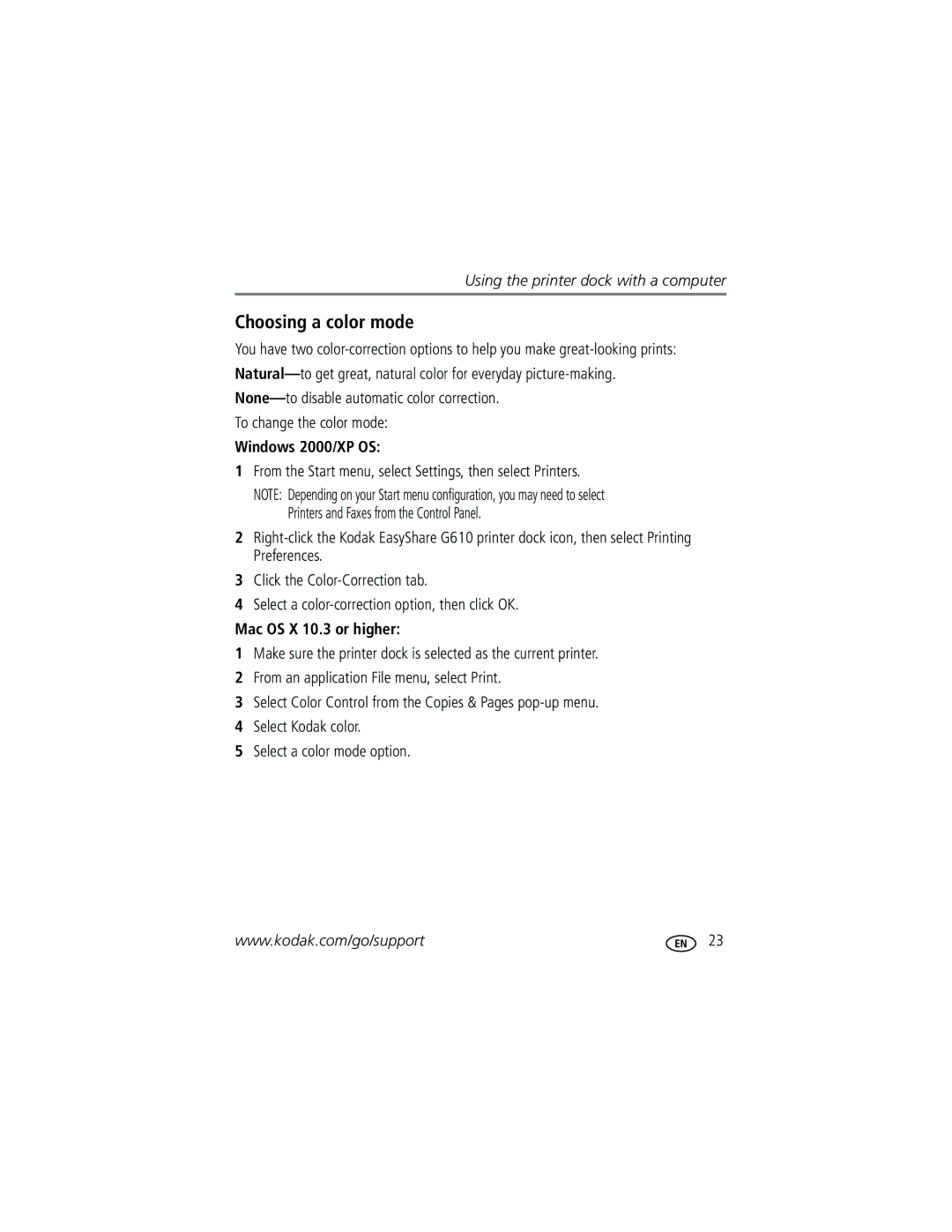Using the printer dock with a computer
Choosing a color mode
You have two
To change the color mode:
Windows 2000/XP OS:
1From the Start menu, select Settings, then select Printers.
NOTE: Depending on your Start menu configuration, you may need to select Printers and Faxes from the Control Panel.
2
3Click the
4Select a
Mac OS X 10.3 or higher:
1Make sure the printer dock is selected as the current printer.
2From an application File menu, select Print.
3Select Color Control from the Copies & Pages
4Select Kodak color.
5Select a color mode option.
www.kodak.com/go/support | 23 |