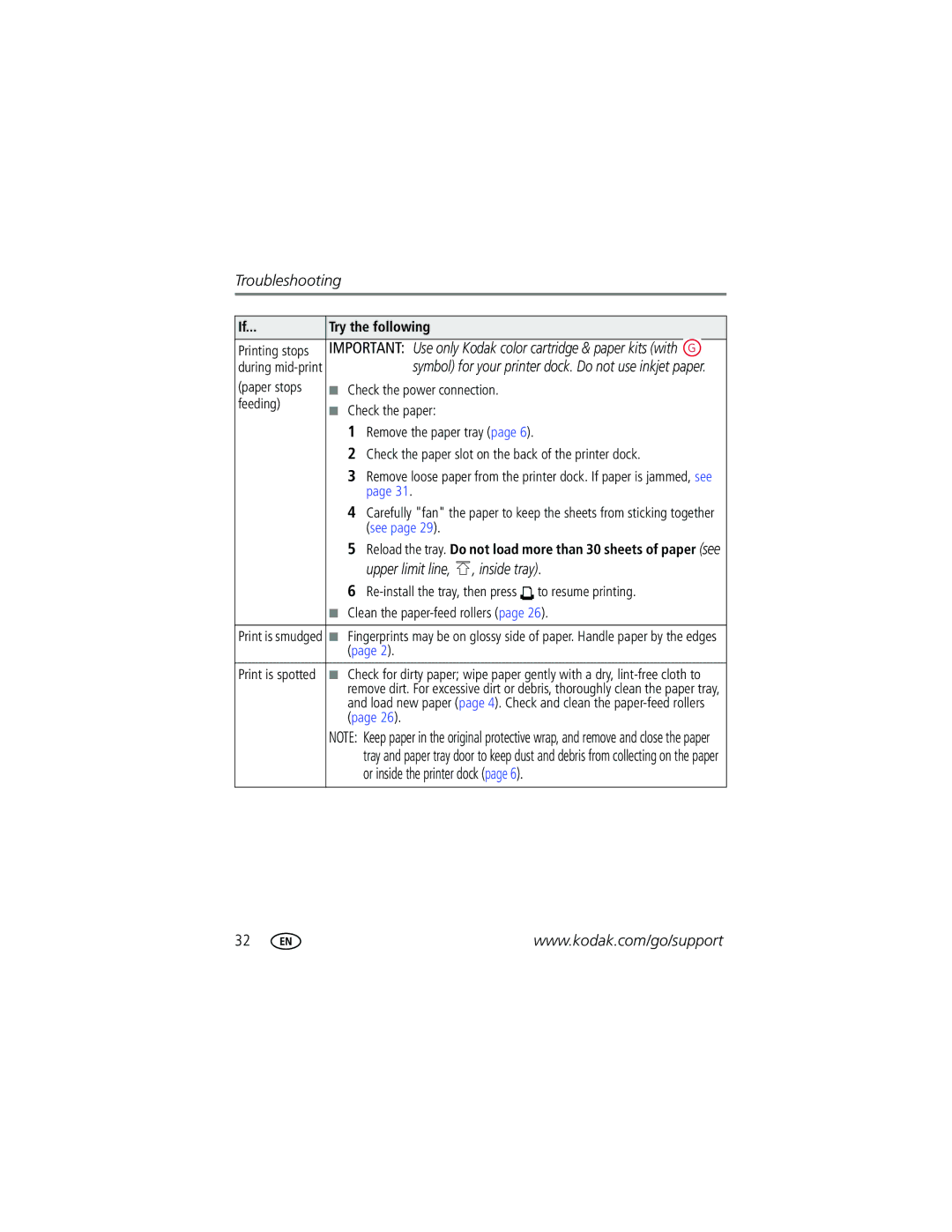Troubleshooting
If... | Try the following |
|
|
Printing stops | IMPORTANT: Use only Kodak color cartridge & paper kits (with | |
during |
| symbol) for your printer dock. Do not use inkjet paper. |
(paper stops | ■ Check the power connection. | |
feeding) | ■ Check the paper: | |
| ||
| 1 | Remove the paper tray (page 6). |
| 2 | Check the paper slot on the back of the printer dock. |
| 3 | Remove loose paper from the printer dock. If paper is jammed, see |
|
| page 31. |
4Carefully "fan" the paper to keep the sheets from sticking together (see page 29).
5Reload the tray. Do not load more than 30 sheets of paper (see upper limit line, ![]() , inside tray).
, inside tray).
6 ![]() to resume printing.
to resume printing.
■Clean the
Print is smudged | ■ Fingerprints may be on glossy side of paper. Handle paper by the edges |
| (page 2). |
|
|
Print is spotted | ■ Check for dirty paper; wipe paper gently with a dry, |
| remove dirt. For excessive dirt or debris, thoroughly clean the paper tray, |
| and load new paper (page 4). Check and clean the |
| (page 26). |
| NOTE: Keep paper in the original protective wrap, and remove and close the paper |
| tray and paper tray door to keep dust and debris from collecting on the paper |
| or inside the printer dock (page 6). |
32 | www.kodak.com/go/support |