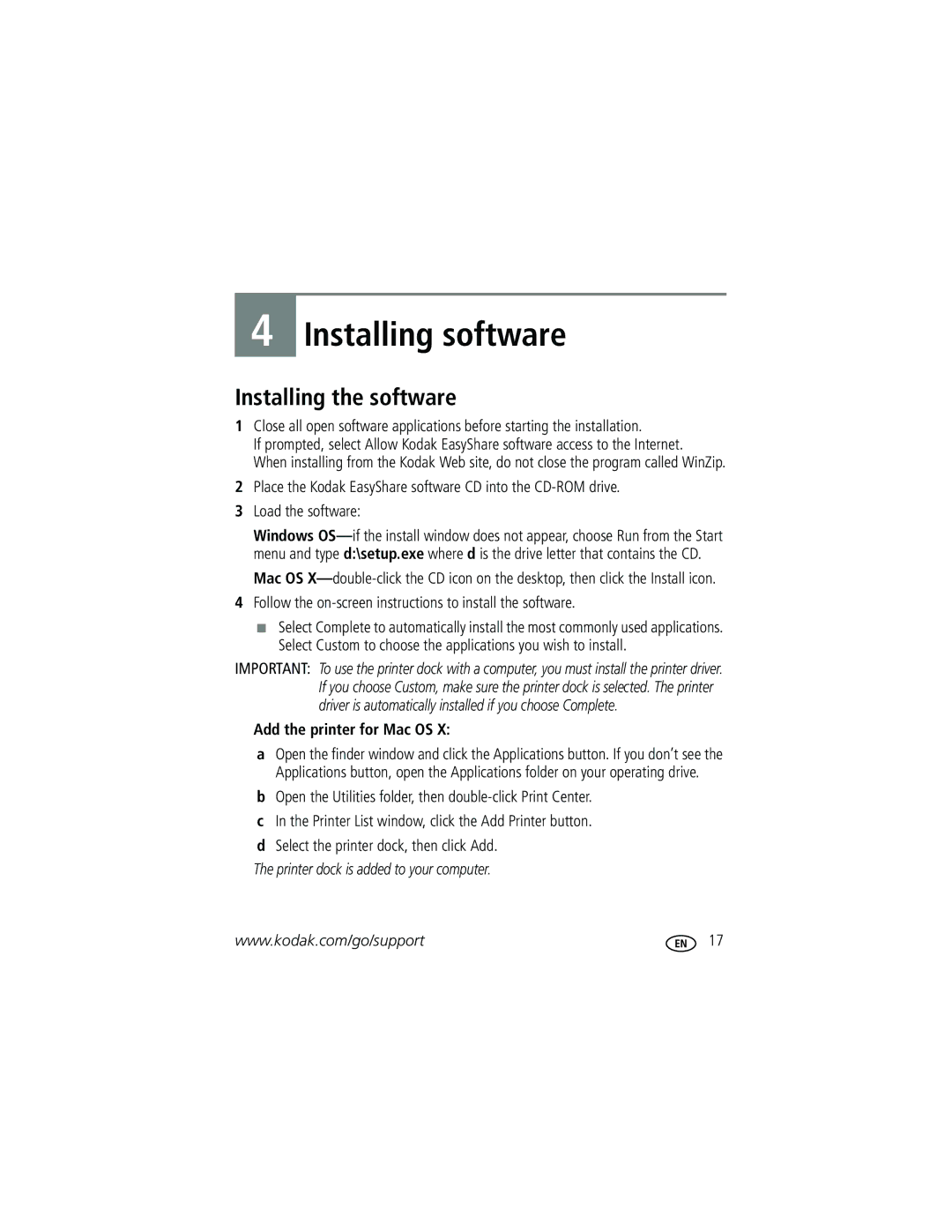4
Installing software
Installing the software
1Close all open software applications before starting the installation.
If prompted, select Allow Kodak EasyShare software access to the Internet.
When installing from the Kodak Web site, do not close the program called WinZip.
2Place the Kodak EasyShare software CD into the
3Load the software:
Windows
Mac OS
4Follow the on-screen instructions to install the software.
■Select Complete to automatically install the most commonly used applications. Select Custom to choose the applications you wish to install.
IMPORTANT: To use the printer dock with a computer, you must install the printer driver. If you choose Custom, make sure the printer dock is selected. The printer driver is automatically installed if you choose Complete.
Add the printer for Mac OS X:
aOpen the finder window and click the Applications button. If you don’t see the Applications button, open the Applications folder on your operating drive.
bOpen the Utilities folder, then
cIn the Printer List window, click the Add Printer button.
dSelect the printer dock, then click Add. The printer dock is added to your computer.
www.kodak.com/go/support | 17 |