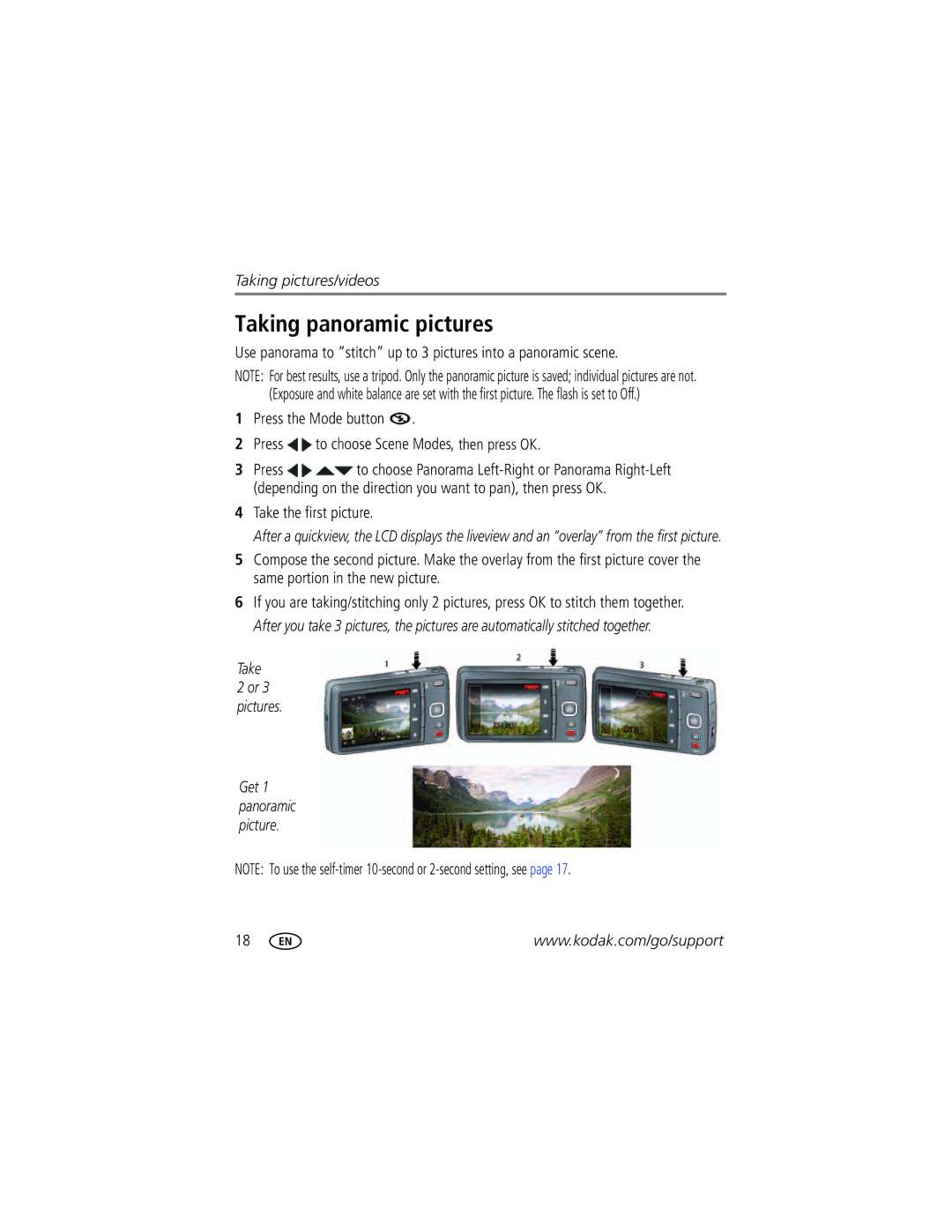1836824, 1942390, M552 specifications
The Kodak M552 is a compact digital camera that embodies the fusion of ease of use and impressive performance. Designed with both photography enthusiasts and casual users in mind, it offers a range of features that make it a standout option for capturing life's moments.One of the key features of the Kodak M552 is its 16-megapixel sensor, which delivers high-resolution images with exceptional clarity and detail. This allows users to print large photos without losing quality or to crop images without compromising on the outcome. The camera boasts a 5x optical zoom lens, providing versatility for different shooting scenarios, whether capturing distant subjects or wide landscapes.
The Kodak M552 is equipped with a 3-inch LCD display, which presents captured images and allows users to navigate the camera's settings easily. The display is bright and offers good visibility, making it user-friendly in various lighting conditions.
In terms of technology, the Kodak M552 integrates several scene modes that automatically adjust camera settings for optimal results, whether shooting portraits, landscapes, or night scenes. The intelligent auto mode further simplifies the shooting process by adjusting exposure, focus, and white balance based on the detected scene. This makes it easy for anyone to take great photos without needing extensive knowledge of photography.
Another notable characteristic is the camera's ability to record HD video. The M552 supports 720p video recording, allowing users to capture not only still images but also high-definition video clips. This dual functionality caters to a variety of multimedia needs, from casual videos to more formal occasions.
The Kodak M552 also includes a variety of creative features, such as color modes and art effects, which can be applied to photos for an artistic touch. These options encourage users to experiment and have fun with their photography.
Additionally, the compact design makes the Kodak M552 highly portable, ensuring it can easily fit into a pocket or bag, ready to capture spontaneous moments. With its blend of high-quality imaging, user-friendly functionalities, and portable design, the Kodak M552 represents a practical choice for anyone looking to enhance their photography experience. Whether for everyday use or special occasions, this camera delivers reliable performance that stands the test of time.