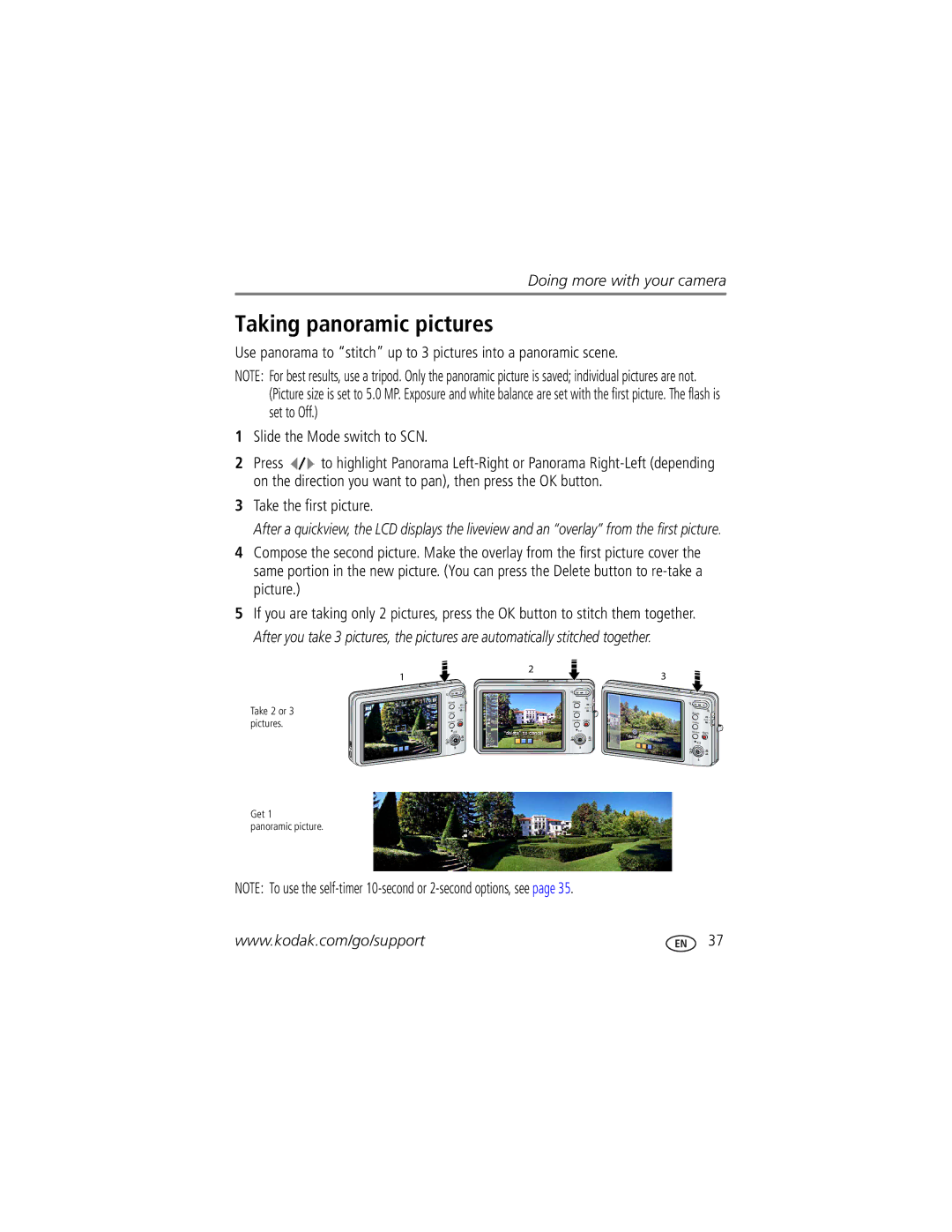Kodak EasyShare M883 Zoom digital camera
Eastman Kodak Company Rochester, New York
Front view
3 4 Optional
Back view
Table of contents
Table of contents
Attaching the strap Loading the KLIC-7006 battery
Setting up your camera
Battery charging light status during charging
Charging the battery
If you have a Kodak 5V AC adapter
Kodak Li-Ion universal battery charger K7600-C
Charging the battery using other accessories
Turning on the camera Setting the language and date/time
Storing pictures on an SD or MMC card
Completely down
Using the framing marks to take pictures
Slide the Mode switch to Auto
Taking a picture
To review and work with videos, see
Slide the Mode switch to Video
Taking a video
Reviewing the picture/video just taken
Using digital zoom during picture taking
Using optical zoom
Take the picture
Than 2 pictures in quick succession
Using the flash
Using different modes
Press the OK button to choose the highlighted Scene mode
Using Scene SCN modes
While the subject appears still
Understanding the picture-taking icons
Subject
Panning Shot
Magnifying a picture
Reviewing pictures/videos
Playing a video
Press the Menu button to exit the menu
Using the undo delete feature
Deleting pictures/videos
Protecting pictures/videos from deletion
Using the menu button in Review
Cropping pictures
Using Kodak Perfect Touch technology
Press the Review button, then to find a picture to crop
Edit tab. Highlight Trim, then press OK
Editing videos
Making a picture from a video
Trimming a video
After you have set up bookmarks see Setting bookmarks
Using video bookmarks
Setting bookmarks
Using bookmarks
Making a video action print
Running a slide show
Running a continuous slide show loop
Changing the slide show display interval
Choosing a slide show transition
Displaying pictures/videos on a television
Running a slide show with the photo frame dock
Viewing picture/video information
Viewing pictures/videos in different ways
Viewing as thumbnails multi-up
Viewing by all, date, album, image storage, favorites
Copying pictures/videos
Selecting multiple pictures/videos
Copy pictures/videos
Pictures
Understanding the review icons
Videos
Understanding the blur warning icons
Capture plus for other picture-taking settings
Using the menu button to change settings
Using the capture tab
Black-and-white or sepia
Landscape mode
Using the capture plus tab
Preflash is set to Off
Video Size
ISO Speed Turned off Color Mode
On default Improve video stability Off
Sharpness Exposure Metering AF Zone
Using the setup tab
Damage the card
Using camera Help
Picture is taken after
Using the self-timer
Choose the desired self-timer mode, then compose the scene
Use the same procedure to take a video, but
Use burst to take up to 4 pictures in rapid succession
Using burst
Take the first picture
Taking panoramic pictures
Using the framing grid to compose a picture
Using the histogram to view picture brightness
Sharing your pictures
Printing tagged pictures
Tagging pictures for printing
Tagging pictures/videos for emailing
Press OK. Press the Share button to exit the menu
Third-transfer and email
Second-tag pictures/videos on your camera
Press the Share button. Press to find a picture/video
Press the Share button to exit the menu
Favorites
Printing and emailing favorites
View favorites
Second-on your camera
Tagging pictures/videos for albums
Third-transfer to your computer
Pre-tagging for album names
Transferring and printing pictures
Installing the software
Using the photo frame dock
Using the USB cable
Transferring pictures/videos
Printing pictures
Using other options
Kodak card readers
Printing from a PictBridge enabled printer
Connecting the camera to a PictBridge enabled printer
Disconnecting the camera from a PictBridge enabled printer
Printing from an optional SD or MMC card
Using a printer that is not PictBridge enabled
Dock compatibility for your camera
Ordering prints online
Status Solution
Camera problems
Troubleshooting
Computer/connectivity problems
Picture quality problems
Turn the flash off see
Direct printing PictBridge enabled printer problems
Camera
Getting help
Getting help
Lens protection-Built-in
Camera specifications
Digital zoom-5X, in 0.05X increments
Video capture
Picture size
Image file format
Care and maintenance
Video output-NTSC or PAL
When removing the battery, allow it to cool it may be hot
Extending battery life
Battery replacement, battery life
Do not charge non-rechargeable batteries
Limited warranty coverage
Limited warranty
Limitations
Outside the United States and Canada
Your rights
FCC compliance and advisory
Regulatory compliance
Kodak EasyShare M883 zoom digital camera
China RoHS
Australian C-Tick
N137
Vcci Class B ITE Korean Class B ITE Russian GOST-R
Set Tagging pictures for, 43 auto Enhancement
Backlight, 12 battery
Connector, USB / A/V, 21, 45 copy pictures
Out, 21 about
Focus
Viewing pictures, videos
Long time exposure
ISO speed Kodak EasyShare software installing, 44 upgrading
Lens Cleaning lens, 57 loading
Language
Running slide show Safety
Quickview, using
Setting
Support, technical
Self-timer delay, 35 slide show Continuous loop, 20 running
Sounds, 32 specifications, camera, 55 sport Status
Time, setting Timer, shutter delay, 35 tips
Transferring pictures
Undelete, undo

![]() to highlight Panorama
to highlight Panorama