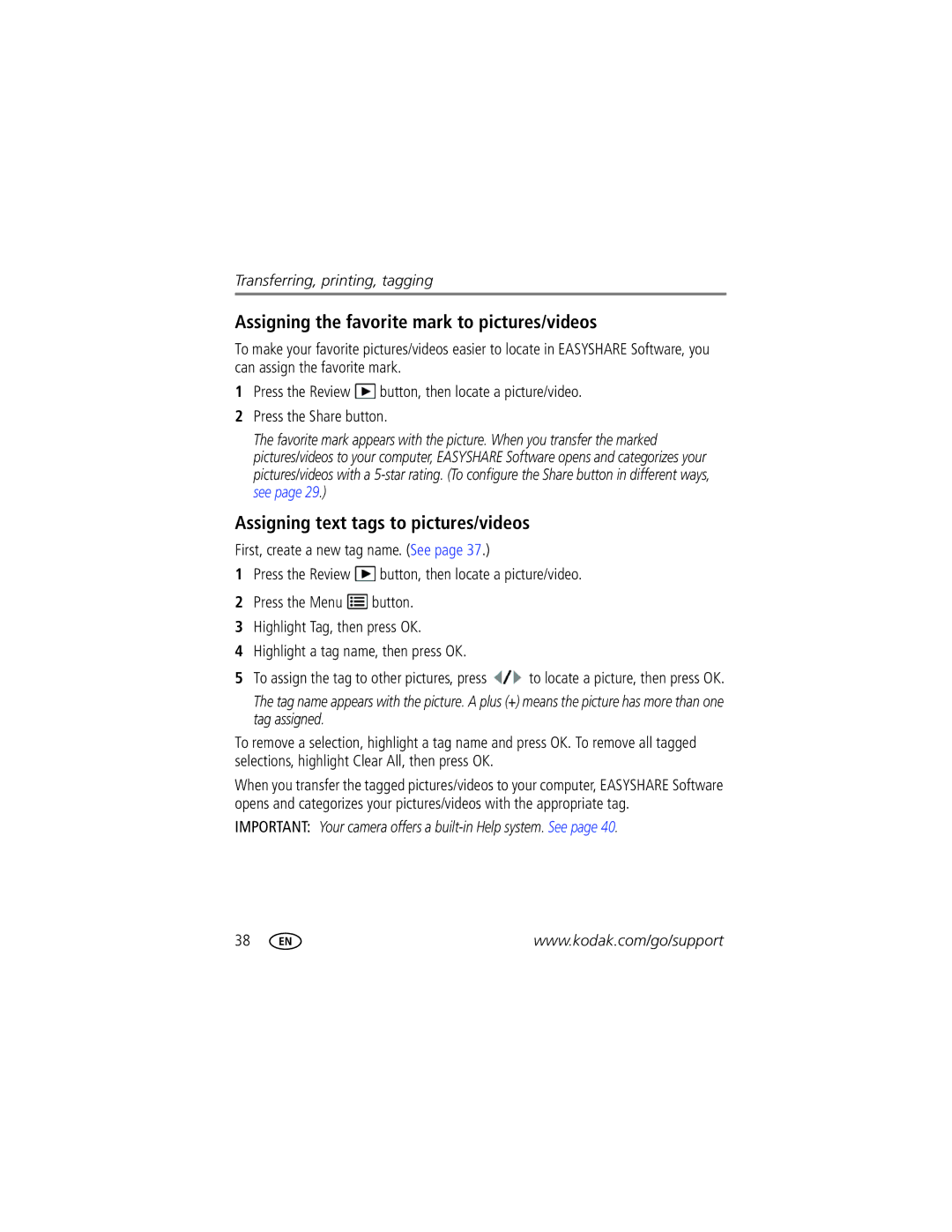Transferring, printing, tagging
Assigning the favorite mark to pictures/videos
To make your favorite pictures/videos easier to locate in EASYSHARE Software, you can assign the favorite mark.
1Press the Review ![]() button, then locate a picture/video.
button, then locate a picture/video.
2Press the Share button.
The favorite mark appears with the picture. When you transfer the marked pictures/videos to your computer, EASYSHARE Software opens and categorizes your pictures/videos with a
Assigning text tags to pictures/videos
First, create a new tag name. (See page 37.)
1Press the Review ![]() button, then locate a picture/video.
button, then locate a picture/video.
2Press the Menu ![]() button.
button.
3Highlight Tag, then press OK.
4Highlight a tag name, then press OK.
5To assign the tag to other pictures, press ![]() to locate a picture, then press OK.
to locate a picture, then press OK.
The tag name appears with the picture. A plus (+) means the picture has more than one tag assigned.
To remove a selection, highlight a tag name and press OK. To remove all tagged selections, highlight Clear All, then press OK.
When you transfer the tagged pictures/videos to your computer, EASYSHARE Software opens and categorizes your pictures/videos with the appropriate tag.
IMPORTANT: Your camera offers a
38 | www.kodak.com/go/support |