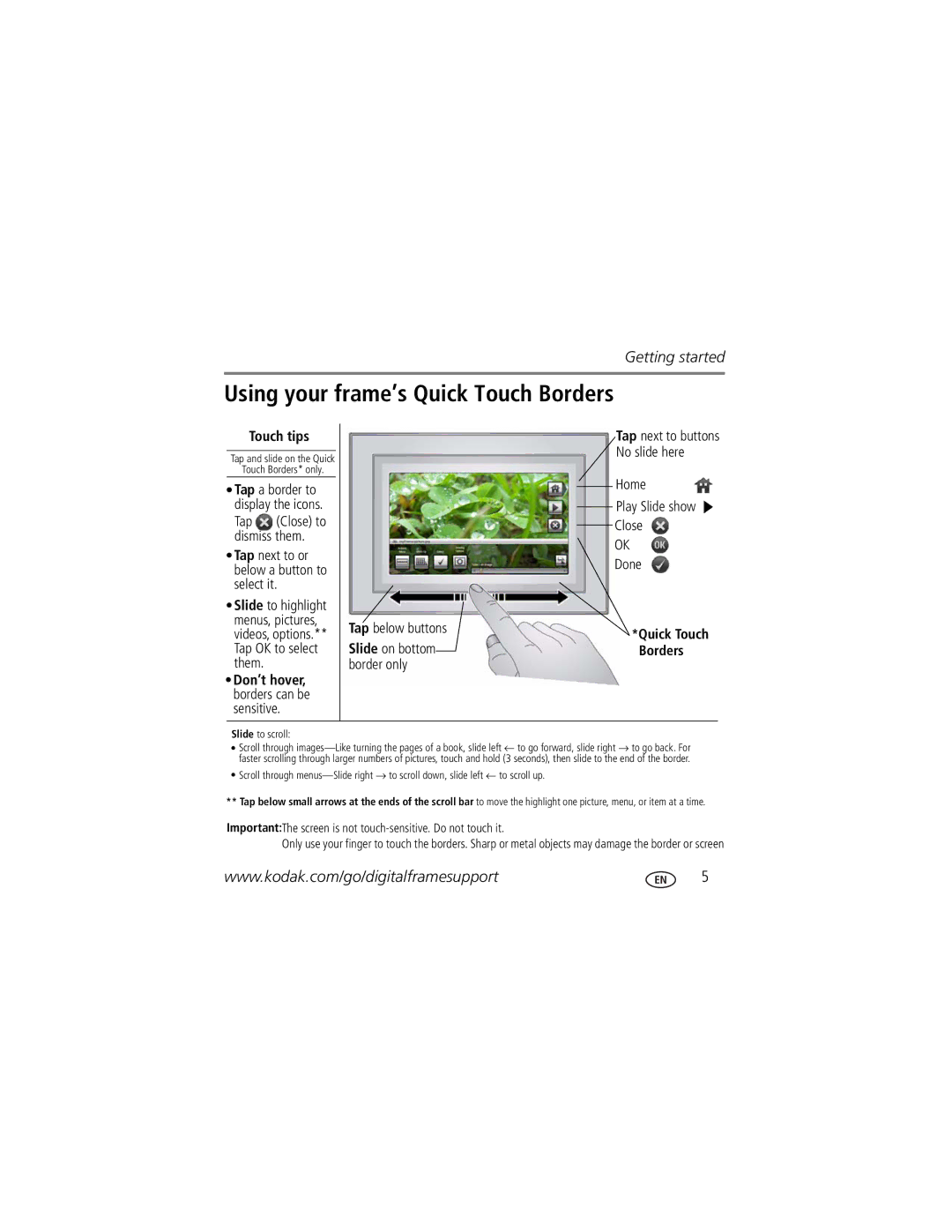Getting started
Using your frame’s Quick Touch Borders
Touch tips
Tap and slide on the Quick
Touch Borders* only.
![]() Tap a border to display the icons.
Tap a border to display the icons.
Tap ![]() (Close) to dismiss them.
(Close) to dismiss them.
![]() Tap next to or below a button to select it.
Tap next to or below a button to select it.
![]() Slide to highlight menus, pictures, videos, options.** Tap OK to select them.
Slide to highlight menus, pictures, videos, options.** Tap OK to select them.
 Don’t hover, borders can be sensitive.
Don’t hover, borders can be sensitive.
Tap below buttons
Slide on bottom border only
Tap next to buttons No slide here
Home
Play Slide show Close 
OK Done
*Quick Touch Borders
Slide to scroll:
![]() Scroll through
Scroll through
![]() Scroll through
Scroll through
**Tap below small arrows at the ends of the scroll bar to move the highlight one picture, menu, or item at a time.
Important:The screen is not touch-sensitive. Do not touch it.
Only use your finger to touch the borders. Sharp or metal objects may damage the border or screen
www.kodak.com/go/digitalframesupport5