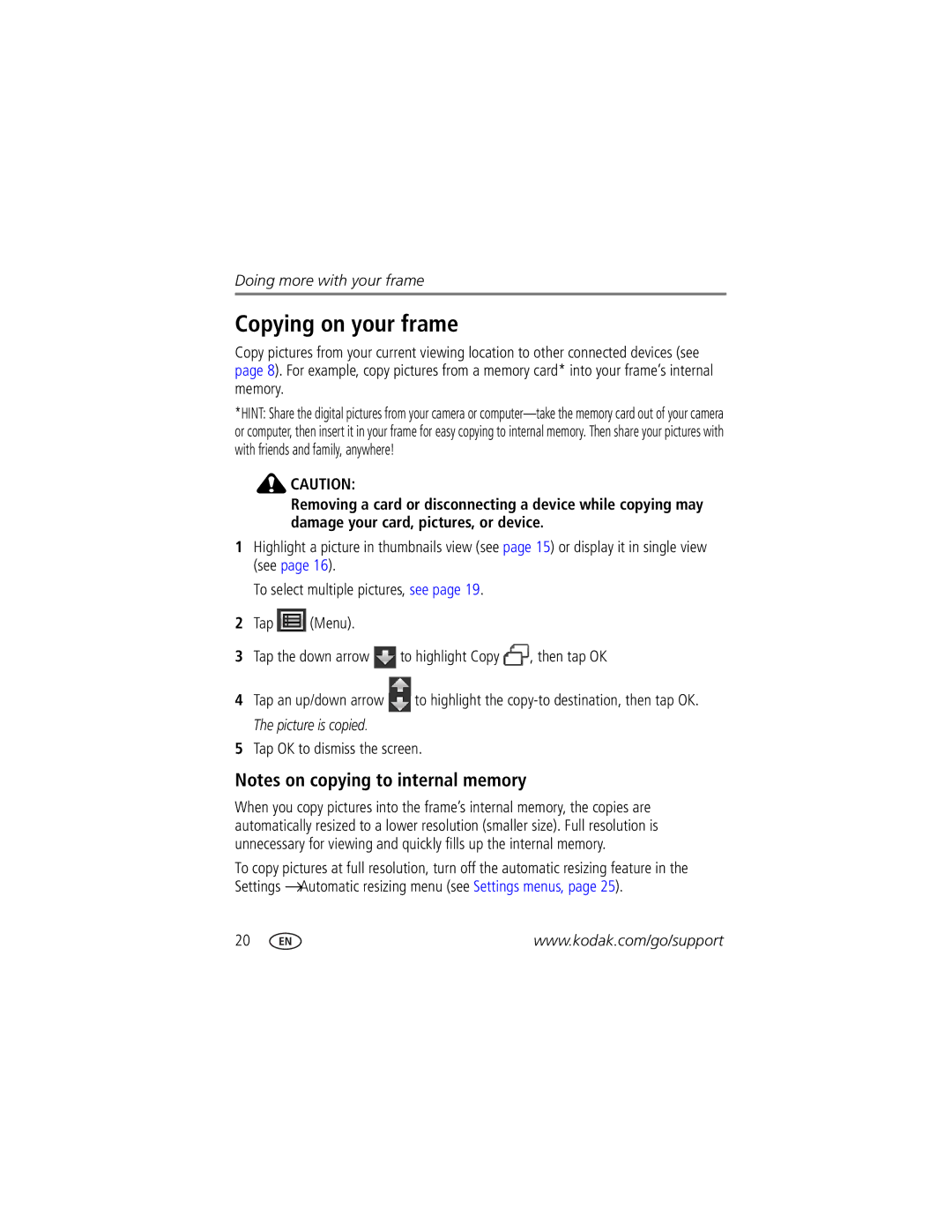Doing more with your frame
Copying on your frame
Copy pictures from your current viewing location to other connected devices (see page 8). For example, copy pictures from a memory card* into your frame’s internal memory.
*HINT: Share the digital pictures from your camera or
![]() CAUTION:
CAUTION:
Removing a card or disconnecting a device while copying may damage your card, pictures, or device.
1Highlight a picture in thumbnails view (see page 15) or display it in single view (see page 16).
To select multiple pictures, see page 19.
2Tap ![]() (Menu).
(Menu).
3Tap the down arrow ![]() to highlight Copy
to highlight Copy ![]() , then tap OK
, then tap OK
4Tap an up/down arrow ![]() to highlight the
to highlight the
The picture is copied.
5Tap OK to dismiss the screen.
Notes on copying to internal memory
When you copy pictures into the frame’s internal memory, the copies are automatically resized to a lower resolution (smaller size). Full resolution is unnecessary for viewing and quickly fills up the internal memory.
To copy pictures at full resolution, turn off the automatic resizing feature in the Settings →Automatic resizing menu (see Settings menus, page 25).
20 | www.kodak.com/go/support |