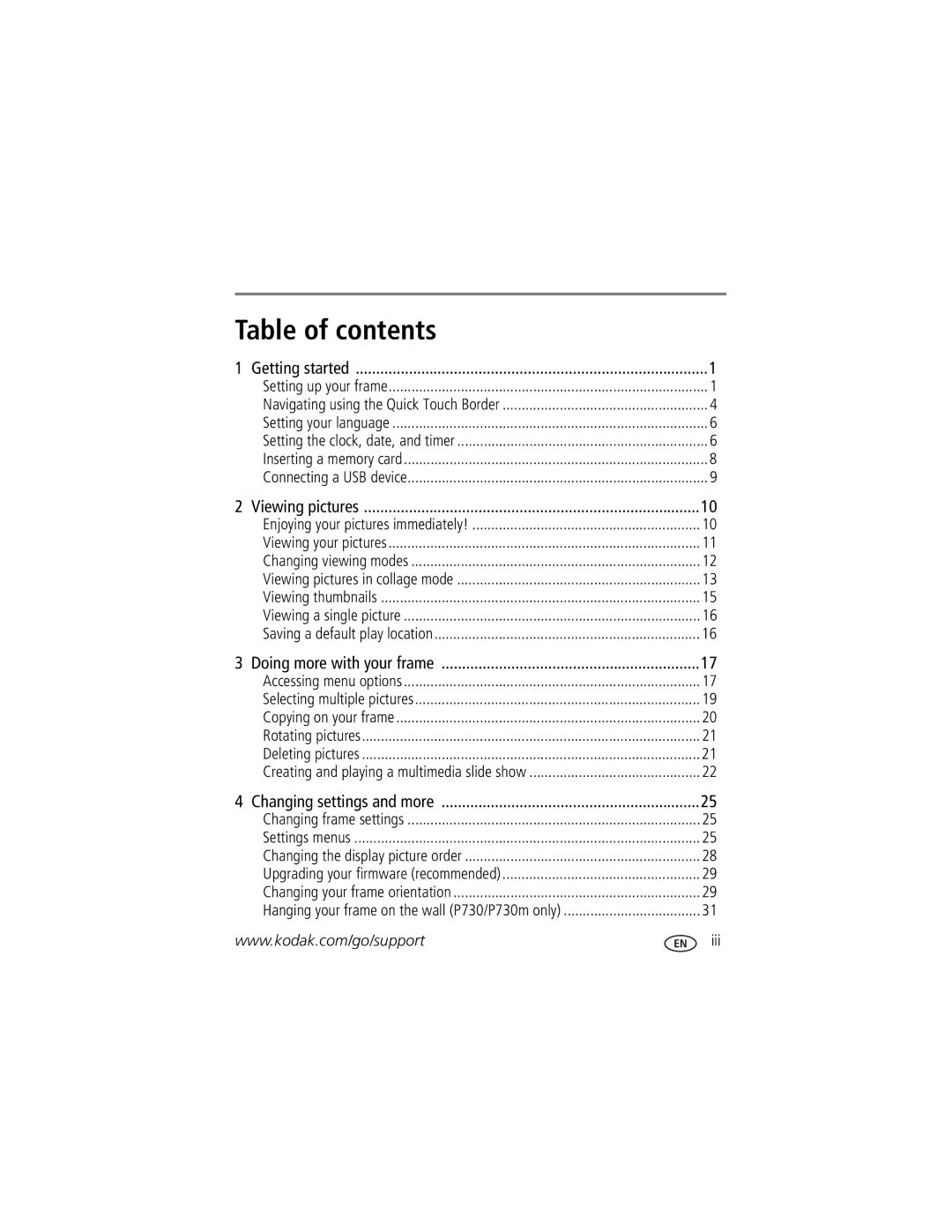Kodak Easyshare Digital Frames
Eastman Kodak Company Rochester, New York
Front View
Back/side View
Table of contents
Page
Attaching the stand
Setting up your frame
Attaching the power cable
Turning your frame on and off
Bottom
Navigating using the Quick Touch Border
Right border
Tapping and sliding on the bottom border
Tapping on the right border
What ’tap’ and ’slide’ mean in this guide
Slide between the arrow lights to scroll through
Setting the clock, date, and timer
Setting your language
Tap OK to save your selections
Set the clock
Inserting a memory card
Connecting a USB device
You cannot delete the pre-loaded pictures
Enjoying your pictures immediately
Playback information
Viewing your pictures
Tap Menu, then tap Pictures
Tap an up/down arrow to highlight a picture source, then
Viewing modes
Changing viewing modes
To play your pictures in collage mode
Viewing pictures in collage mode
Viewing pictures
There are two ways to view your pictures as thumbnails
Viewing thumbnails
While viewing a slide show, tap a Quick Touch Border
Saving a default play location
Viewing a single picture
Understanding menu options
Accessing menu options
Tap OK after highlighting Description An option Pictures
Slide shows
Select or Deselect All
Settings
Copy
Rotate
Continue selecting pictures
Selecting multiple pictures
Or slide between them, then tap Select
Tap OK to dismiss the screen
Copying on your frame
Deleting pictures
Rotating pictures
Creating and playing a multimedia slide show
Install Kodak Easyshare Digital Display Software
Download Easyshare Digital Display Software
Creating a multimedia slide show
Playing a multimedia slide show on your frame
Copying a multimedia slide show to your frame
Drop them to the Slide Show Editor
Tap Menu, then tap Slide Shows
Play
Settings menus
Changing frame settings
Setting Options Upgrade firmware
Always 10 seconds
Default Play Location
Setting Options Transition
Frame Orientation Landscape default
Shuffle
This setting
To Z To a Tap OK
Changing the display picture order
Changing your frame orientation
Upgrading your firmware recommended
Change the stand position
Change the frame orientation setting
Learning more about your frame
Maintaining your frame
Try one or more of the following
Picture frame problems
Protected files
Resetting the clock after losing power
Screen message Try one or more of the following
Screen messages
Screen message Try one or more of the following
Power 5 Volt AC Adapter
Digital frame specifications
Internal storage capacity
Communication with computer
Appendix
Other features
Upgrading your software and firmware
Important safety instructions
When displayed, the frame rests at a 68 76 degree angle
Limited warranty coverage
Additional care and maintenance
Limited warranty
Your rights
Limitations
Outside the United States and Canada
Regulatory compliance and advisory
FCC compliance and advisory FCC and Industry Canada
Canadian DOC statement
Russian GOST-R
Australian C-Tick
Waste Electrical and Electronic Equipment labeling
China RoHS Licensing
Flash drive, connecting, 9 frame URLs
Error messages Filename, sort by, 28 firmware
Border, touch
Checking model, firmware, serial number
Menu options, 17 Mode
Language, setting
Portrait, set orientation, 29 power
Cleaning
Slide show Create with pictures and music, 22 playing
Device, connecting
Upgrading, 38 sort
Turn on frame