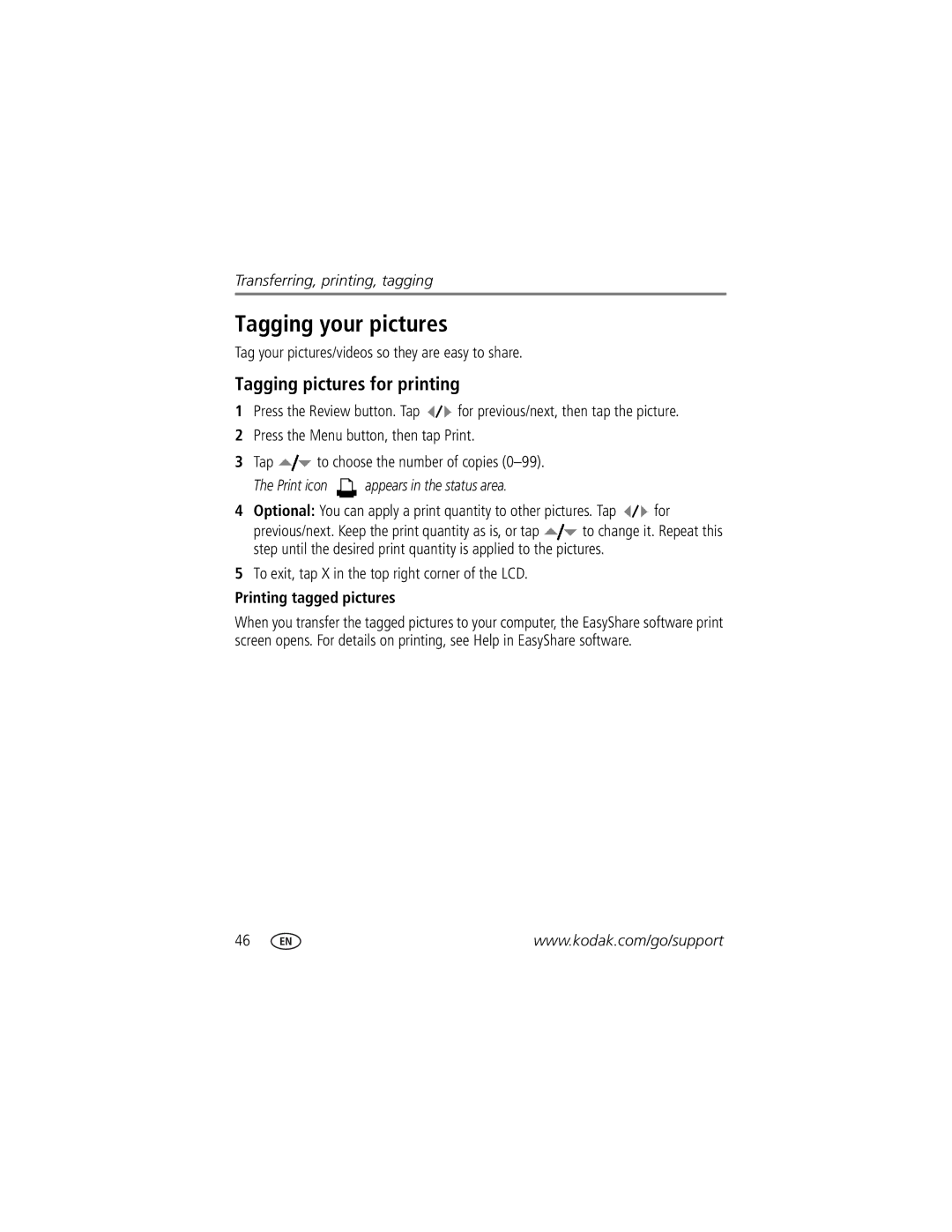Kodak EasyShare V1073/V1273 Digital camera
For interactive tutorials For help with your camera
Eastman Kodak Company Rochester, New York
Product features
Front view
Back view
Table of contents
Table of contents
Setting up your camera
Attaching the strap Loading the KLIC-7004 battery
Charging the battery
Kodak 5V AC adapter
Charging using other accessories
Kodak USB cable and a USB computer port
Press the Power button
Setting the language and date/time
Turning on the camera
Using the touch screen
Change a setting
Tag a picture, video
Video
Storing pictures on an SD or Sdhc card
Compose a picture
Reviewing the picture/video just taken
To delete, tap Delete Videos Tap Play to play a video
Using the 3X optical zoom
Using the framing marks to take pictures
Using digital zoom
Some SCN modes, the camera attempts to focus on faces
Using different modes
Tap Then tap Mode
Use this mode For Smart Capture
Scene
Using Scene SCN modes
Tap SCN
Taking a video
Tap Mode Tap Video
To review and work with videos, see
Fill
Using the flash
Red Eye
Using burst
Using the self-timer
Any Still mode, tap Settings to open the Settings panel
Use this focus mode For
Using focus modes
For Focus System/Distances, see
Using camera Help
Understanding the picture-taking icons
Reviewing pictures/videos
View
Video View previous
Press
Magnifying a picture
Deleting pictures/videos
Playing a video
Protecting pictures/videos from deletion
Using the undo delete feature
Tap Exit to exit the menu
Understanding the review icons
Pictures Tag picture
Videos Tag video
Picture
Editing pictures
Using the menu button in review
Cropping pictures
Adding sound tags
Recording a sound tag
To exit, tap X in the top right corner of the LCD
Playing a sound tag
Editing videos
Using Kodak Perfect Touch technology
Making a picture from a video
Trimming a video
Making a video action print
Press the Review button, then tap for previous/next
Tap Trim
Using video bookmarks
Setting bookmarks
Using bookmarks
Adding up to 9 bookmarks, tap
Changing the slide show display interval
Running a slide show
Running a continuous slide show loop
Running a multimedia slide show
Choosing a slide show transition
Begin Show Music Effect Play Order
Displaying pictures/videos on a television
Viewing pictures/videos in different ways
Viewing as thumbnails multi-up
Searching pictures by date, favorites, or other tag
View Previous Thumbnails
Selecting picture/videos
Viewing picture/video information
Selecting multiple pictures/videos
Press the Review button, then tap for previous/next picture
Copying pictures/videos
Copy pictures/videos
Using the menu button to change settings
Capture
Using the capture tab
Program mode
Options
Picture Size while
Black-and-white or sepia
Using the capture plus tab
Exposure Metering
AF Zone
ISO Speed Auto
Sharpness High, Normal, Low
Using the Setup menu
Using the video tab
If the Red Eye is set to Off
Cancel-exits without making a change
Format
Formats the card
Tag names formats the internal memory
Taking panoramic pictures
Using exposure compensation to adjust picture brightness
Using the histogram to view picture brightness
Controls. Tap to adjust to decrease exposure compensation
Exposure compensation
Using the framing grid to compose a picture
Mode, press the Info button until the grid appears
Installing the software
Transferring, printing, tagging
Using the USB cable
Using other options
Transferring pictures/videos
Printing pictures
Connecting the camera to an EasyShare all-in-one printer
Direct printing with an EasyShare all-in-one printer
Printing from an EasyShare all-in-one printer
Turn on the printer. Turn on the camera
Using a printer that is not PictBridge enabled
Ordering prints online
Printing from an optional SD or Sdhc card
Dock compatibility for your camera
Tagging your pictures
Tagging pictures for printing
Tag your pictures/videos so they are easy to share
Printing tagged pictures
Tagging pictures/videos for emailing
First-on your computer
Second-tag pictures/videos on your camera
Third-transfer and email
Tagging pictures/videos with tags that you create
Pre-tagging
Tagging pictures/videos as favorites
Favorite
Tap Favorite
View favorites on your camera
Camera problems
Status Solution
Computer/connectivity problems
Picture quality problems
Troubleshooting
Direct printing PictBridge enabled printer problems
Turn the flash off see
Camera
Other
Getting help
Camera specifications
ISO speed
V1073 1/1.63 type 43 aspect ratio
Lens protection-Built-in Digital zoom-5X continuous
Picture size Smart Capture mode
V1273 V1073
Video capture
Operating temperature-32-104F 0-40C Tripod mount-1/4 inch
Upgrading your software and firmware Care and maintenance
Video output-NTSC or PAL PictBridge support-Yes
Storage capacities Important safety instructions
When removing the battery, allow it to cool it may be hot
Battery replacement, battery life
Limited warranty
Extending battery life
Use power-saving features see Using the Setup menu,
Limited warranty coverage
Limitations
Your rights
Regulatory compliance
Outside the United States and Canada
FCC compliance and advisory
Kodak EasyShare V1073/V1273 digital camera
Australian C-Tick
N137
Russian GOST-R
Vcci Class B ITE Korean Class B ITE China RoHS
Auto focus AF Zone Backlight, 11 battery
Connector, USB / A/V, 27, 43 copy pictures
Out, 27 about
AF assist light, i auto
About pictures, videos, 29 installing
ISO speed
Lens Cleaning lens, 59 loading
Kodak EasyShare software installing, 42 upgrading
Long time exposure
Quickview, using
Safety
Setting
Orientation sensor
Setting tags
Speaker Specifications, camera, 56 sport
Time, setting Timer, shutter delay, 13 tips
AF zone
Using touch screen
Undelete, undo

![]() for previous/next, then tap the picture.
for previous/next, then tap the picture.![]() to choose the number of copies
to choose the number of copies  appears in the status area.
appears in the status area.![]() for
for![]() to change it. Repeat this step until the desired print quantity is applied to the pictures.
to change it. Repeat this step until the desired print quantity is applied to the pictures.